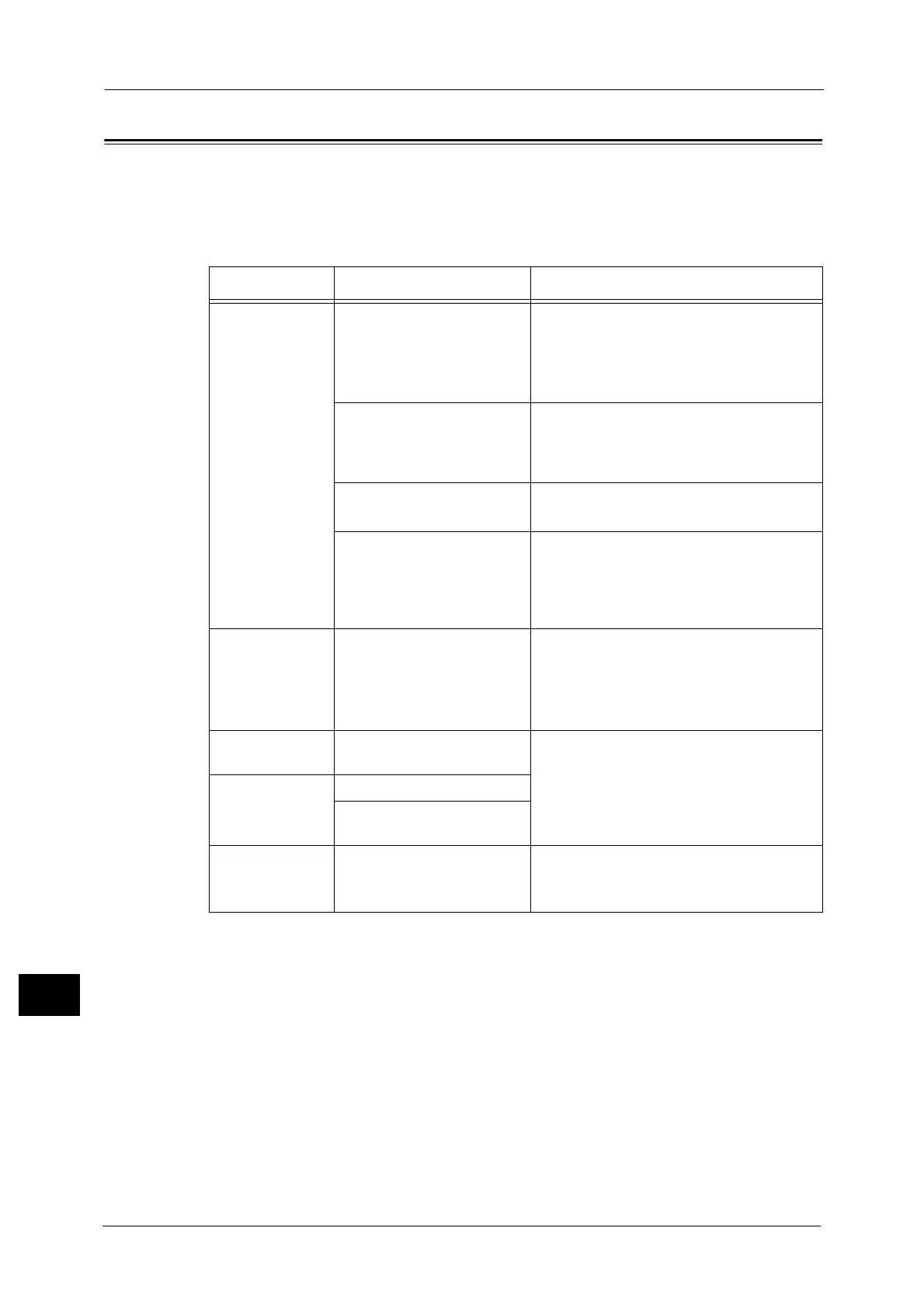15 Problem Solving
446
Problem Solving
15
Image Quality Trouble
If the image quality of printed documents is poor, identify the symptom in the following
table to perform the remedy.
If image quality does not improve even after performing the remedy, contact our Customer
Support Center.
Symptom Cause Remedy
The copy is dirty. Is the document glass or the
document cover dirty?
Clean the document glass and the document
cover.
Refer to "Cleaning Document Cover and Document
Glass (for Duplex Automatic Document Feeder B1-C)"
(P.89).
Is the document a
transparent type such as a
transparency film?
If the document is transparent, dirt on the
document cover will be copied. Place a white
sheet of paper on top of the document when
copying.
Is the document colored,
rough, or a blueprint?
Adjust the copy density or image quality.
Refer to "3 Copy" > "Image Quality" in the User Guide.
Is the document glossy
printing paper?
Glossy printing paper easily sticks to the
document glass, and shadows are sometimes
copied, soiling the image. Place a
transparency film under the document when
copying.
The copy has
black lines.
Is the constant velocity
transport glass on the
document feeder dirty?
Clean the constant velocity transport
document glass.
Refer to "Cleaning Film and Constant Velocity Transport
Glass (for Duplex Automatic Document Feeder B1-C)"
(P.91).
The copy is too
dark.
Is the copy density set to
[Darken]?
Adjust the copy density.
Refer to "3 Copy" > "Image Quality" in the User Guide.
The copy is too
light.
Is the document faint?
Is the copy density set to
[Lighten]?
The copy is
slightly
misaligned.
Are the paper edges aligned
and the leading edge
adjusted to the tray corners?
Align the paper edges, adjust them to the
tray's top corners, and reload the paper.
Refer to "Loading Paper" (P.50).
