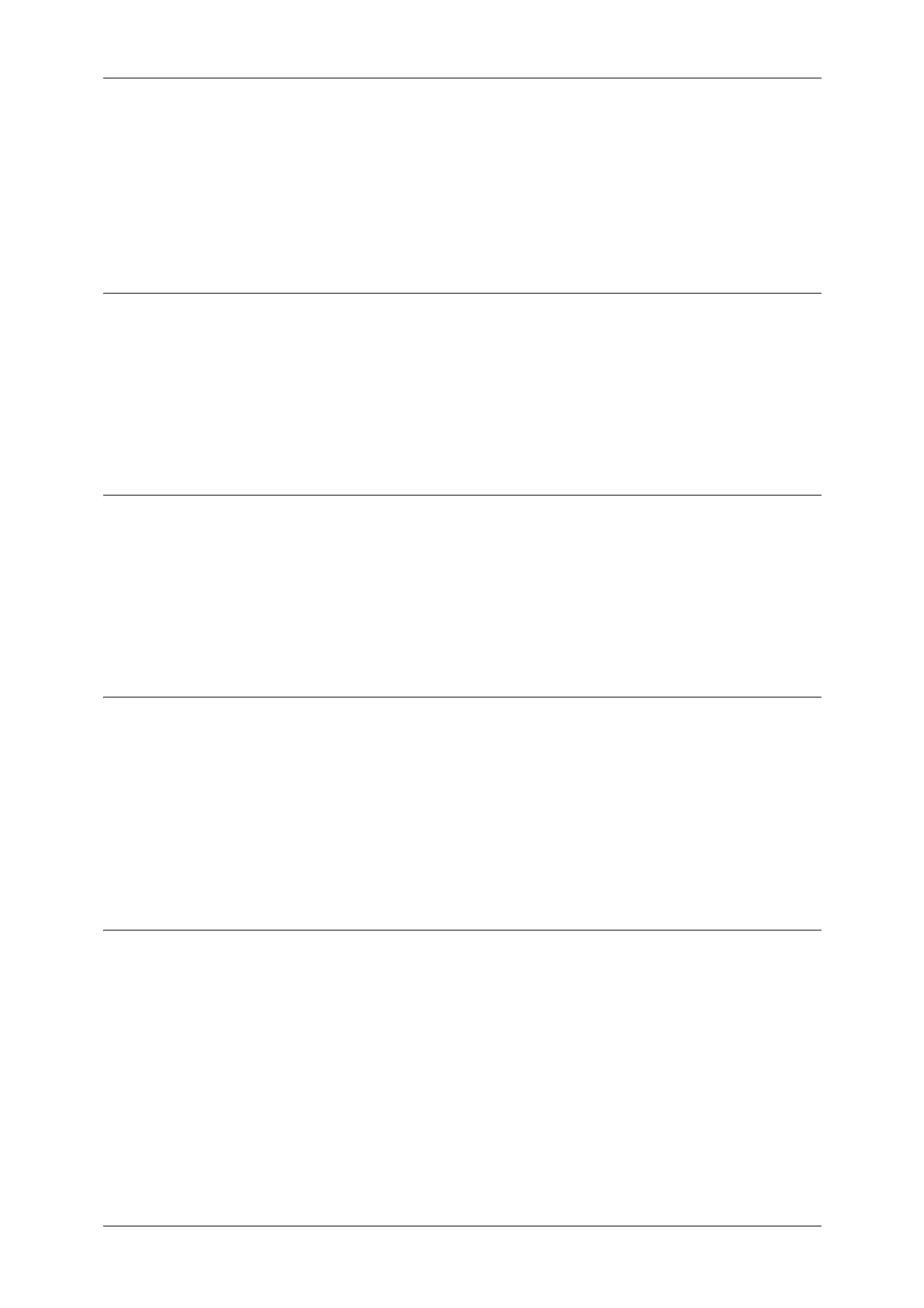Settings for the Secure Operation 2 (Initial Settings Procedures Using CentreWare Internet Services)
17
5
17 Click [S/MIME Settings].
18 Select [Always add signature] for [Digital Signature - Outgoing E-mail].
19 Select [Always add signature] for [Digital Signature - Outgoing Internet Fax].
20 Click [Apply].
Set WSD (Scan)
1
Click [Connectivity] on the [Properties] screen.
2 Click [Port Settings].
3 Uncheck the [Enabled] box for [WSD (Scan)].
4 Click [Apply].
Set SOAP
1
Click [Connectivity] on the [Properties] screen.
2 Click [Port Settings].
3 Uncheck the [Enabled] box for [SOAP].
4 Click [Apply].
Set USB
1
Click [Service] on the [Properties] screen.
2 Click [USB].
3 Click [General] .
4 Uncheck the [Enabled] box for [Store to USB:] and [Media Print:].
5 Click [Apply].
Set CSRF
1
Click [Connectivity] on the [Properties] screen.
2 Click [Protocol].
3 Click [HTTP].
4 Check the [Enabled] box for [CSRF Protection:].
5 Click [Apply].
