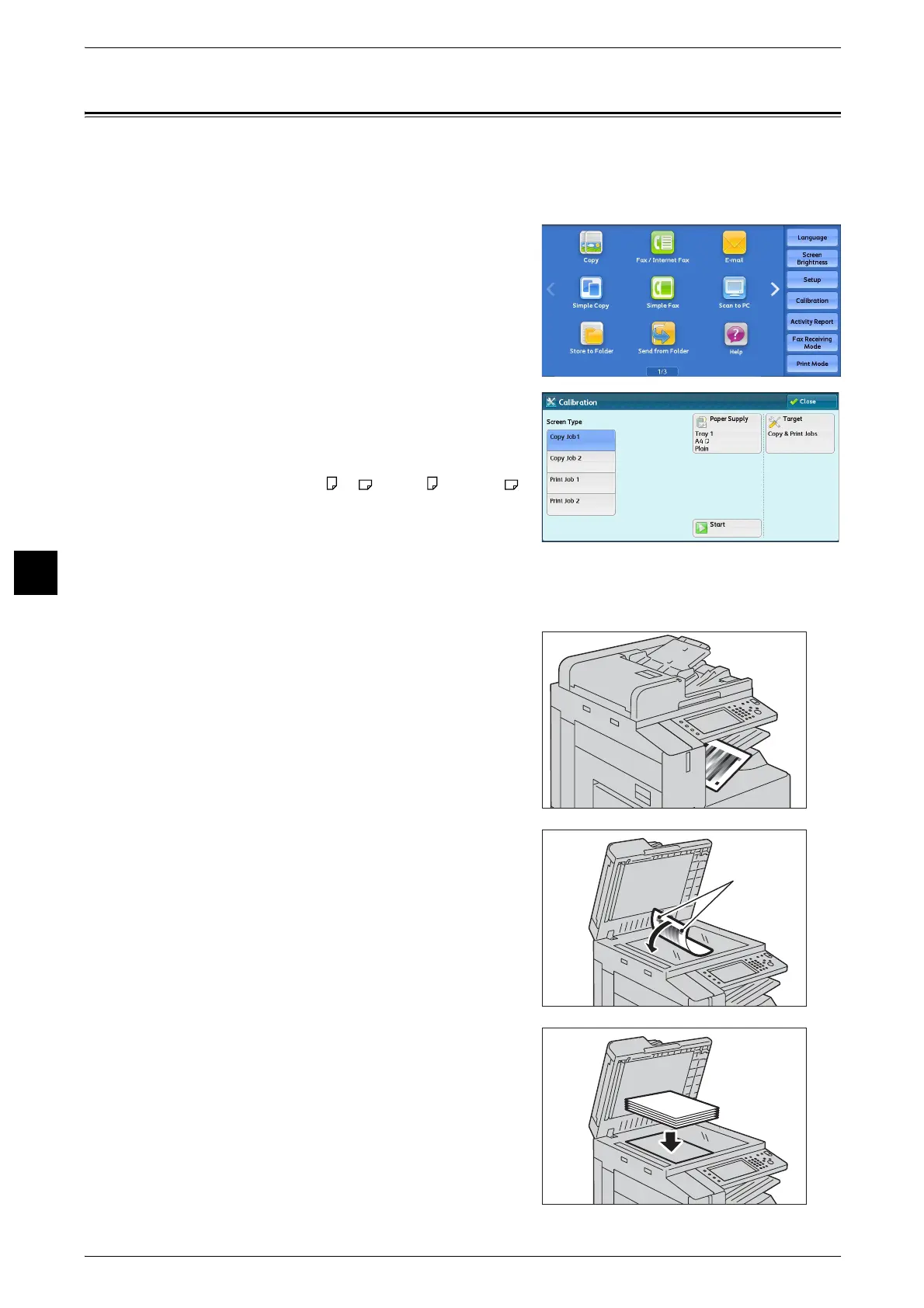5 Maintenance
106
Maintenance
5
Executing Calibration
The machine can automatically calibrate colors using the calibration chart when the
reproducibility of density or color in copies and prints deteriorates. The machine can adjust
the gradation for each screen type set in the machine in advance.
1
Select [Calibration] on the Services Home
screen.
2
Set [Screen Type], [Paper Supply], and [Target].
Note • The following describes calibration
procedures using Copy Job 2, as an example.
• For [Paper Supply], select the paper tray in
which A4 , A3 , 8.5 x 11" , or 11 x 17"
white paper is loaded.
• For [Target], select an option from [Copy &
Print Jobs], [Copy Jobs Only], [Print Jobs Only],
and [None]. When [Copy & Print] is not
selected for [Target], calibration is not valid
for the mode not listed in [Target].
3
Select [Start].
Note • The message "Outputting the Calibration
Chart... - Copy Job 2" appears and the
document for calibration (Calibration Chart) is
printed.
4
Align the magenta patch (squares printed at
the top and bottom of the Calibration Chart) of
the printed Calibration Chart against the left
side of the document glass, and load the chart
facing down on the document glass.
Note • Place the Calibration Chart on the document
glass.
5
Place at least five sheets of white paper on the
Calibration Chart to cover the Chart and close
the document cover.
6
Select [Start].
