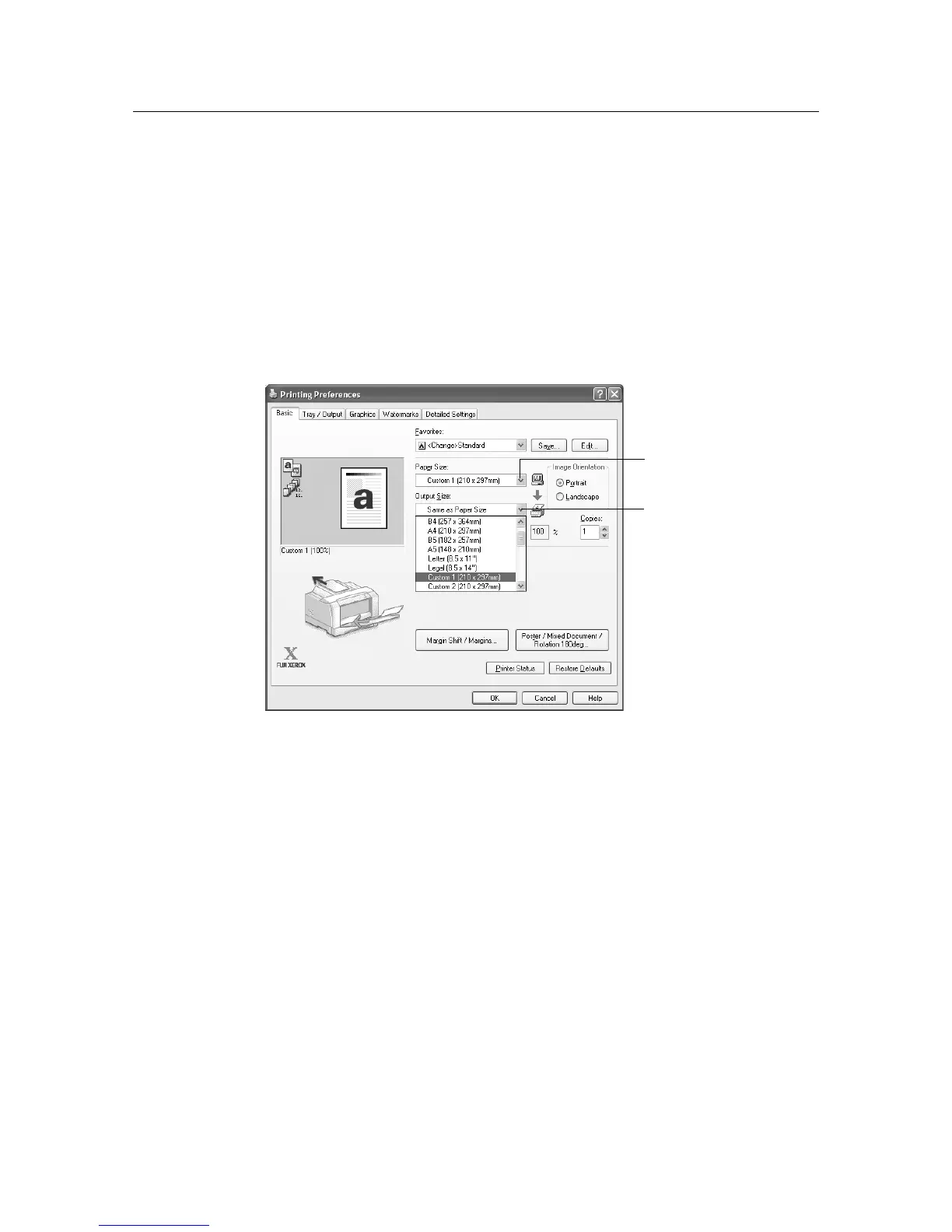4.4 Printing on Custom Size Paper 51
Printing on Custom Size Paper
The procedure below uses WordPad on Windows XP as an example to explain the
procedure.
Note
• The way to display the printing preferences dialog box for the printer differs according to the application
software. Refer to an instruction of your respective application software.
1. From the [File] menu, select [Print].
2. Select the printer as the printer to be used, then click [Preferences].
3. Select the [Tray/Output] tab, then select [Bypass Tray] from [Paper Source].
4. Select the [Basic] tab, then select the size of the original document from [Paper Size].
5. From [Output Size], select the registered custom paper size.
6. When using paper that can be set in both landscape or portrait orientation, select the
correct paper orientation from [Image Orientation].
Refer to
• “Usable Paper” (P. 52)
7. Click [OK].
8. On the [Print] dialog box, click [Print] to start printing.
5
4
