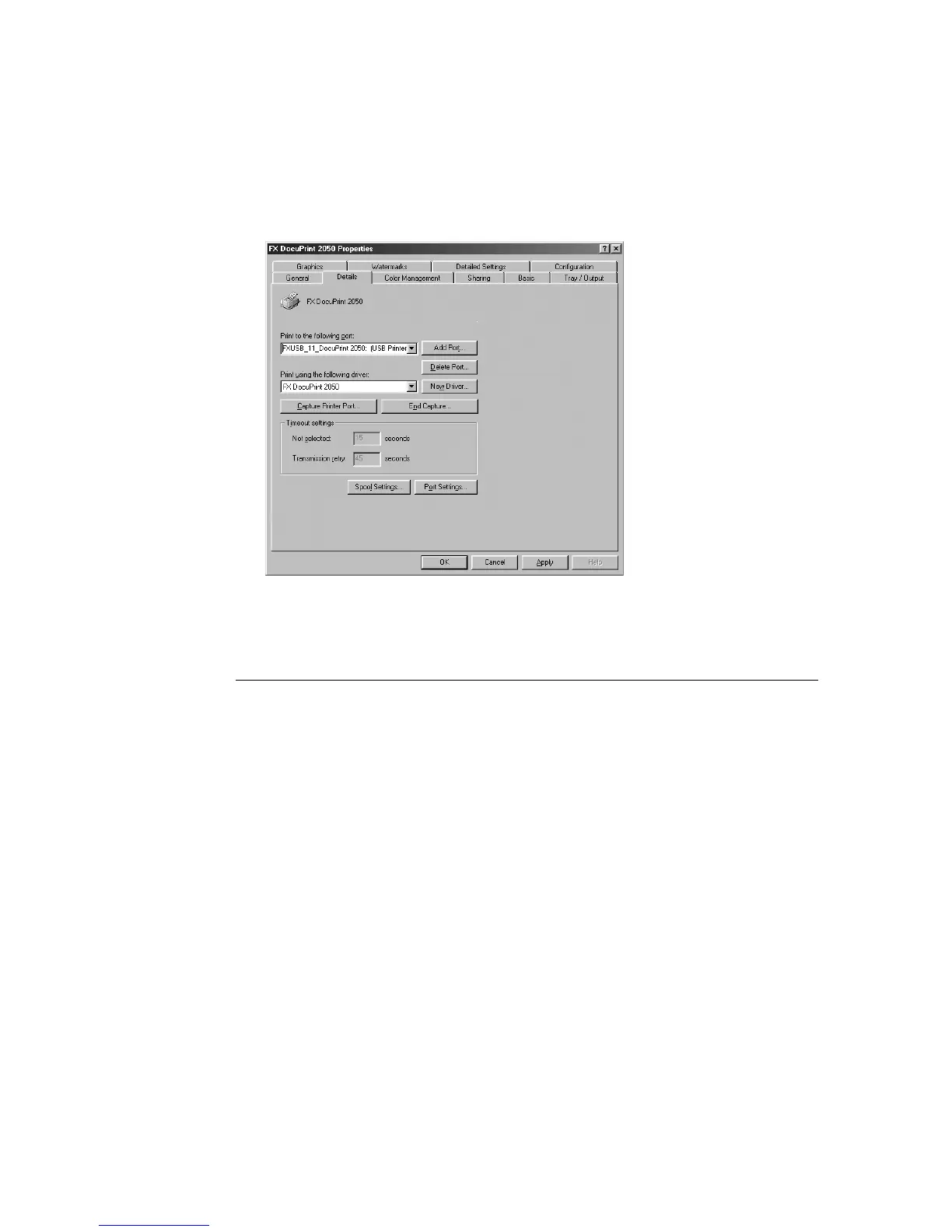32 2 Setting Up the Printer
4. Click the icon of the printer, and then click [Properties] from the [File] menu.
5. Click the [Details] tab, then select [FXUSB_x_DocuPrint 2050: (USB Printer Port)]
from [Print to the following port].
Note
• In FXUSB_x_ …, a value from 0 to FF appears in the position indicated by “x”. The value varies
according to the environment.
6. Click [OK].
When you have installed the print driver by using the Plug & Play
function (Windows Me/Windows 98)
Once you have installed the print driver by using the Plug & Play function, the print driver
and the USB Print Utility do not work correctly even if you reinstalled them manually after
that.
In that case, do the following.
1. From the [Start] menu, click [Settings] and then [Control Panel].
2. Double-click [System].
3. In the [System Properties] dialog box, click the [Device Manager] tab and delete [FX
DocuPrint 2050] in [Other Devices].
4. Remove the USB cable, and then connect it again.
5. From the [Start] menu, click [Settings] and then [Printers].
6. Click the icon of the printer, and then click [Properties] from the [File] menu.
7. Click the [Details] tab, then select [FXUSB_x_DocuPrint 2050: (USB Printer Port)]
from [Print to the following port].
8. Click [OK].
