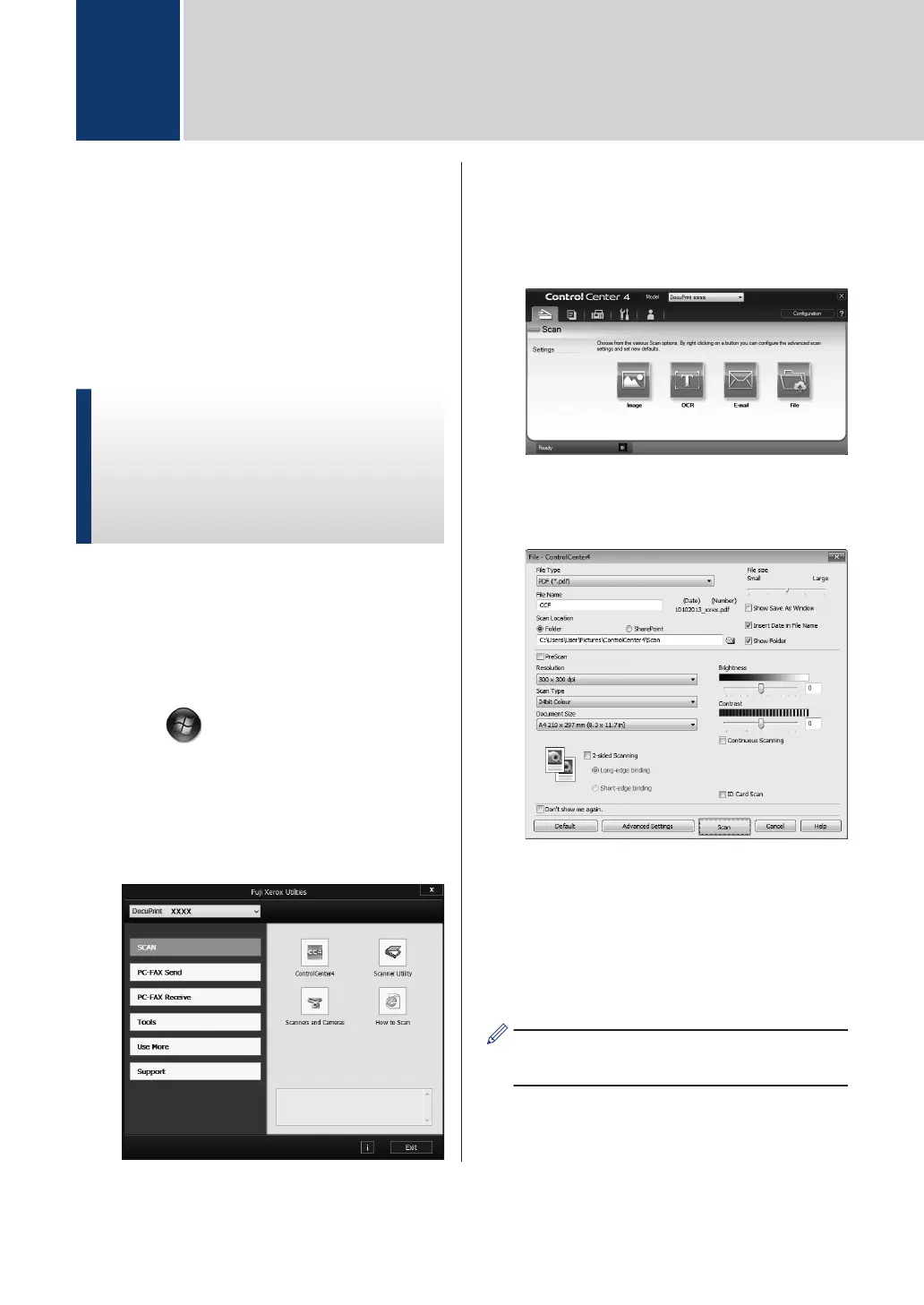Scan from Your
Computer (W
indows
®
)
There are several ways you can use your
computer to scan photos and documents on
your Fuji Xerox machine. Use the software
applications provided by Fuji Xerox, or use
your favourite scanning application.
Save Scanned Documents
and Photos to a Folder as a
PDF File Using
ControlCenter4 Advanced
Mode (Windows
®
)
Scan documents and save them to a folder on
your computer as PDF files.
1
Load your document.
2
Click Start > All Programs > Fuji
Xerox > Fuji Xerox Utilities, and then
click the drop-down list and select your
model name (if not already selected).
Click Scan in the left navigation bar, and
then click ControlCenter4. The
ControlCenter4 application opens.
3
When you open the ControlCenter4
application at the first time, select
Advanced Modeas the mode setting.
4
Click the Scan
tab.
5
Click the File button.
The scan settings dialog box appears.
6
Change the scan settings if needed, and
then click Scan.
The machine scans the document and
saves the file in the folder you have
selected. The folder opens
automatically.
For more information, see the Online
User's Guide: Scan from Y
our Computer
5
Scan
26
