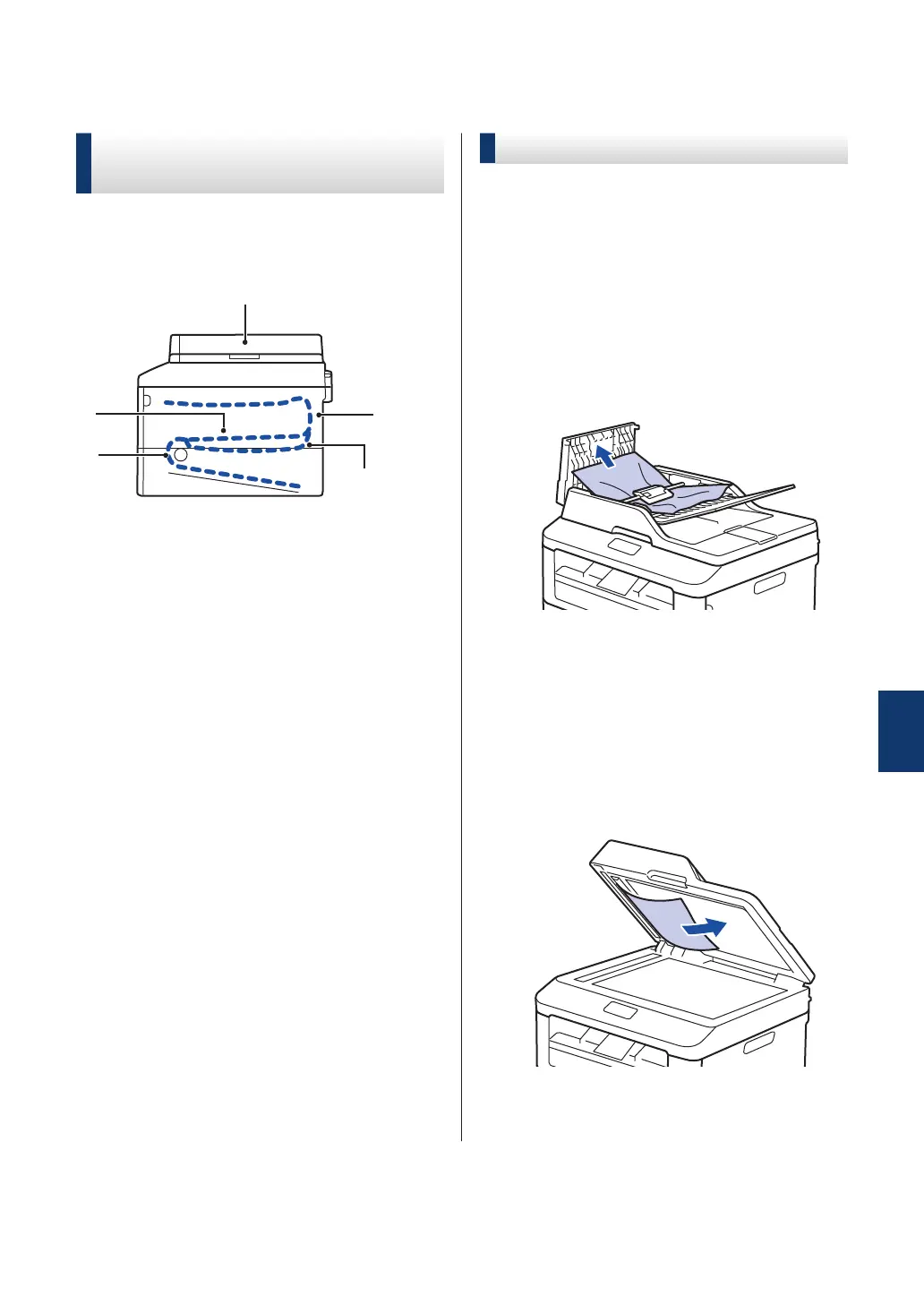Document and Paper Jams
Find the Jammed Document
or Paper
If your document or paper jams inside the
machine, the LCD message or Status Monitor
will help you to find it.
1. Document Jam
2.
Jam Rear
3. Jam 2-sided
4. Jam Tray
5. Jam Inside
Clear the Document Jam
The Document is Jammed in the Top of the
ADF
1
Open the ADF cover
.
2
Pull the jammed document out to the
left.
3
Close the ADF cover
.
The Document is Jammed under the
Document Cover
4
Pull the jammed document out to the
right.
If the document rips or tears, remove all
small paper scraps to prevent future
jams.
A
Troubleshooting
51
