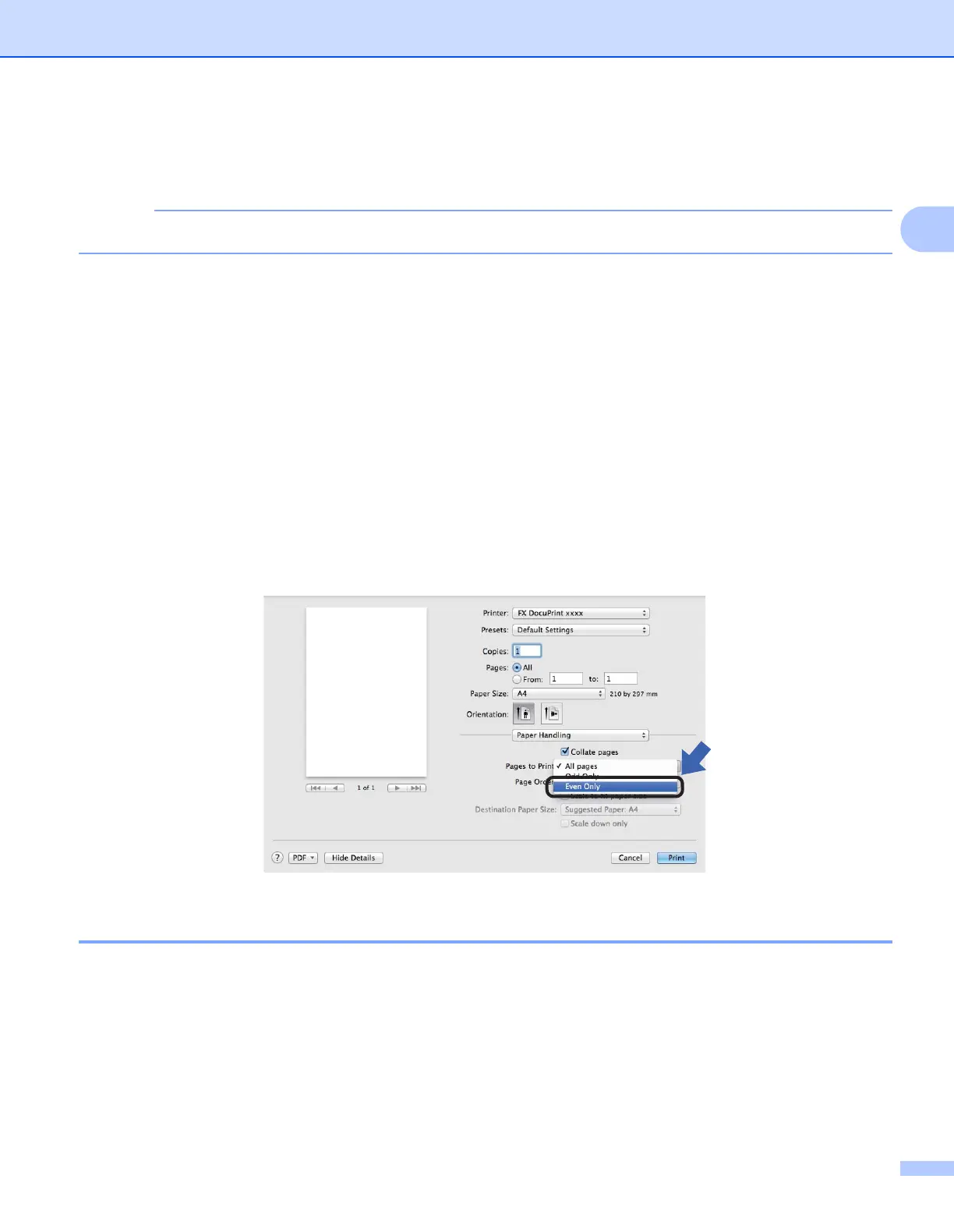Driver and Software
33
2
• Improve Toner Fixing
If you choose this setting, the toner fixing capabilities may be improved.
This operation will increase the temperature of the machine's fusing process.
Density Adjustment
Increase or decrease the print density.
Other Print Options
• Skip Blank Page
If Skip Blank Page is checked, the printer driver automatically detects blank pages and excludes them
from printing.
2-sided Printing 2
Manual 2-sided Printing
Select Paper Handling.
• Choose Even Only and Print. Reload the printed paper into the tray (blank side face down). Choose
Odd Only and Print.
Removing the printer driver 2
a Log in as an ‘Administrator’.
b From the Apple menu, choose System Preferences. Click Print & Scan
1
, then choose the printer you
want to remove and remove it by clicking the - button.
c Click Delete Printer.
1
Print & Fax for Mac OS X v10.6.8 users
