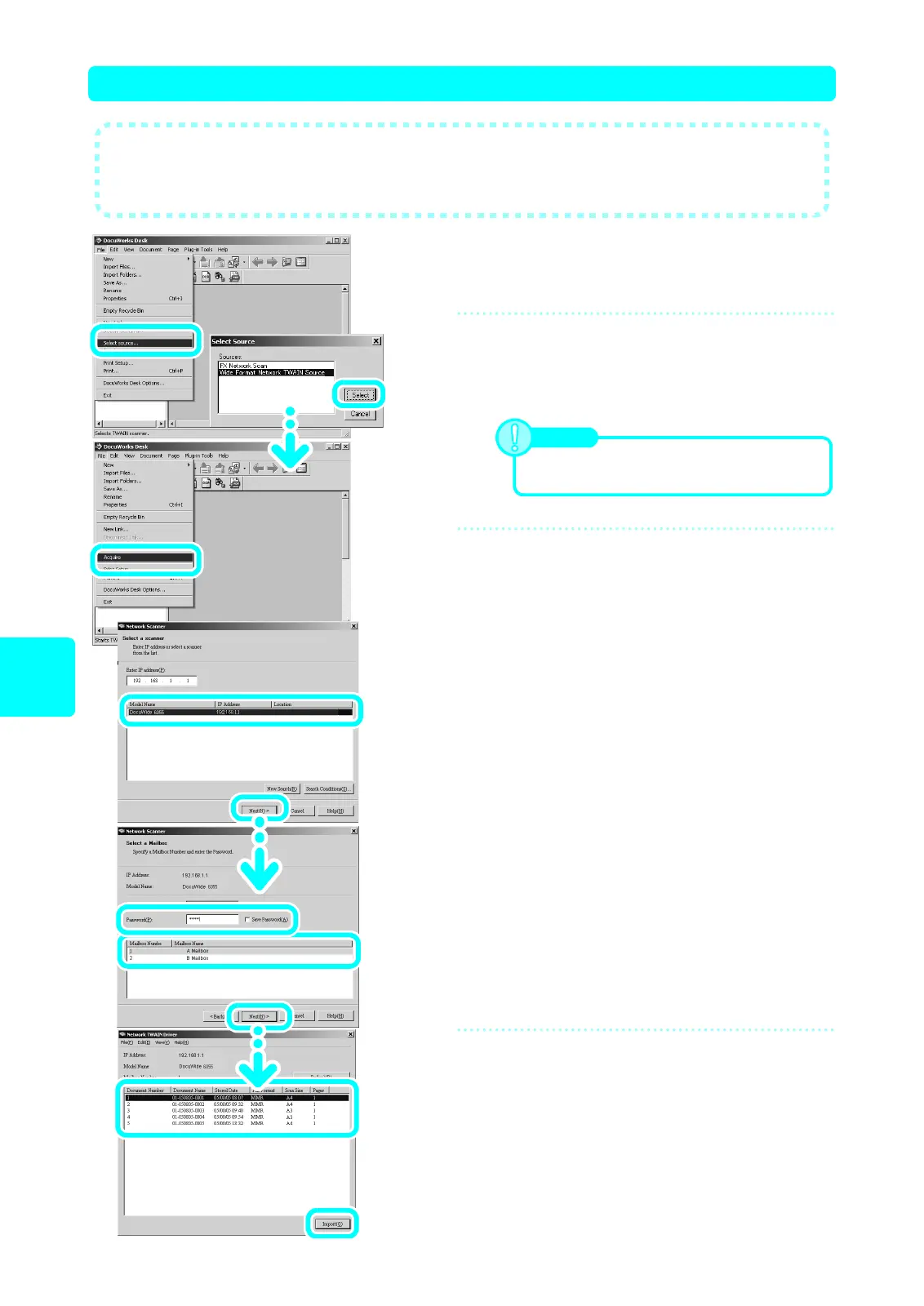20
Scan
(Via network)
Scan (2)-2 Import using TWAIN Compatible Application
1
Click [Start] > [Program] > [Fuji Xerox]
> [DocuWorks] > [DocuWorks Desk].
2
Select a scanner.
(1) Select [Select Source] from the [File] menu.
(2) Select [Wide Format Network TWAIN Source], and
then click [Select].
3
Open a mailbox.
(1) Select [Acquire] from the [File] menu.
(2) Click [DocuWide 6035/6055], and then click [Next].
(3) Select the mailbox form [Mailbox List], and then enter
a password into the [Password] field. Click [Next].
4
Import documents.
(1) Select the documents to import from the list, and then
click [Import].
(2) If there are no more documents to be imported, click
[X].
● This section describes the procedure to import the scanned document from a
machine mailbox to your computer using DocuWorks.
For information about DocuWorks, refer to the DocuWorks online help.
Note
If not changing the scanner, skip this step.
