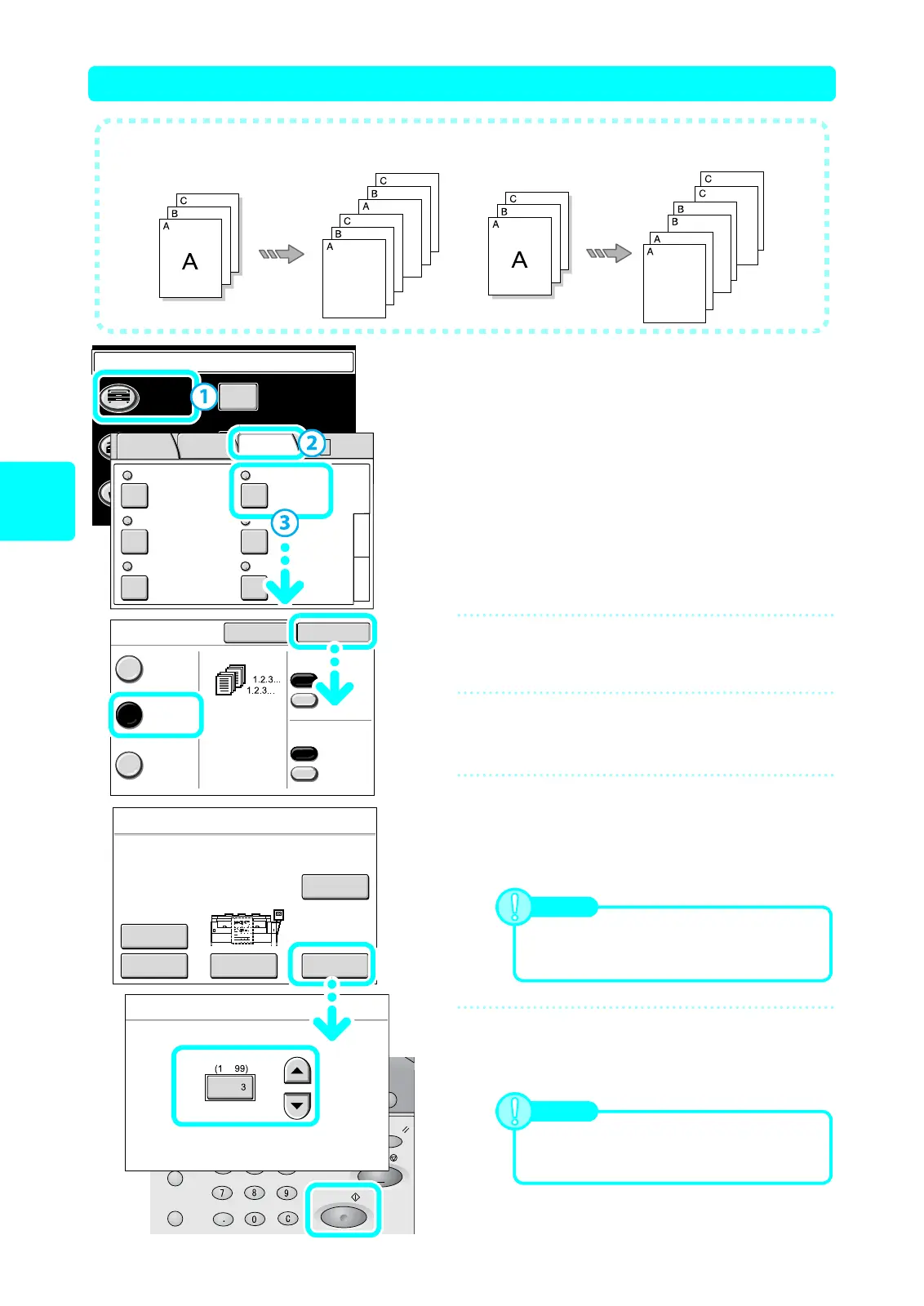8
Copy
Copying Multiple Documents [Collation]
1
Display the [Collation] screen for
Copy.
(1) Select [Copy].
(2) Select the [More Features] tab on the [Copy] screen.
(3) Select [Collation].
2
Select [Collated], and select [Close].
Select the features from each tab as required.
3
Enter the number of sets using the
numeric keypad.
4
Load the documents.
(1) Set the first page of the documents.
(2) Set the next document continuously.
(3) Select [Last Original] after scanning all the documents.
5
Confirm the number of copy sets, and
press the <Start> button.
Copying starts automatically.
Document A,B,C
Document A,B,C
[Collated]
● When copying multiple documents, collated output is available.
[Uncollated]
Menu
Copy
Scan
Stored
Programming
Setup Menu
Language
Folder Collation
Uncollated
Watermark
Off
Stamp
Stamp 1: Off
Stamp 2: Off
Off
3
1
Multi-job
Off
Sample Copy
Off
2
Basic
Copy
Image
Quality
More
Features
Auto R/E
Job Status
Machine Status
Log In/Out
Clear All
Interrupt
Start
Stop
Transmitting
Copy Scan Menu
Job in memory
Copy from
Memory
Power Saver
Quantity
-
Close
Collation
Uncollated
Collated
Program
Distrib.
Cancel
Banner Sheet
No
Yes
Collation Order
Forward
Reverse
Copy
Quantity : 3
Pages : 1
Stop
Last
Original
Delete Prev.
Image
C. Settings
(Auto R/E)
C. Settings
(Normal)
Note
You can change the settings for the documents
on the Copy screen displayed. Refer to User
Guide P.56.
Note
To change the number of copy sets, press the
numerical value entry area, and you also can
enter from the numeric keypad.
