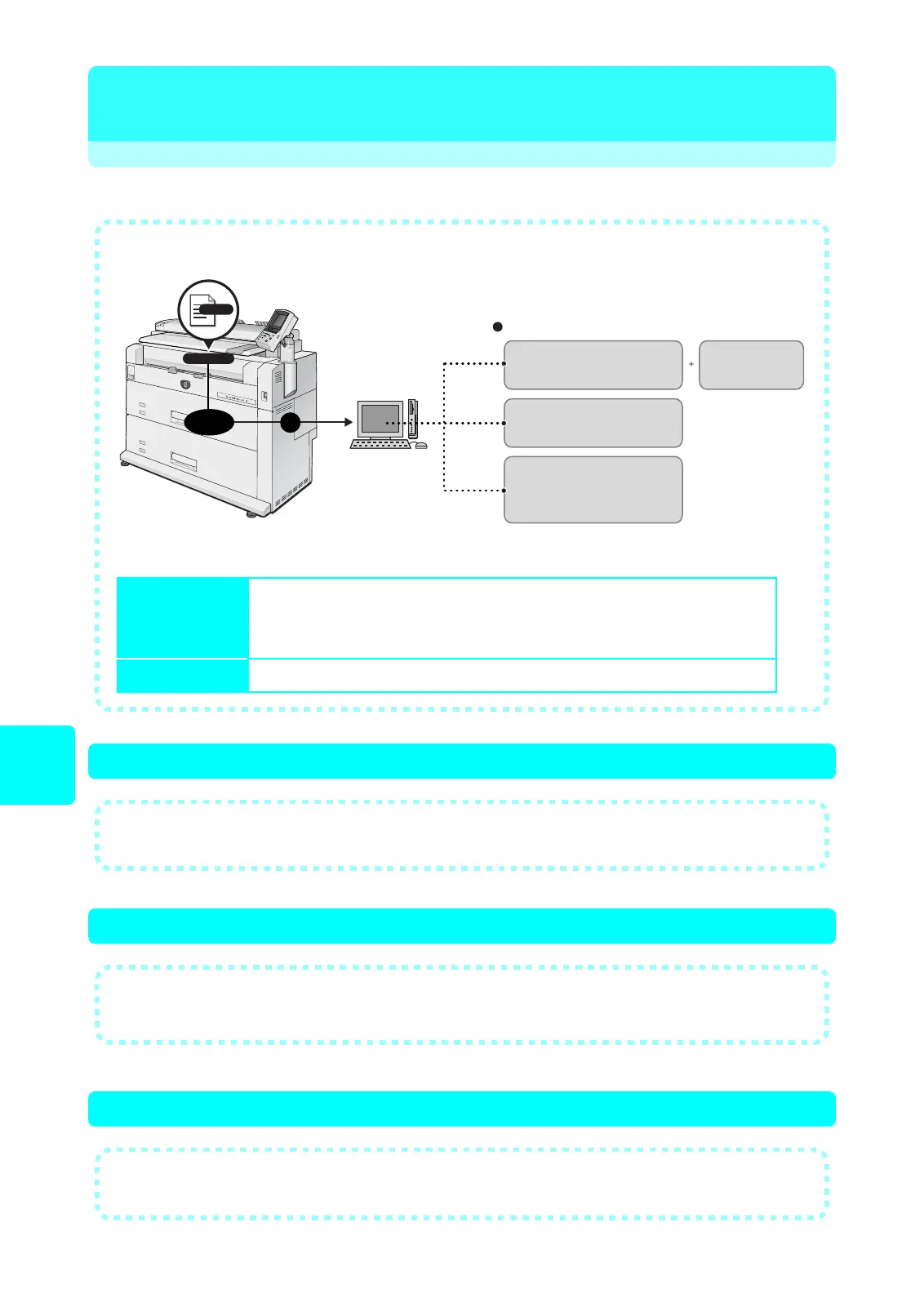22
Scan
(Via USB)
Scan (Via USB)
Before Scanning (1) Installing USB TWAIN driver
Before Scanning (2) Connecting USB
Before Scanning (3) Start the wizard to detect new hardware
USB TWAIN driver
DW-Scan III Service (Option)
Color Copy Assistant
for DocuWide (Option)
Color Copy Assistant Pro
for DocuWide (Option)
Scan
Scan data
Memory
USB
Install software and scan
TWAIN-compliant
application
● You can scan directly to computers connected to the machine via USB.
● Scanning Procedure
Before Scanning
(1) Install the software into your computer.
(2) Connect the machine and your computer with USB.
(3) Start the wizard to detect new hardware.
Scan
Import the document to your computer while scanning the document.
● Install the USB TWAIN driver included on the CD-ROM provided with the machine.
For the installation method, refer to the help of the CD-ROM.
● Connect the machine and your computer with USB.
● If the machine has entered the Power Saver mode, cancel the mode. Refer to P.3.
● When the new hardware wizard starts, select [Install the software automatically
(Recommended)], and then click [OK].
