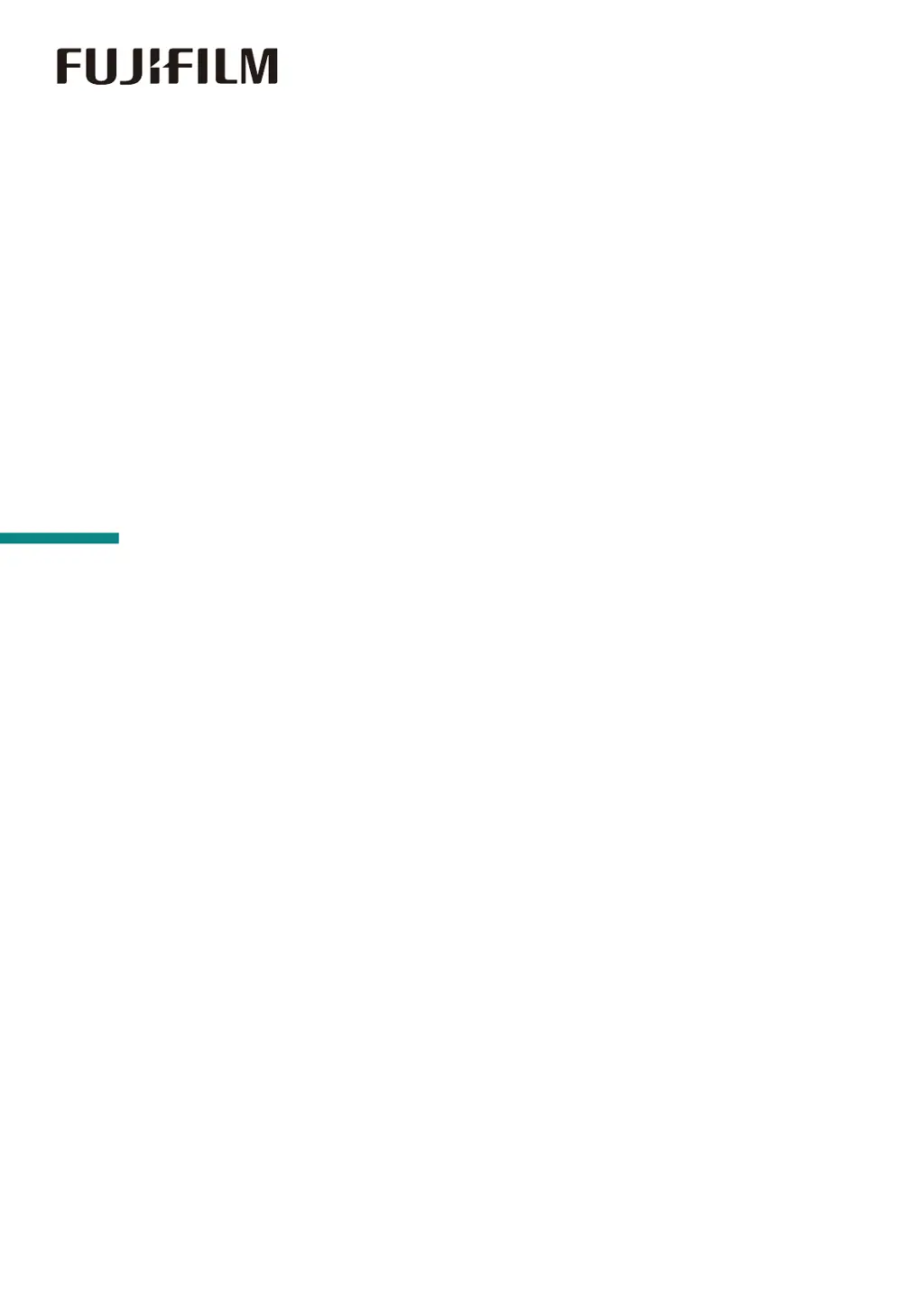Why menu settings changed on FujiFilm Apeos C325 z Printer operator panel have no effect?
- MMr. James BrownJul 28, 2025
If the menu settings changed from the operator panel have no effect, it is because settings in the software, the print driver, or the printer utilities have precedence over the settings made on the operator panel.