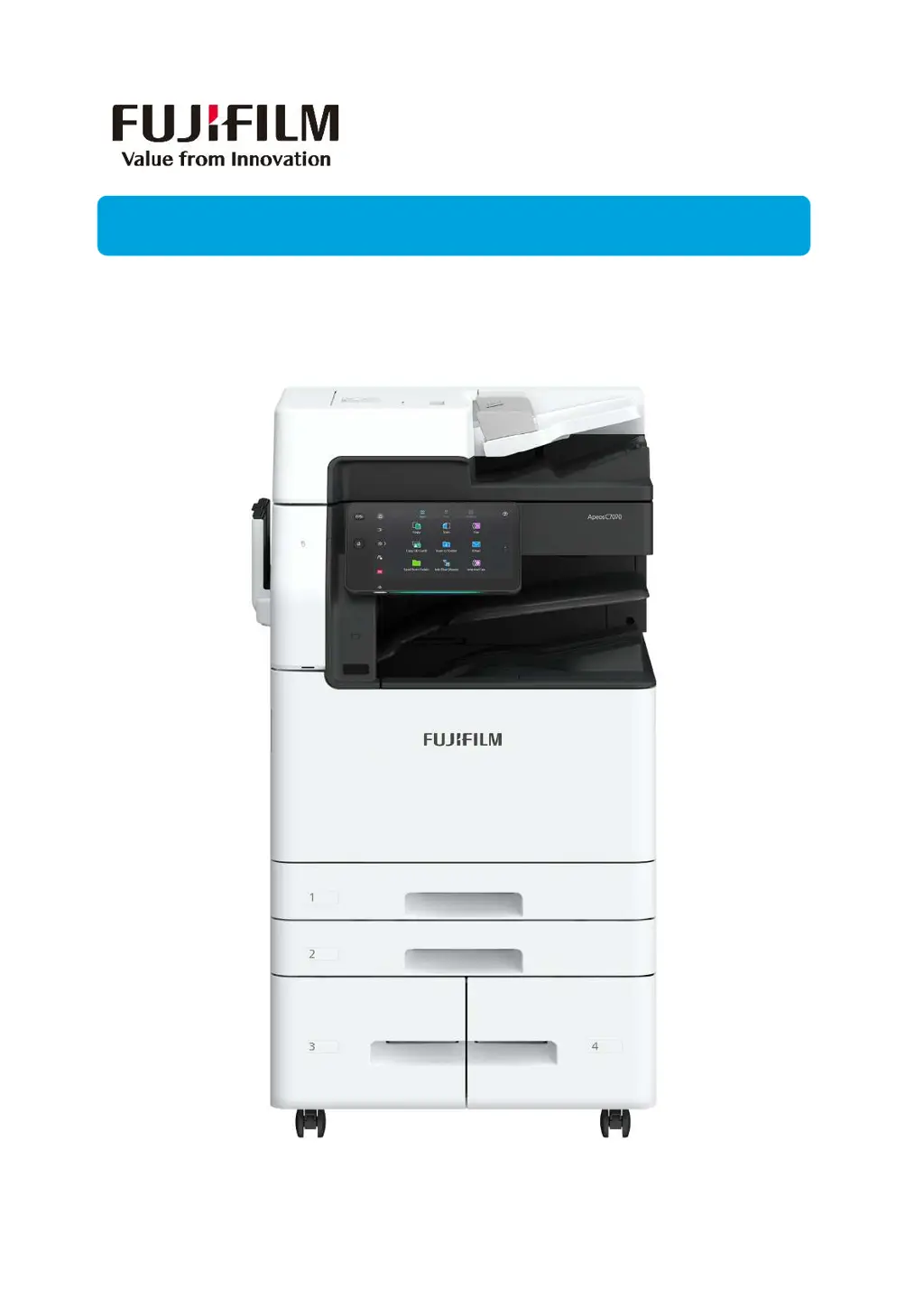How to fix a FujiFilm Apeos C7070 that won't turn on?
- HhaleykingAug 5, 2025
If your FujiFilm Printer isn't powering on, first ensure the power cord is securely plugged into both the printer and the power outlet. If it's already plugged in, try switching the printer off, then reconnecting the power cord to both the outlet and the printer, and then switch the printer back on. Also, ensure the printer is connected to a power outlet that supplies the correct voltage.