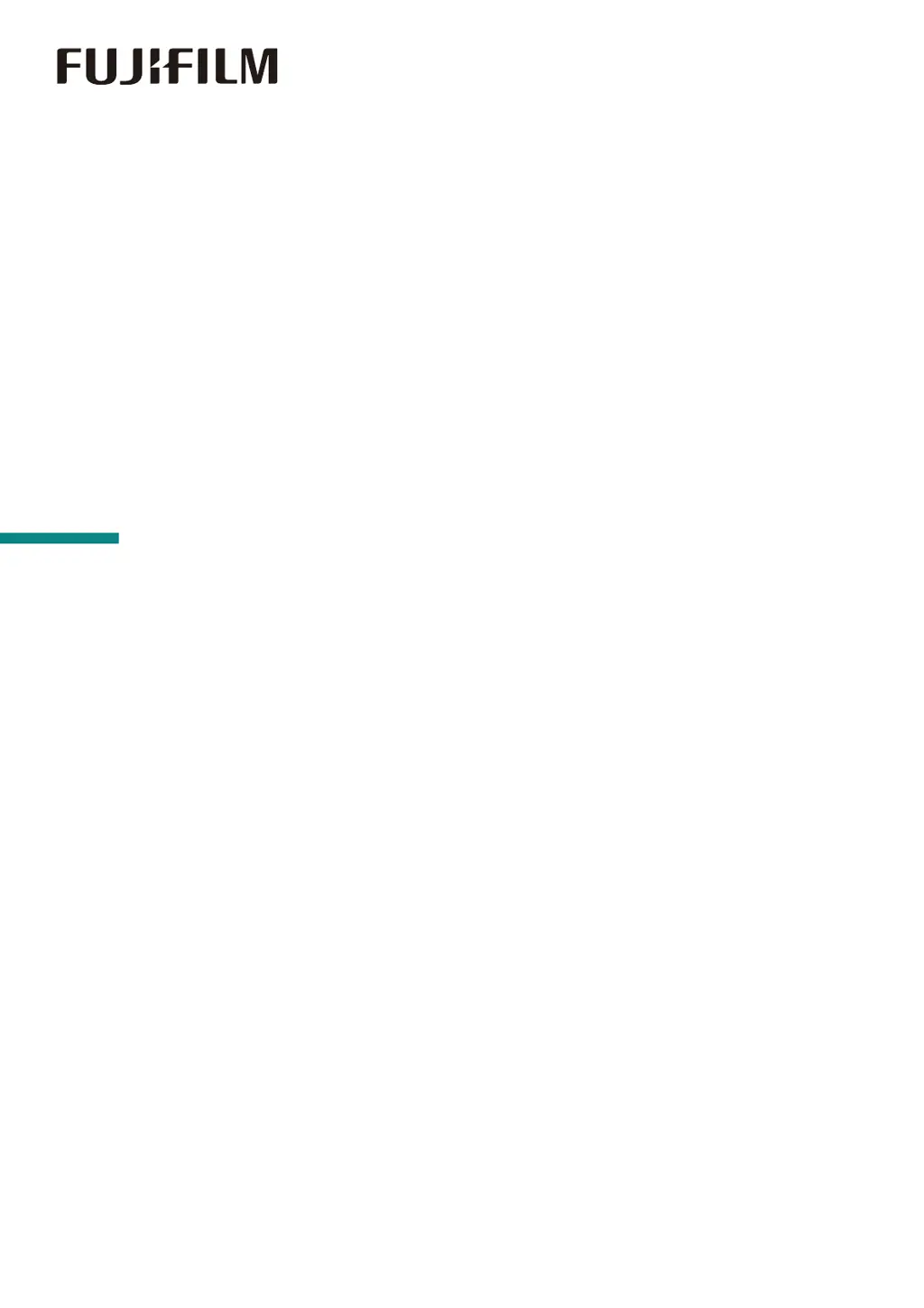Why menu settings changed on FujiFilm Apeos C325 dw Printer operator panel have no effect?
- DDouglas CaldwellAug 4, 2025
If the menu settings changed from the operator panel have no effect, it is because settings in the software, the print driver, or the printer utilities have precedence over the settings made on the operator panel.