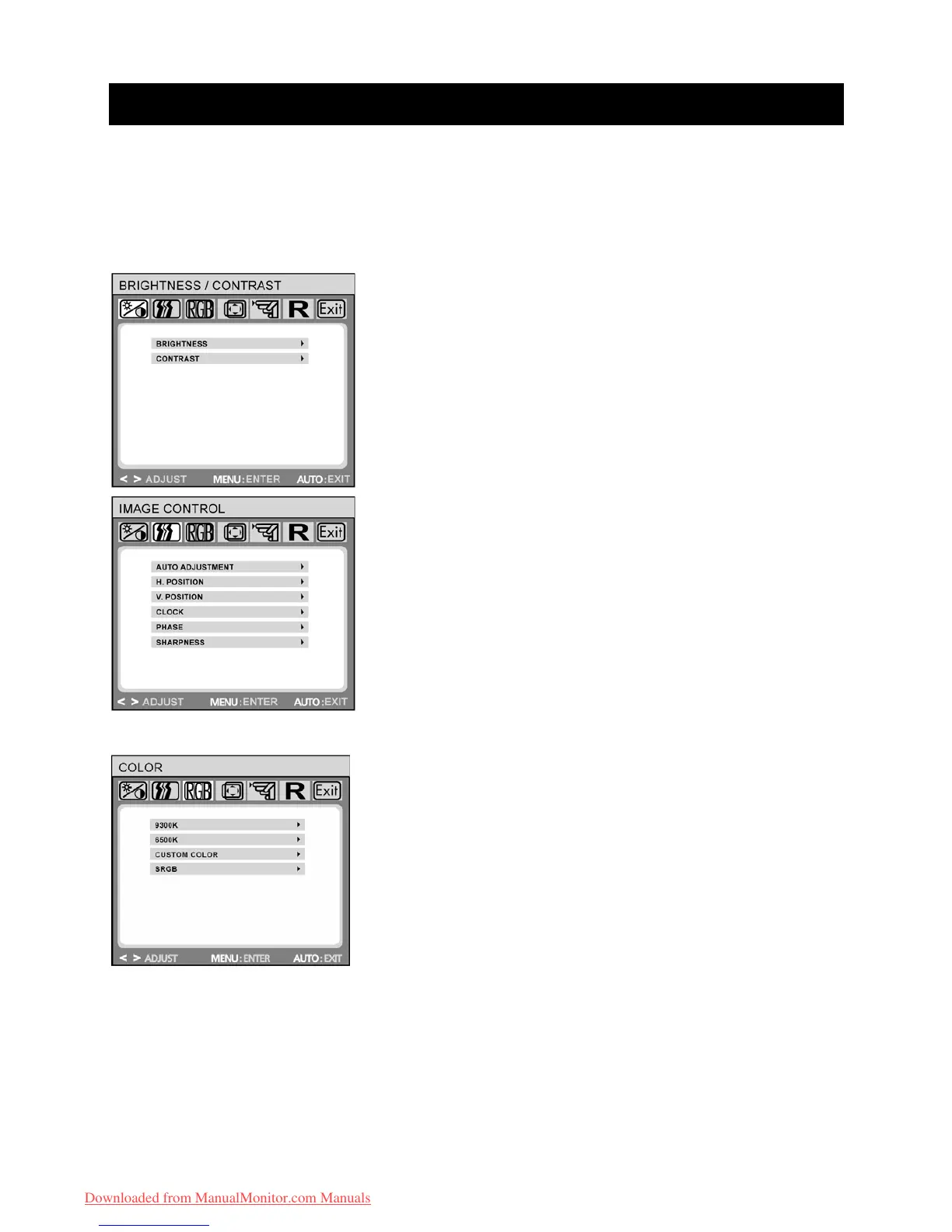OSD Selection
After you press the MENU button to enter the OSD menu, use
< > to select the items you want to
adjust. Then press the MENU button. After the screen fonts turn from blue to yellow you may start to
make the adjustments. Just use
< > to adjust the screen parameters as required. If no action is
taken for 45 seconds after the setting, the system will automatically save your settings and exit the
OSD.
OSD Menu
BRIGHTNESS/CONTRAST ADJUSTMENT:
BRIGHTNESS: Adjusts brightness by using the buttons < or >.
CONTRAST: Adjusts screen contrast by using the buttons < or >.
IMAGE CONTROL:
AUTO ADJUSTMENT: Automatically selects the optimal
settings for image parameters (image position, phase, etc.) by
using the button MENU.
H. POSITION: Controls the picture’s horizontal position.
V. POSITION: Controls the picture’s vertical position.
CLOCK: Sets up the internal clock. Larger values make the
displayed image appear wider; smaller values make it appear
compressed.
PHASE: Adjusts the internal clock’s time lag in order to optimize
the screen image.
SHARPNESS: Controls image sharpness (only for resolutions
less than 1440 × 900 pixels)
COLOR:
This menu lets you select a preset color temperature (9300K,
6500K) by pressing the OSD buttons < or >.
Changes to the color temperature take immediate effect on
screen. If you wish to set individual color values, select the
CUSTOM COLOUR option. Then press the MENU button to
select the red, green and blue settings and set the desired value
using the OSD buttons < or > . The current settings are
automatically saved when you return to the previous level or exit
the OSD menu.
Downloaded from ManualMonitor.com Manuals