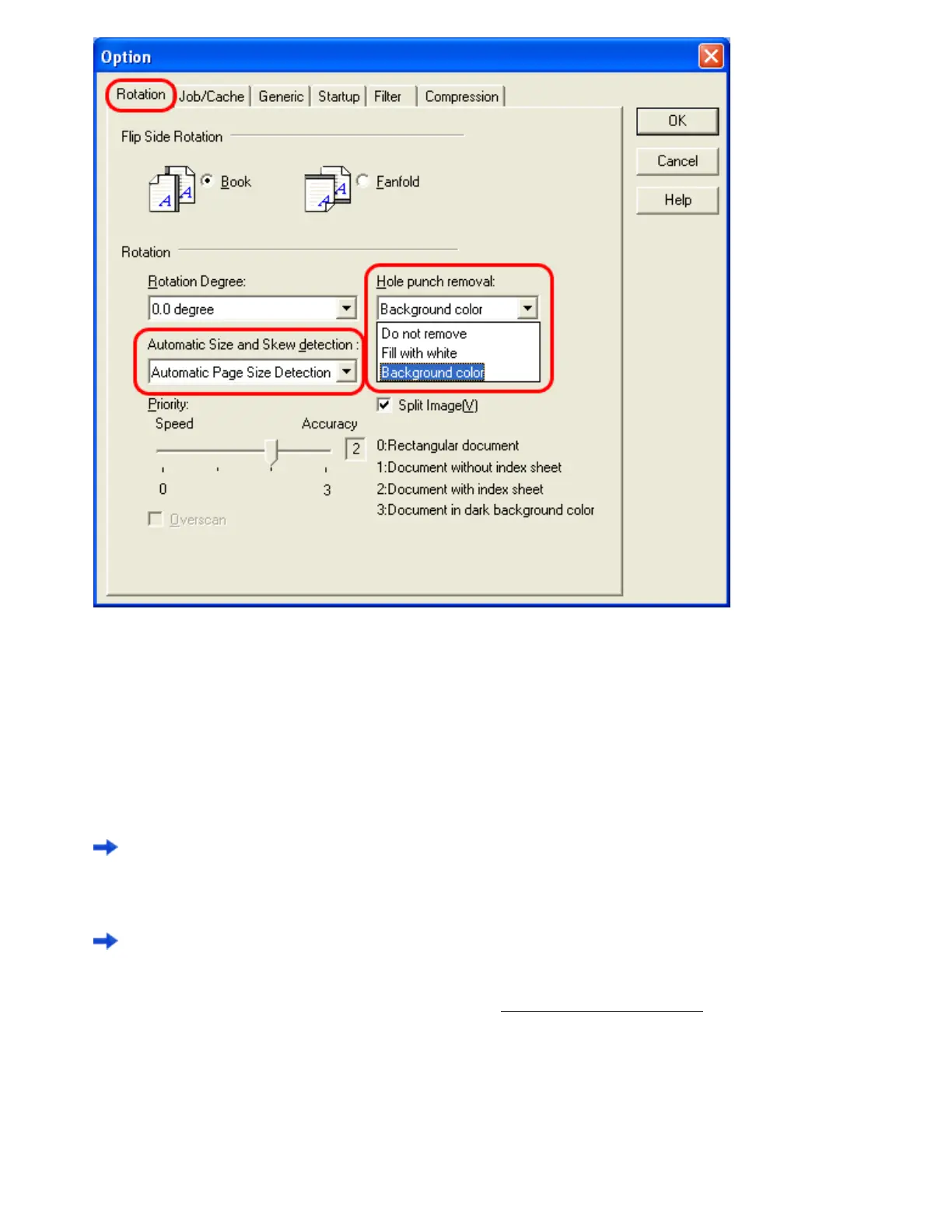5. Select [Fill with white] or [Background color] from the [Hole punch removal] drop-down list.
Fill with white : Punch hole marks are filled with white
Background color : Punch hole marks are filled with a color most used around the holes.
When scanning a color document, select [Background color]. If you select [Fill with white], punch holes will be filled
with white.
6. Click the [OK] button.
You are returned to the [TWAIN Driver] dialog box.
7. In the [TWAIN Driver] dialog box, click the [OK] button.
Changes made are saved and the [TWAIN Driver] dialog box closes.
Continue scanning in ScandAll PRO.
For information about how to scan documents, see Section "
2.6 How to Use ScandAll PRO."
Punch hole marks cannot be removed when:
file:///D|/Documents%20and%20Settings/scanner/Desktop/Lynx3/06/contents/EN/03/c03_14_01.htm (3 of 4)9/28/2007 2:39:11 PM
