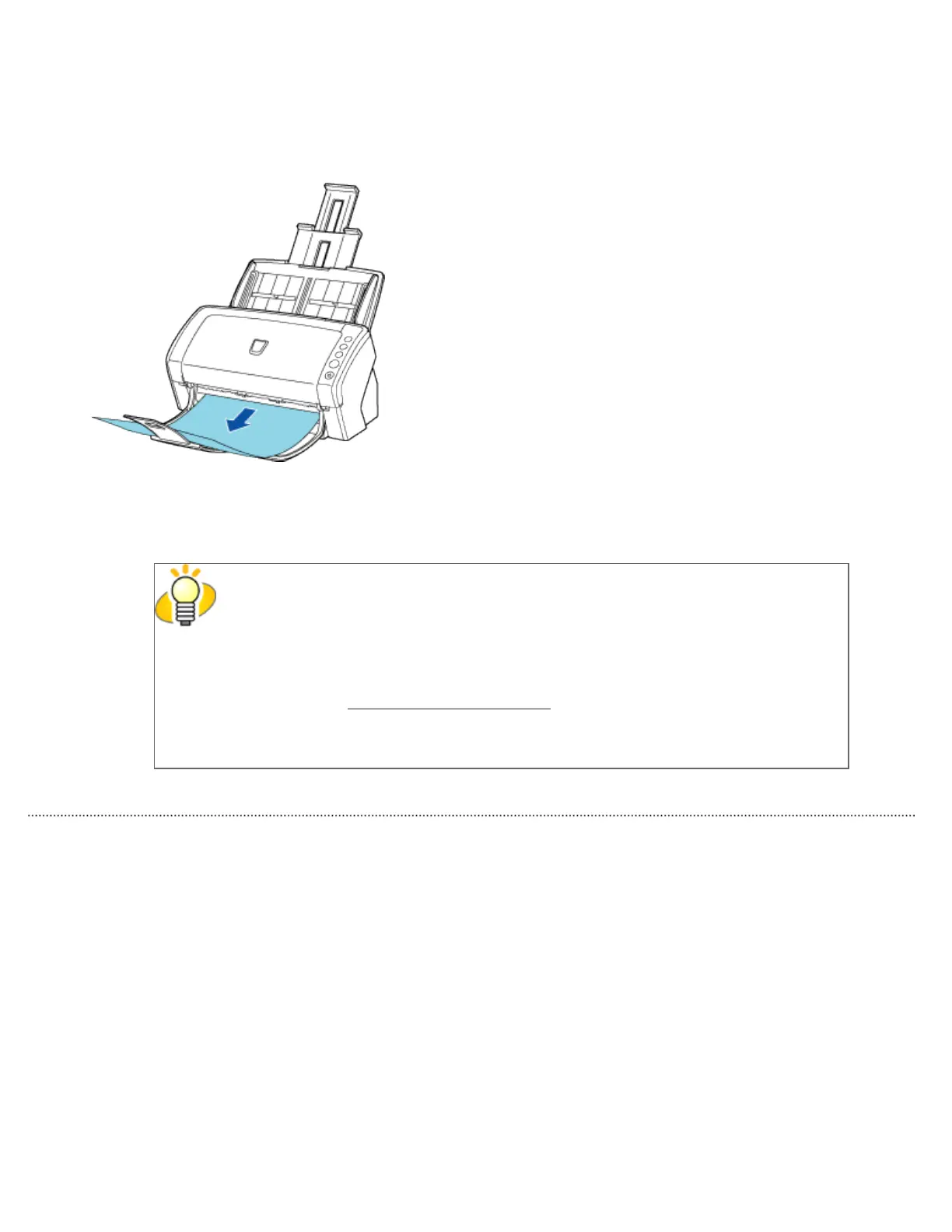5. In the driver setup dialog box, configure settings for scanning.
6. Scan the document.
7. Save the scanned document image files.
HINT
● In this section, screenshots taken in ScandAll PRO are used as examples.
Depending on the application you use, procedures and operations may differ from
those examples herein.
● For more information about how to scan documents by using ScandAll PRO, see
Section "
2.6 How to Use ScandAll PRO."
If you want to use other applications for scanning, refer to the respective
manuals that come with the applications.
All Rights Reserved. Copyright 2007 © PFU LIMITED
file:///D|/Documents%20and%20Settings/scanner/Desktop/Lynx3/06/contents/EN/02/c02_04_01.htm (3 of 3)9/28/2007 2:38:11 PM
