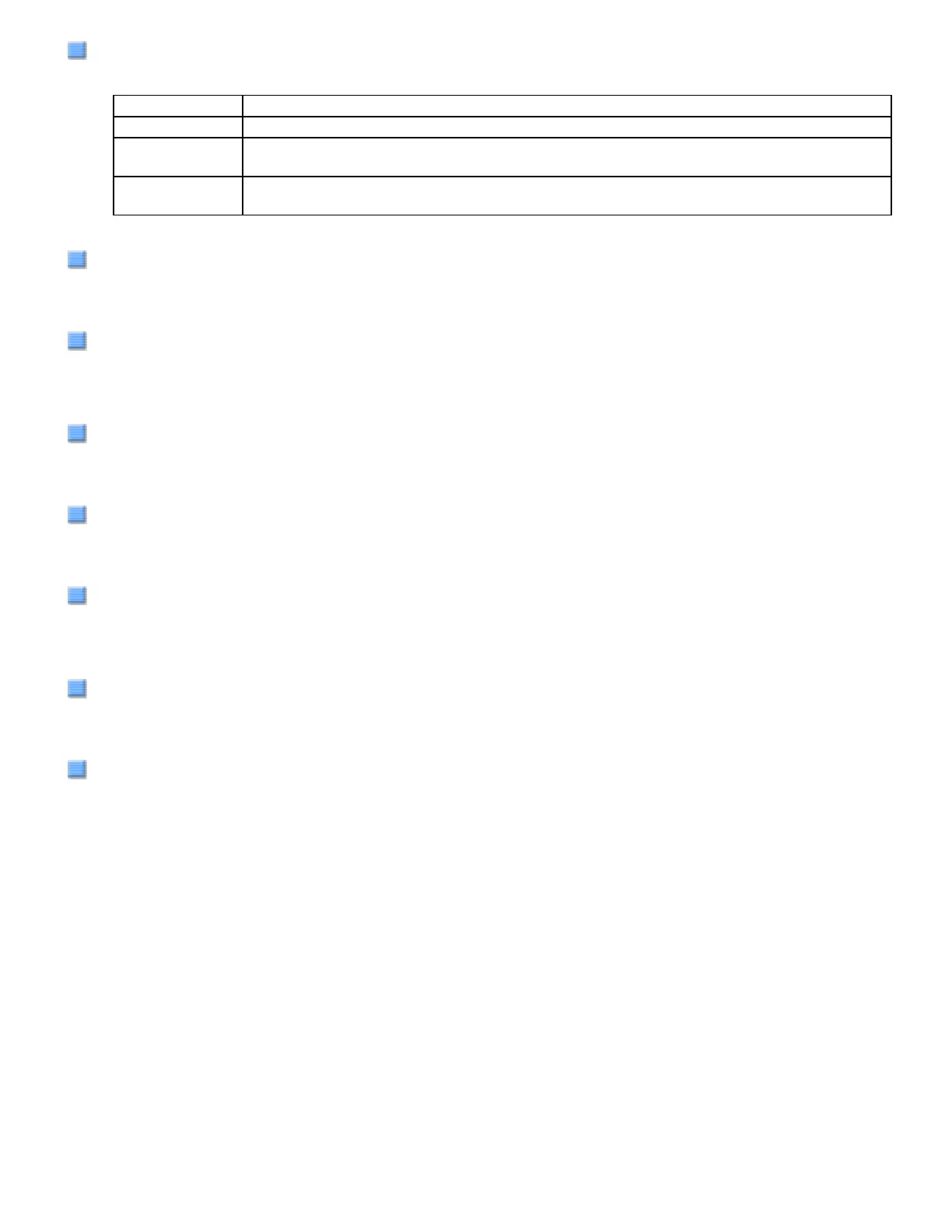Image Mode
You can specify the image type to output the scanned documents.
Black & White Documents are scanned in binary (black and white) mode.
Halftone Documents are scanned through halftone processing in binary (black and white) mode.
Grayscale Documents are scanned in gradations from black to white. In this mode, you can
select 256 gradations or 4 bits (16 gradations).
Color Documents are scanned in color mode. In this mode, you can select 24 bit Color, 256
Colors, or 8 Colors.
[Scan] Button
Clicking this button starts scanning documents with the current settings.
[Preview] Button
Documents are scanned preliminarily before the actual scanning.
You can confirm the image of the documents in the preview window.
[OK]/[Close] Button
Clicking this button saves the current settings and closes this window.
[Reset] Button
This button is used to undo changes of settings.
[Help] Button
Clicking this button opens the [FUJITSU TWAIN 32 Scanner Driver Help] window.
The window also opens by pushing the [F1] key.
[About] Button
Clicking this button opens an information window about the FUJITSU TWAIN 32 Scanner Driver's version.
[Option] Button
You can set options in the dialog box below.
file:///D|/Documents%20and%20Settings/scanner/Desktop/Lynx3/06/contents/EN/02/c02_05_01.htm (3 of 18)9/28/2007 2:38:14 PM