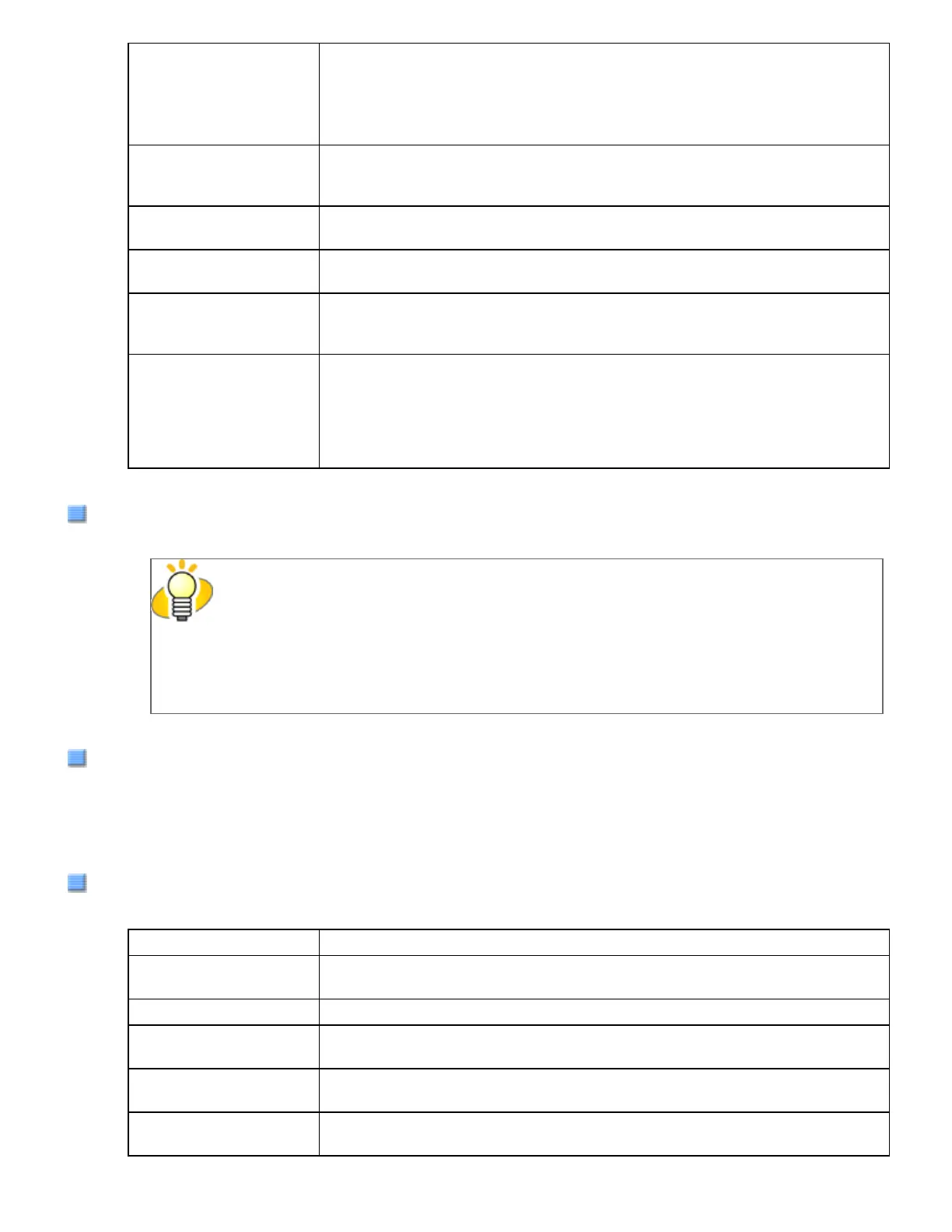IPC Documents are scanned in binary (black-and-white) mode with Image
Processing Software Option. When this setting is selected, the [Setup IPC]
button below becomes selectable. (This button is visible only if Image
Processing Software Option is installed on the computer.)
Black & White Documents are scanned according to a binary threshold. Black and white
are distinguished based on this set threshold. This mode is suitable for
scanning line drawings and text only documents.
16-level Grayscale Documents are scanned in 16 gray levels. In this mode, each pixel uses 4
bits.
256-level Grayscale Documents are scanned in 256 gray levels. In this mode, each pixel uses 8
bits.
24-bit Color Documents are scanned as 24-bit full-color images. This mode is suitable
for scanning color photographs. More memory is used than in Grayscale
mode.
Auto Detect
16-level Grayscale
256-level Grayscale
24-bit Color
This mode automatically detects whether the scanned documents are color
or binary (black-and-white). In this mode, color documents are output as
color or grayscale images, and monochrome documents are output as
binary (black-and-white) images. Under [Camera], configure settings for
detected-as-color documents with #1, and configure settings for detected-
as-black-and-white documents with #2.
[Setup IPC] Button
Click this button when configuring settings for scanning with Image Processing Software Option.
HINT
For how to configure settings for Image Processing Software Option, refer to "Image
Processing Software Option User’s Guide." To view "Image Processing Software Option User’s
Guide", from the [start] menu, select [All Programs] → [Image Processing Software Option] →
[USER’S GUIDE].
Resolution
You can specify the number of pixels (dots) per inch.
Select a preset resolution from the list or type in any value (from 50 to 600, or 1200) in the box.
(If you enter a number from 601 to 1199, the resolution is automatically set to 300 dpi.)
The higher the resolution, the more memory is required.
Halftone
You can select a halftone pattern. This setting is available when [Black and White] is selected under [Mode].
Dither Pattern 0 This setting is suitable for scanning highly-colored photographs.
Dither Pattern 1 This setting is suitable for scanning highly-colored documents containing
both text and photographs.
Dither Pattern 2 This setting is suitable for scanning lightly-colored photographs.
Dither Pattern 3 This setting is suitable for scanning lightly-colored documents containing
both text and photographs.
Error Diffusion This function minimizes differences between a target pixel and pixels near
the target.
Download This function processes gray tone images with the dithered pattern
downloaded.
file:///D|/Documents%20and%20Settings/scanner/Desktop/Lynx3/06/contents/EN/02/c02_05_01.htm (7 of 18)9/28/2007 2:38:14 PM