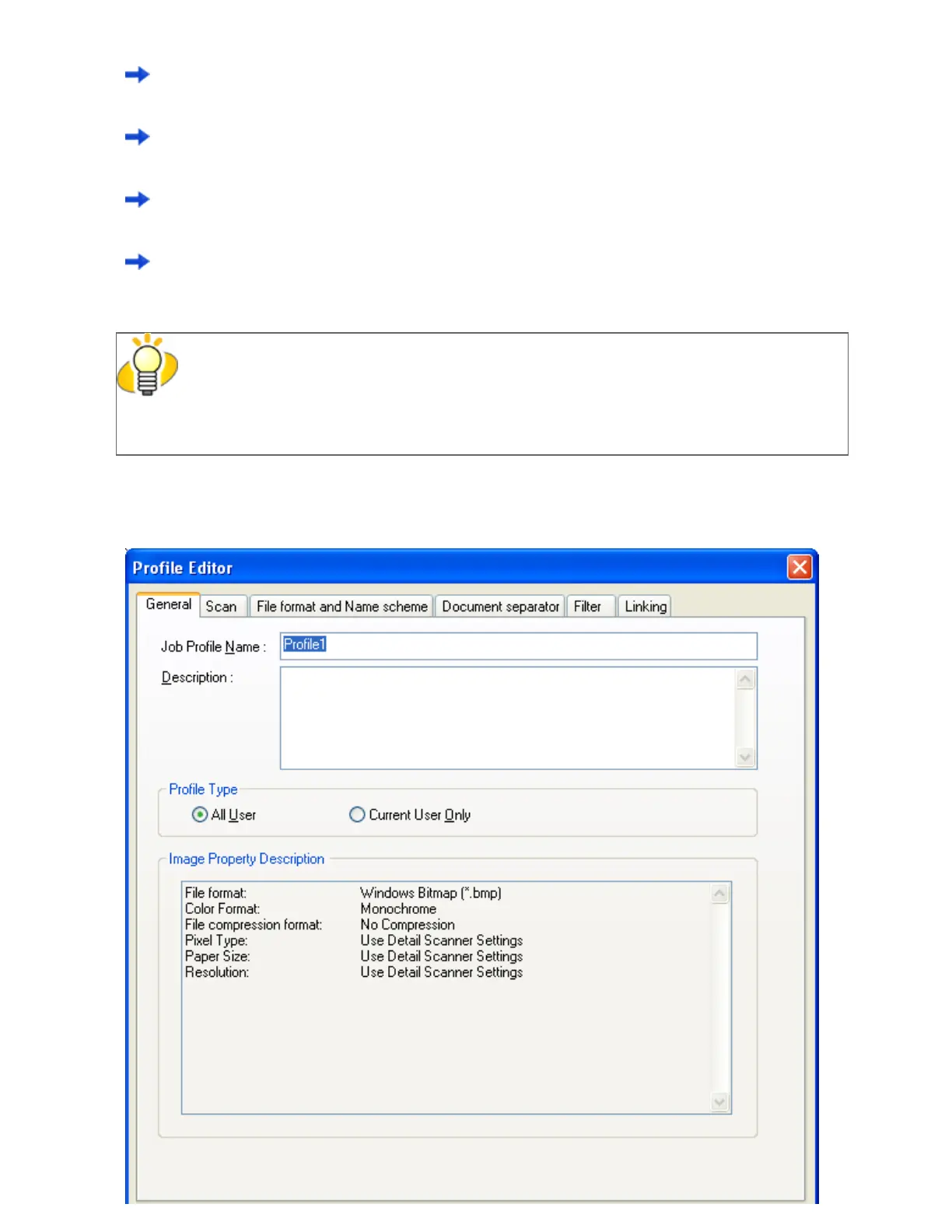- To create a new profile:
Click the [Add] button.
A new profile appears in the [Profile Editor] dialog box. (Go to step 3.)
- To create a new profile based on an existing profile:
Select a profile you want to use as the basis from the profile list, and then click the [Copy] button.
A new profile based on the selected profile appears in the [Profile Editor] dialog box. (Go to step 3.)
- To change the settings of an existing profile:
Select a profile you want to change settings for, and click the [Edit] button.
The selected profile appears in the [Profile Editor] dialog box. (Go to step 3.)
- To delete an existing profile from the profile list.
Select a profile you want to delete, and then click the [Delete] button. When you see a confirmation
message, click the [Yes] button.
The selected profile is deleted.
HINT
If the [Type] of a profile in the profile list is [Template], it is a sample profile. It cannot be
used for scanning documents. Use sample profiles as the basis for you to create new profiles.
3. In the [Profile Editor] dialog box, configure settings for scanning and saving scanned
document images.
file:///D|/Documents%20and%20Settings/scanner/Desktop/Lynx3/06/contents/EN/02/c02_06_01.htm (10 of 15)9/28/2007 2:38:17 PM
