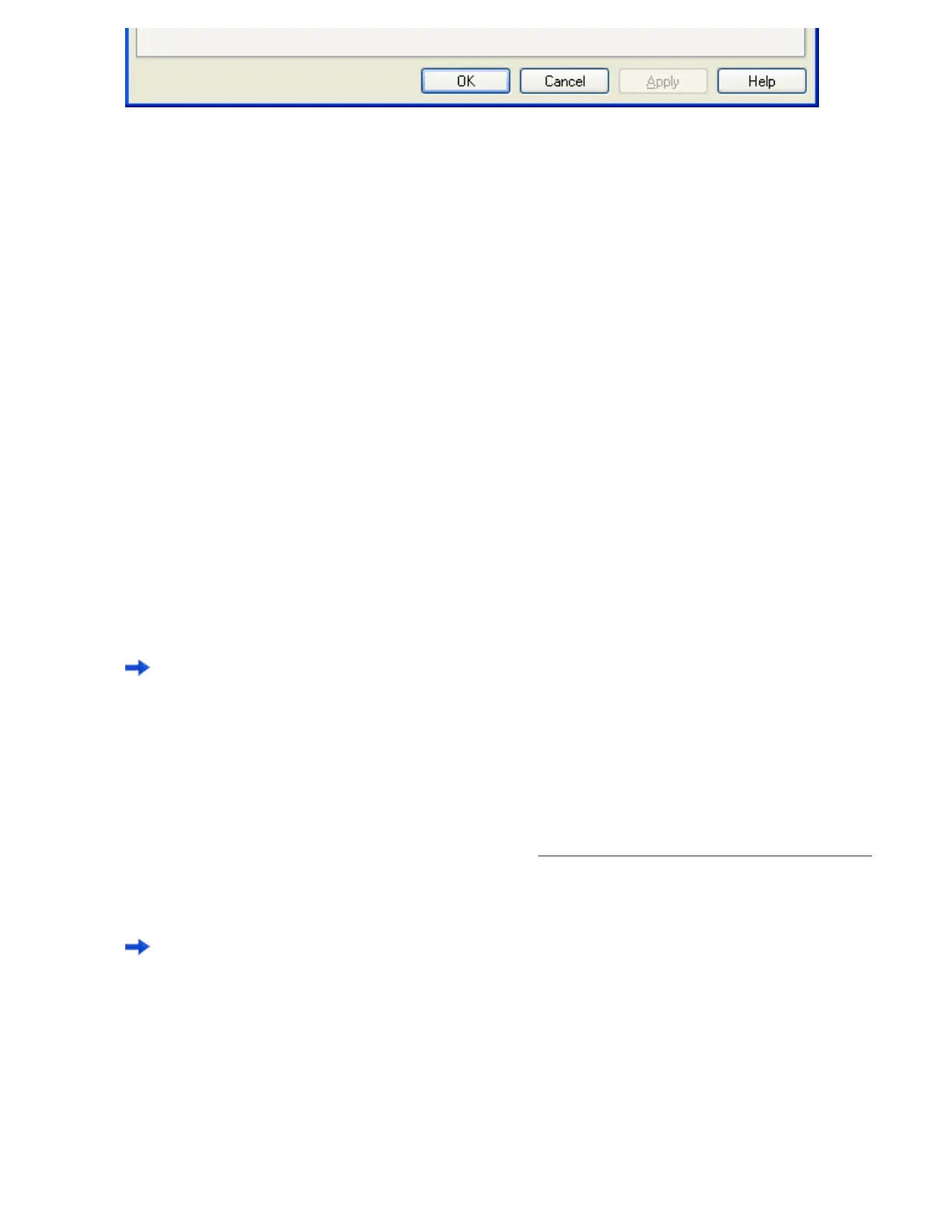[General] Tab
You can type in a profile name and description, and select a profile type.
[Scan] Tab
You can configure settings for a scanner to use.
Clicking the [Detail Scanner Settings] button displays the setup dialog box of the scanner driver.
[File format and Name scheme] Tab
You can specify various parameters for saving scanned document images.
[Document separator] Tab
You can select how to separate documents.
Each separated document is counted according to the set Name Rule.
[Filter] Tab
You can select a filter to use for scanning.
[Linking] Tab
You can select what to do with scanned document images after scanning; send by e-mail, upload to the FTP
server or Microsoft® SharePoint Server(*), print with a printer, or open with an application.
*: In this manual, Microsoft® SharePoint Portal Server 2003 and Microsoft® Office SharePoint Server 2007
are collectively referred to as "Microsoft® SharePoint Server."
Note: For details about the above settings, refer to ScandAll PRO Help.
4. Click the [OK] button.
You are returned to the [Batch Scan Settings] dialog box.
Added or copied profiles by using the [Add] or [Copy] button appear in the profile list.
<Scanning Documents>
A: From the menu (Method 1)
1. Place the document on the scanner.
For information about how to place documents, see Section "
2.2 Loading Documents on the ADF for Scanning."
2. From the [Scan] menu, select [Batch Scan Settings].
The [Batch Scan Settings] dialog box appears.
file:///D|/Documents%20and%20Settings/scanner/Desktop/Lynx3/06/contents/EN/02/c02_06_01.htm (11 of 15)9/28/2007 2:38:17 PM
