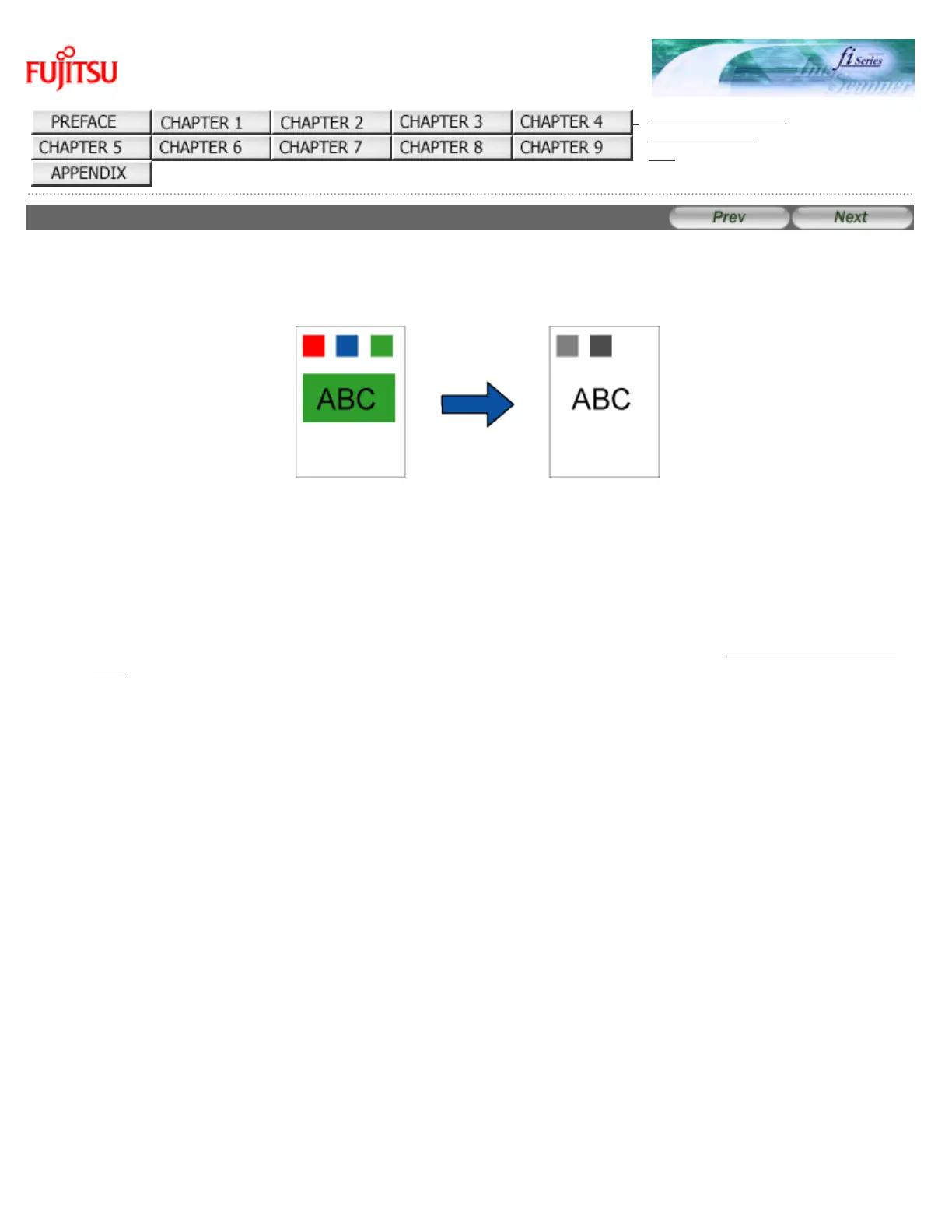fi-6140 / fi-6240 Image Scanner Operator's Guide
TROUBLESHOOTING
CONTENTS MAP
TOP
3.7 Excluding a Color from Images (Dropout Color)
You can select a color from primary colors (red, green, and blue) to remove (drop out) from a scanned document image.
(Note the dropout color can be specified only in binary (black & white) mode.) For example, when you scan a document
containing black text with green background, you can output an image of only black text.
Enable the dropout color setting in the setup dialog box of the scanner driver.
Original Created image
Example: When green is selected as a dropout color
The following shows the procedure to change settings in the setup dialog box of the FUJITSU TWAIN 32 Scanner Driver.
1. From ScandAll PRO, display the setup dialog box of FUJITSU TWAIN 32.
For information about how to display the setup dialog box of the scanner driver, see Section "2.6 How to Use ScandAll
PRO."
2. In the [TWAIN Driver] dialog box, click the [Advance] button.
file:///D|/Documents%20and%20Settings/scanner/Desktop/Lynx3/06/contents/EN/03/c03_07_01.htm (1 of 3)9/28/2007 2:38:28 PM
