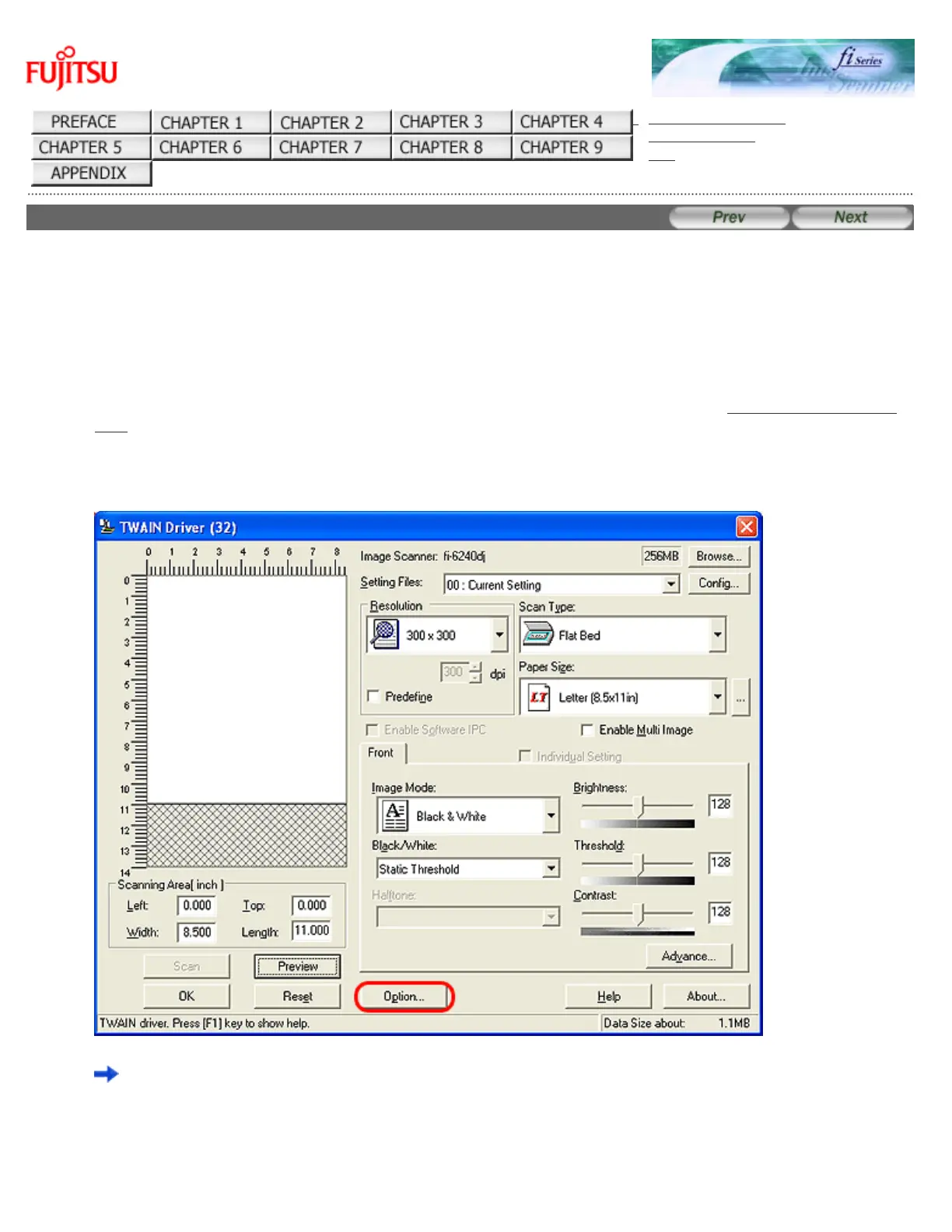fi-6140 / fi-6240 Image Scanner Operator's Guide
TROUBLESHOOTING
CONTENTS MAP
TOP
3.8 Skipping Blank Pages
Blank pages in a document are detected and removed automatically. For example, when scanning both double-sided and single-
sided documents together in duplex mode, you can obtain the scanned document images without blank pages. Configure the
setting in the setup dialog box of the scanner driver.
The following shows the procedure for skipping blank pages using the FUJITSU TWAIN 32 scanner driver:
1. From ScandAll PRO, display the setup dialog box of FUJITSU TWAIN 32.
For information about how to display the setup dialog box of the scanner driver, see Section "2.6 How to Use ScandAll
PRO."
2. In the [TWAIN Driver] dialog box, click the [Option] button.
The [Option] dialog box appears.
3. Select the [Job/Cache] tab.
file:///D|/Documents%20and%20Settings/scanner/Desktop/Lynx3/06/contents/EN/03/c03_08_01.htm (1 of 3)9/28/2007 2:38:30 PM
