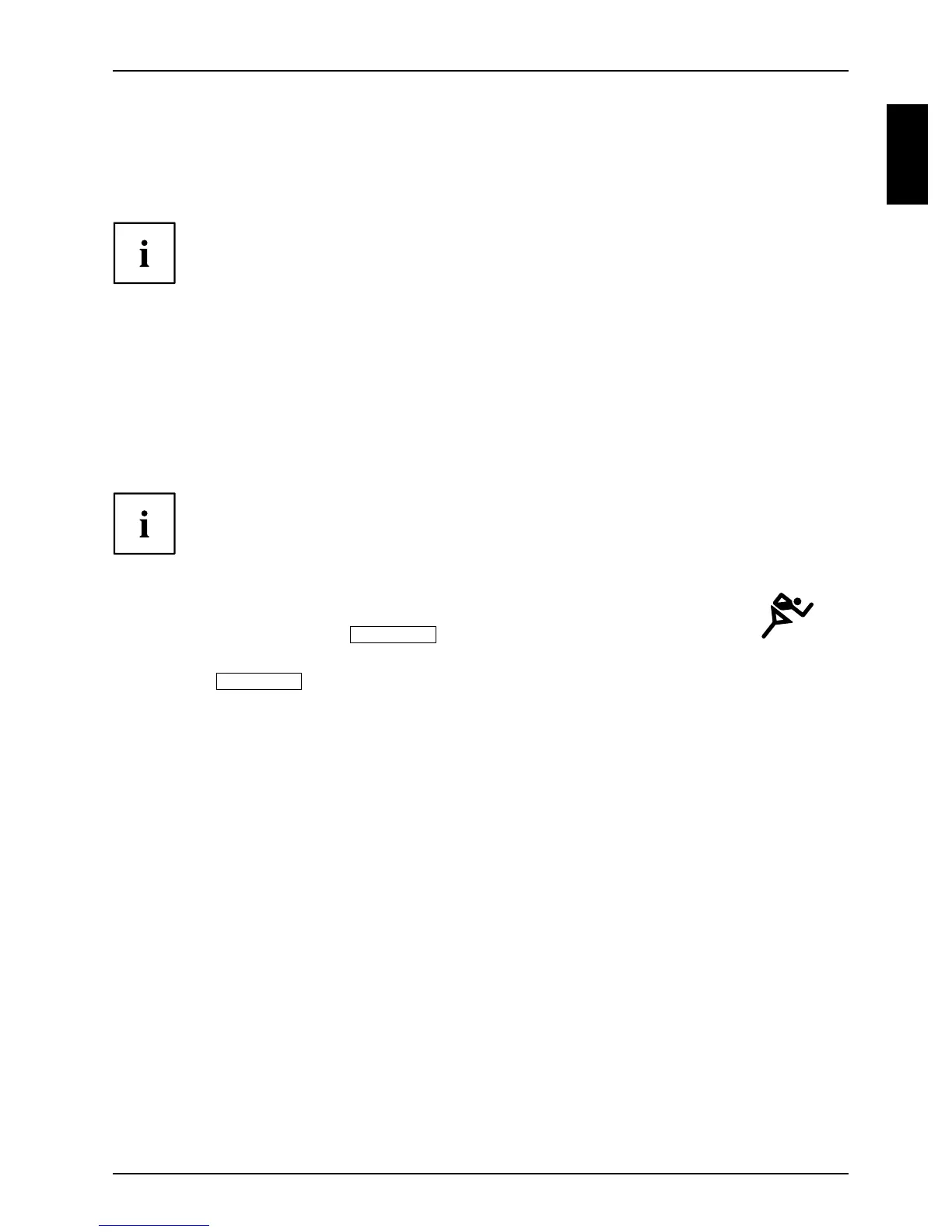Innovative technology
Hybrid graphics
You r notebook is equipped with a hybrid graphics system. By clicking the Quick Start
button, you can switch between battery-saver and performance mode.
Use the graphics unit integrated in the chip se t for applications which are
less graphics-intensive, such as video playback, e-mail and In ternet surfing.
This reduces heat generation, noise levels and power consumption. As a
result, battery life is increased (battery saver mo de).
If you require a high leve l of pe rformance, for example, for games, you ca n
switch to the external gra phics unit (performance mode).
Changing graphics mode
In your not ebook, the external graphics mode is preconfigu red ex works (performance mode).
A device connected to an H DMI po rt of your not ebook (FullHD resolution) can only be
activated in performance mode via the external graphics unit.
If there are programs active which influence graphics output (e.g. games
or TV software), then it may not always be possible to switch be tween the
modes. End all the programs concerned before switching.
The process of switching between graphics modes may take longer than ten seconds.
► Click the Quick Start button
Hybrid VGA
on the Multimedia Board of your notebook:
The graphics display sw itches to b attery-saver mode.
► Click the
Hybrid VGA
quick-start button again.
The graphics display switches to performance m od e.
10601078868, edition 1 English - 5
