Removing and in stalling componen ts
during servicing
Hard disk
The hard disk is the most impo rtant storage m edium of your notebook. You can work considerably
faster and more e fficiently if you copy applications and files from CDs to your hard disk.
When the hard disk is a ccessed, the hard disk indicator lights up in the status indicator panel.
Removing the hard disk
► Switch the notebook off and pull the power plug out of t he m a ins socket.
Harddisk
► Close the LCD screen so that it locks into place.
► Disconnect all cables connected to the notebook.
► Turn your notebo ok over and place it on a stable, sturdy, flat surface. If necessary, lay an
anti-slip cloth on this surface to prevent the noteb ook from being scratched.
► Remov e the battery (see "
Removing the battery", Page 11).
3
2
1
1
► Remove the screws (1).
► Lift off the cover (2).
► Pull th e hard disk out of the bay in the
direction of the arrow (3).
Installing the hard disk
3
3
1
2
► Pushtheharddiskintotheharddisk
bay (1) in a straight line.
► Position the c over (2).
► Secure the cover with the screw s (3).
► Install the battery again (see "
Battery: inserting", Pag e 11).
► Turn the notebook the right way up and place it on a flat surface.
► Reconnect the cables that you disconnected previously.
16 A26391-K248-Z220-1-7619, edition 1
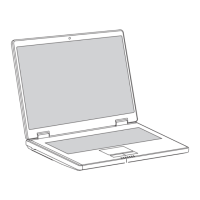
