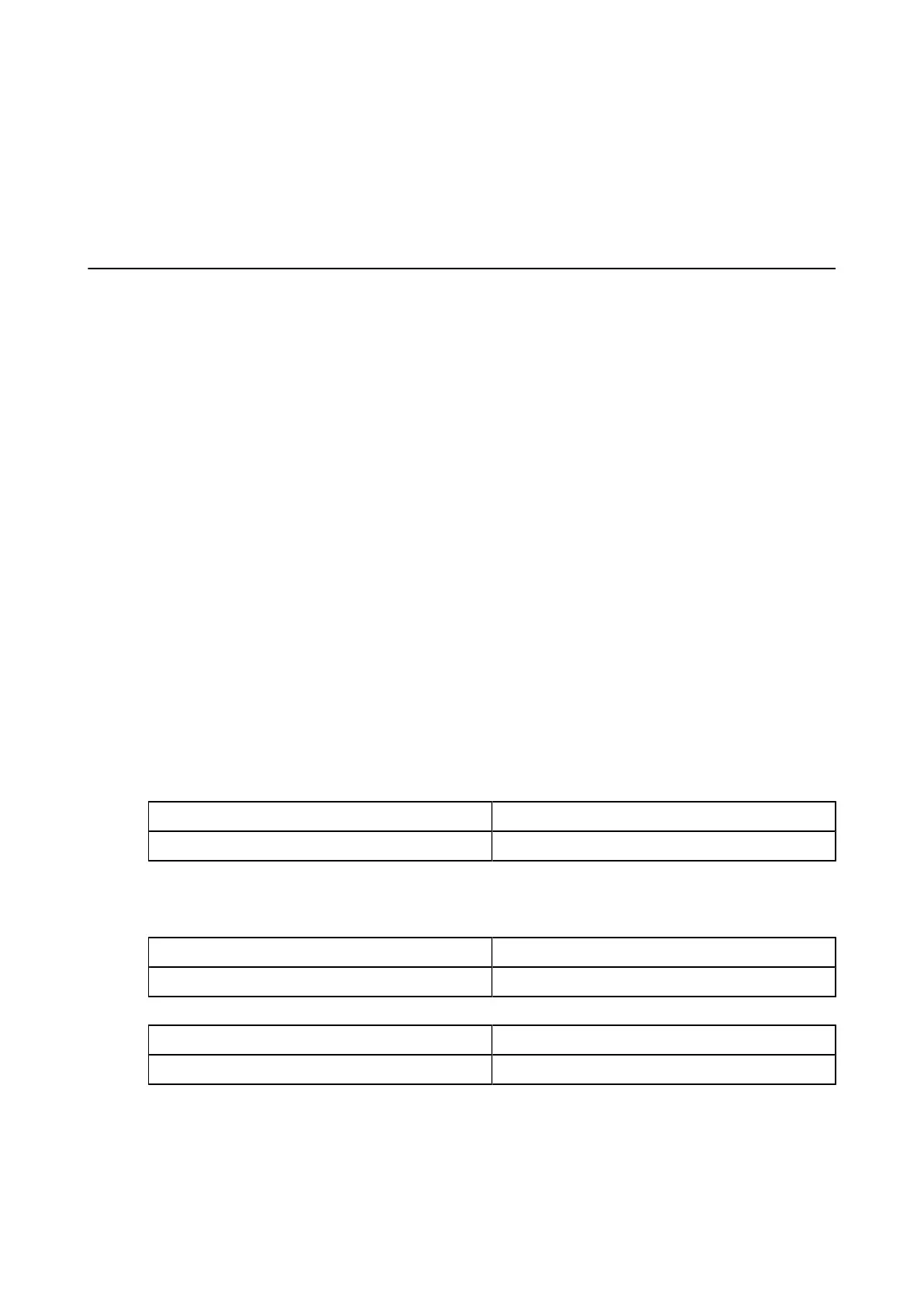| AIX Host Utilities 6.0 Quick Start Guide|
a. For each host HBA (fcsciX where X is the HBA number), enable the AIX Fast I/O Failure feature by
entering the following command: chdev -l fscsiX -a fc_err_recov=fast_fail -P
b. After you have set these values on each host HBA, reboot the system to enable the change to take
place.
c. Use the command lsattr -ElfscsiX to verify that the AIX Fast I/O Failure feature and Dynamic
Tracking are enabled.
Task 3: Set up access between the host and the LUNs on the storage system
To complete the Host Utilities setup, you must ensure your host discovers and can work with the LUNs on the
storage system. The steps you perform differ depending on your environment.
You must be logged in as root administrator to execute the Host Utilities commands.
(PowerVM environments only) When you are setting access between the host and LUNs, the commands you
enter in a PowerVM environment vary depending on whether you are running PowerVM vSCSI or PowerVM
NPIV.
If you are using PowerVM vSCSI and VIO servers, you must use the padmin login and the commands
appropriate for that login to configure and discover LUNs. When you use the Host Utilities commands, you
must become root by entering the oem_setup_env command.
If you are using PowerVM NPIV, you run all the commands on the VIO client. This is the same as running AIX
MPIO.
1. Create and map igroups and LUNs.
You must create at least one igroup and one LUN, and then map the LUN to the igroup. The lun create
command helps you through this process. For details about creating an igroup and LUNs, see the SAN
Administration Guide for your version of Data ONTAP.
2. (FC) If your environment is running the FC protocol and supports ALUA, make sure ALUA is enabled. ALUA
is automatically enabled when you create an igroup in an environment using FC.
To determine whether ALUA is enabled, enter the command: igroup show -v igroup_name
If ALUA is not enabled, enable it by entering the following command: igroup set igroup_name
alua yes
Note: Clustered Data ONTAP always uses ALUA. You do not need to enable ALUA on storage nodes and you
cannot disable it.
3. Discover the new LUNs by entering the appropriate command for your environment.
AIX MPIO and PowerVM NPIV environments cfgmgr
PowerVM vSCSI environments cfgdev
4. Verify that the host has discovered the LUNs by displaying all the AIX disks.
(AIX MPIO and all PowerVM environments) Write down the hdisk instance numbers so you can supply
them when you perform the path configurations.
AIX MPIO and PowerVM NPIV environments lsdev -Cc disk
PowerVM vSCSI environments lsdev -type disk
5. (AIX MPIO and all PowerVM environments) Display information about your environment.
AIX MPIO and PowerVM NPIV environments lsattr -El hdisk_name
PowerVM vSCSI environments only lsdev -dev hdisk_name -attr
6. (PowerVM vSCSI environments) Log in as root user by entering the following command:
oem_setup_env
7. (AIX MPIO and all PowerVM FC environments) In FC environments, set the path priorities.
5
