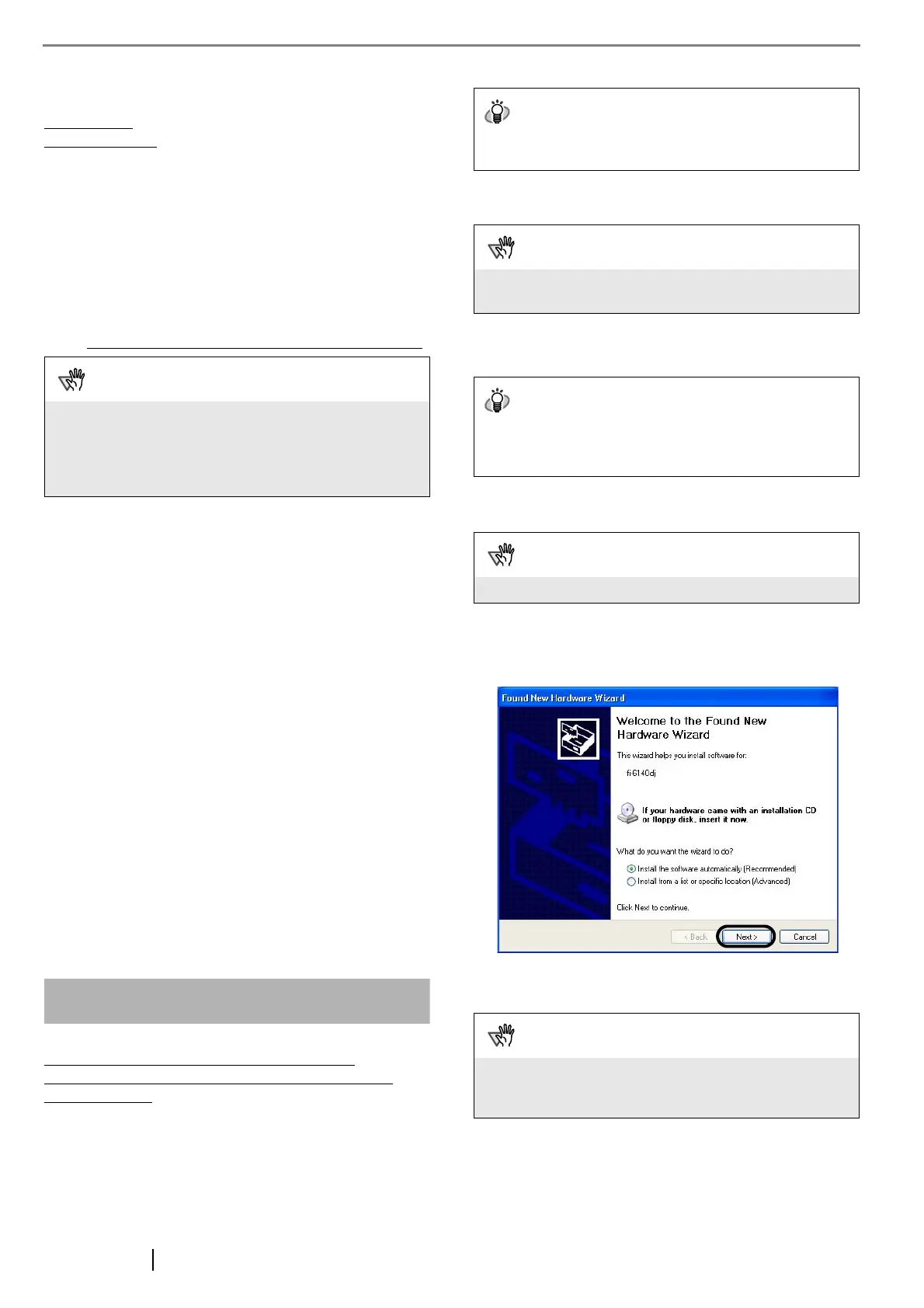5
2.3 Installing the Scanner Software
To scan documents with this scanner, you must install a
scanner driver
for operating the scanner as well as
scanning software
(hereinafter called the "application") for
launching the driver and performing a scan.
The scanner drivers and application provided with the scanner
are as follows:
• Scanner driver:
FUJITSU TWAIN 32 (
D page 5)
FUJITSU ISIS (
D page 6)
• Scanning application:
ScandAll PRO (
D page 7)
(Supports both FUJITSU TWAIN 32 and ISIS)
Install either of the scanner drivers above and ScandAll PRO
.
In addition, this scanner is bundled with the following
software applications. To make full use of the scanner, try to
use them together.
• Error Recovery Guide (D page 8)
When errors occur in the scanner, you can view
information about what happened to the scanner and
how to solve the problem on the screen of the
personal computer.
• Image Processing Software Option
<Trial Version> (
D page 8)
This is an optional application for performing binary
image processing on scanned images.
• QuickScan Pro™
<Trial Version> (
D page 8)
This application complies with the ISIS standard and
it is used for scanning images. This
scanner is accompanied with a trial version of this
application.
• Adobe Acrobat (D page 8)
This is an industry-standard application used for
creating, managing, and making use of digitalized
documents in PDF format.
How to install drivers and applications is described below.
For FUJITSU TWAIN32 Scanner Driver
FUJITSU TWAIN 32 is a TWAIN-compliant scanner driver.
To use this scanner with any TWAIN-compatible
application, install FUJITSU TWAIN 32, following the
procedure below.
■
Preparation
Do the following before installing the application:
• Unpack the Setup CD-ROM, but do not insert
the Setup CD-ROM into the CD drive yet.
• Connect the scanner correctly to your computer.
• Uninstall any older versions of FUJITSU TWAIN
32 if they are already installed on your computer.
■
Installing the FUJITSU TWAIN32
Scanner Driver
1. Press the Power button to turn on the scanner.
2. Turn on your computer and log on to Windows.
3. When the scanner is automatically detected, [Found
New Hardware Wizard] or [Add/Remove Hardware
Wizard] dialog box appears. Click [Cancel] to close
the Wizard dialog box.
4. Insert the Setup CD-ROM into the CD drive.
⇒ <SETUP DISK START UP SCREEN> appears.
ATTENTION
Be sure to install a scanner driver, FUJITSU TWAIN 32 or
FUJITSU ISIS for using VRS Image Processing Option, also.
Installing any one of the scanner drivers will also install
"Software Operation Panel," which is needed to change the
scanner settings.
HINT
For details on how to connect the scanner, refer to section
"2.2 Connecting the Scanner to Your PC" on page 3.
ATTENTION
Uninstall [Scanner Utility for Microsoft Windows] from [Add/
Remove Programs] on the control panel.
HINT
Screenshots taken in Windows XP are used as examples.
The displayed windows and operations may slightly vary
depending on the operating system you are using.
ATTENTION
Be sure to log on as a user with "Administrator" privileges.
ATTENTION
This screen may not appear if the "AutoPlay" setting is set to
off. In this case, find "Install.exe" in the CD-ROM using
"Explore" or "My Computer" to start installation.
