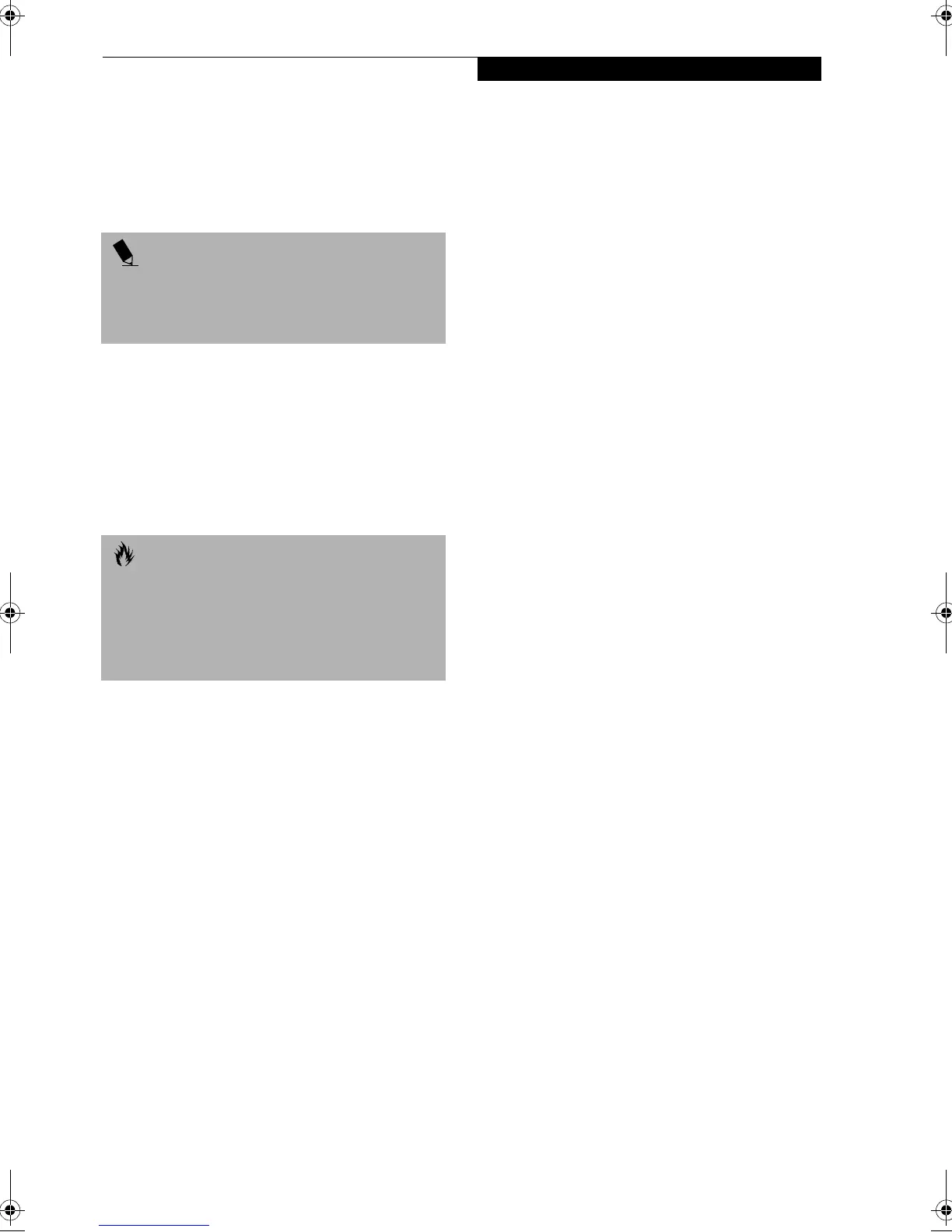31
Power Management
1. Click the Start button, and then click Shut Down.
2. Select the Restart option from within the Windows
Shut Down dialog box.
3. Click OK to restart your LifeBook notebook. Your
notebook will shut down and then reboot.
POWER OFF
Before turning off the power by choosing Shut Down
from Windows, check that the Hard Drive, media player
drive, and Floppy Disk Drive Access indicators are all
Off. (See figure 2-8 on page 14) If you turn off the power
while accessing a disk or PC Card there is a risk of data
loss. To ensure that your LifeBook notebook shuts down
without error, use the Windows shut down procedure.
Using the correct procedure to shut down from Windows,
allows your LifeBook notebook to complete its operations
and turn off power in the proper sequence to avoid errors.
The proper sequence is:
1. Click the Start button, and then click Shut Down.
2. Select the Shut Down option from within the
Windows Shut Down dialog box.
3. Click OK to shutdown your LifeBook notebook.
If you are going to store your LifeBook notebook for a
month or more see Care and Maintenance Section.
POINT
Turning off your LifeBook notebook without exiting
Windows or turning on your notebook within 10 sec-
onds of the notebook being shut off may cause an error
when you start the next time.
CAUTION
Never turn your LifeBook notebook off while an appli-
cation is running. Be sure to close all files, exit all appli-
cations, and shut down your operating system prior to
turning off the power. If files are open when you turn
the power off, you will lose any changes that have not
been saved, and may cause disk errors.
B5FH-5121-01EN-00.book Page 31 Wednesday, April 10, 2002 11:02 AM
