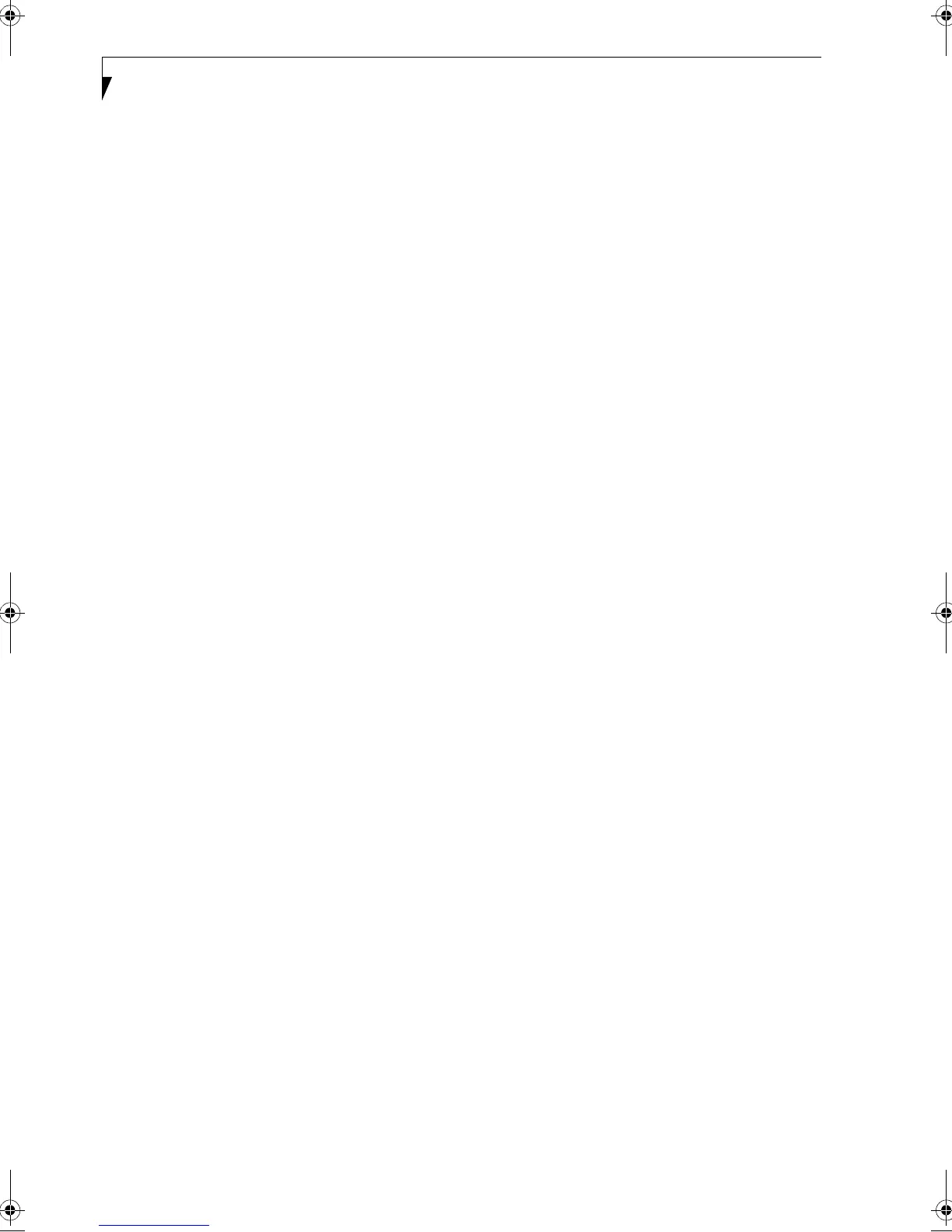64
LifeBook A Series – Section Five
3. After the Factory Backup Image is created, an
“Operation completed successfully” message
appears. Click [OK]. The system will reboot auto-
matically.
Creating Drive Image SE Diskettes
It is recommended that you create DISE diskettes for the
system. You can use a DISE disk to boot the machine and
run DISE in the event the machine is unbootable or if
you do not have access to Windows.
1. Insert a formatted floppy disk in the drive.
2. From the Drive Image Special Edition main window,
click Options > Create Drive Image SE Diskette.
Follow the instructions displayed.
3. After diskettes have been created, label them Disk 1
and Disk 2.
Running Drive Image SE from Diskettes
1. Insert Drive Image SE Disk 1 in the drive.
2. Reboot the computer.
3. Insert Disk 2, type DISE, then press <Enter>.
Additional information about DISE is contained in the
following location on the hard drive:
C:\DISE\dise_end.pdf. There is also a shortcut icon on
the desktop to access the DISE readme file.
B5FH-5121-01EN-00.book Page 64 Wednesday, April 10, 2002 11:02 AM
