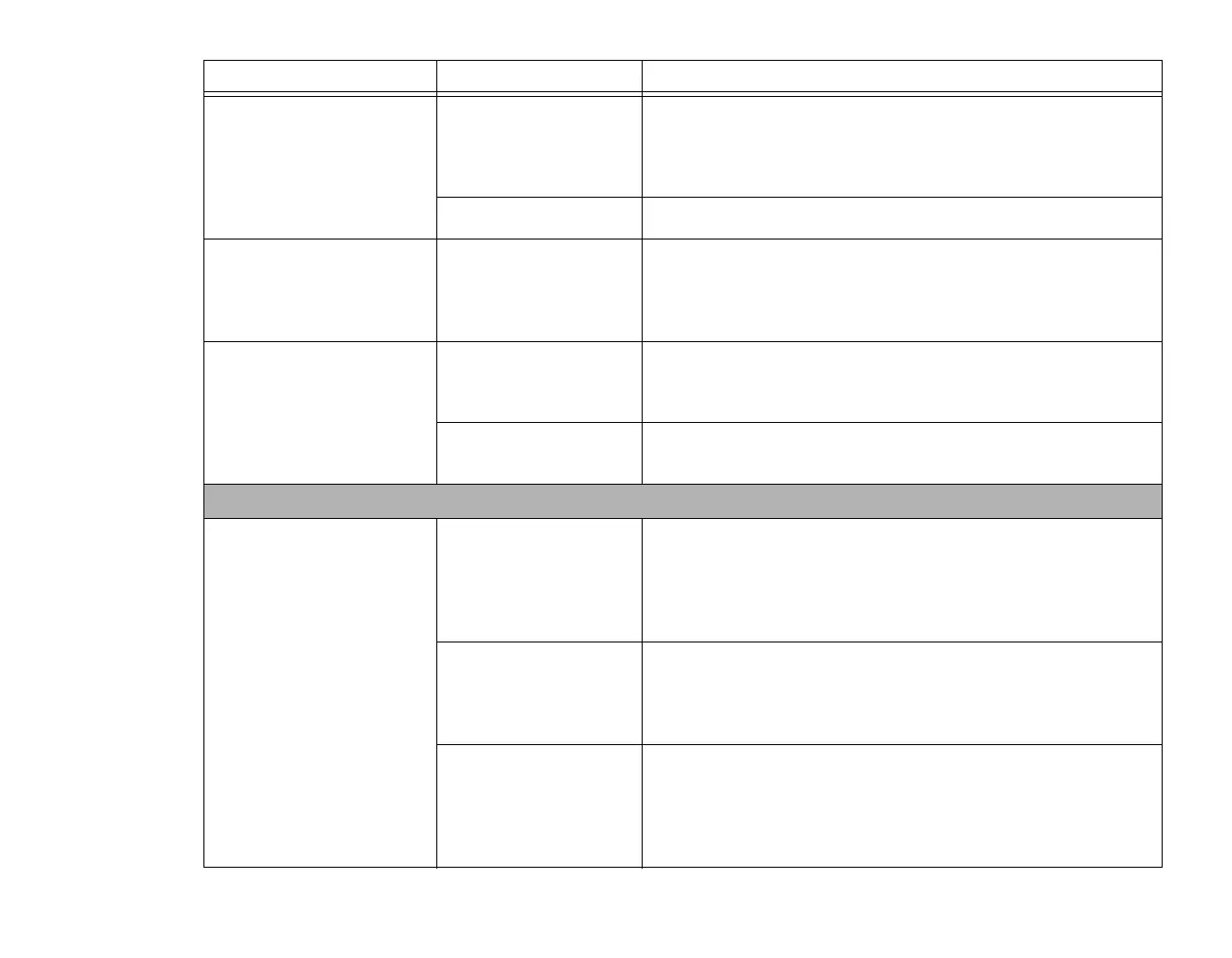81
- Troubleshooting
The system powers up, and
displays power on informa-
tion, but fails to load the
operating system.
(continued)
You have a secured
system requiring a
password to load your
operating system.
Make sure you have the right password. Enter the setup utility and
verify the Security settings and modify them as accordingly. See
“BIOS Setup Utility” on page 39.
An error message is dis-
played on the screen during
the notebook (boot)
sequence.
Power On Self Test
(POST) has detected a
problem.
See the Power On Self Test (POST) messages to determine the
meaning and severity of the problem. Not all messages are errors;
some are simply status indicators. See “Power On Self Test Mes-
sages” on page 84.
Your notebook appears to
change setup parameters
when you start it.
BIOS setup changes
were not saved before
you exited the utility.
Make sure you select Save Changes And Exit when exiting the
BIOS setup utility.
The BIOS CMOS hold-
up battery has failed.
Contact your support representative for repairs. This is not a user
serviceable part but has a normal life of 3 to 5 years.
Video Problems
The built-in display is blank
when you turn on your
LIFEBOOK notebook.
The notebook is set for
an external monitor
only.
Pressing [F10] while holding down the [Fn] key allows you to
change your selection of where to send your display video. Each
time you press the keys you will step to the next choice. The
choices, in order are: built-in display only, external monitor only,
both built-in display and external monitor.
The display angle and
brightness settings are
not adequate for your
lighting conditions.
Move the display and the brightness control until you have ade-
quate visibility. Pressing either the [F6] or [F7] keys while holding
down the [Fn] key also allows you to change the brightness level
of the display.
Power management
timeouts may be set for
short intervals and you
didn’t see the display
come on and go off.
Press a keyboard button or move the mouse to restore operation.
If that fails, push the Power/Suspend/Resume button. (The dis-
play may be shut off by Standby mode, Auto Suspend or Video
Timeout)
Problem Possible Cause Possible Solutions
