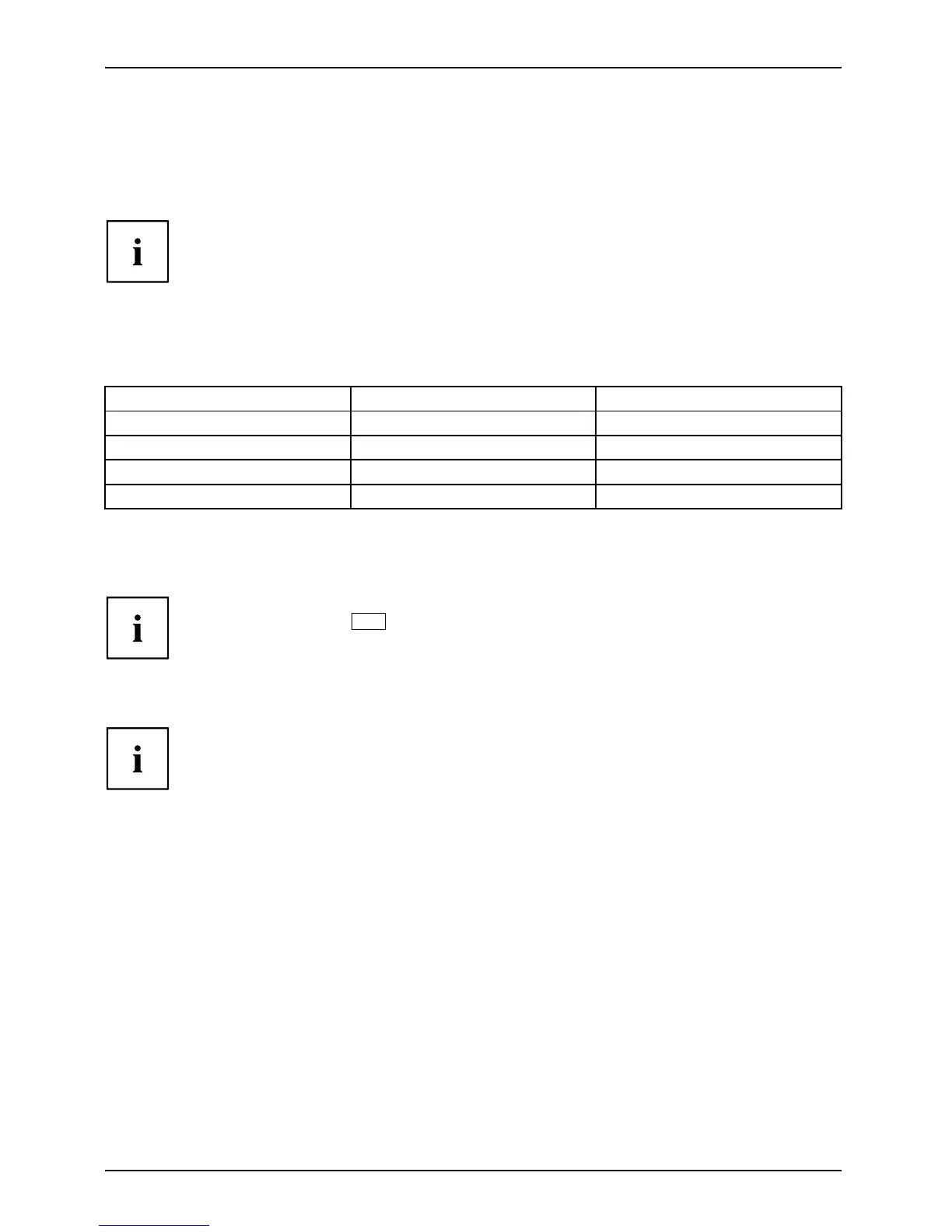Working with the no tebook
Using the power-management features
PowerPowerBattery
The notebook uses less power w hen the available power-management features are used. You
will then be able to work longer when using the battery before having to recharge it.
Power efficiency is increased and environmental pollution reduced. By
choosing the best power options, you can m ake significant savings and
at the same time help protect the environment.
When you close the LCD screen, depending on the setting in Windows, the
notebook automatically enters a power saving mode.
We recomm end the following settings:
Function On external power On battery power
Turn off mon itor After 10 minutes After 5 minutes
Turn off hard disk(s) After 15 minutes After 10 minutes
Energy saving (S3) After 20 minutes After 15 minutes
Hibernate mode (S
4)
After 1 hour After 30 minutes
► Select the power ma
nagement functions in your Control Panel.
► Select the Screen Saver in your Control Panel.
If you need further information about an option, you can get help with most
settings by pressing
F1
to open the Microsoft Help.
When the notebook is in power-saving mode, the following mu s t be remembered:
During power saving mode, open files are held in the main m emory
orinaswapfile on the hard disk.
Never turn off your notebook w hile it is in a power saving mode. If the built-in battery is
nearly empty, close the open files and do not go into power saving mode.
If you do not intend to use your notebook for a long period of time:
► Exit power saving mode if n ecessary via the mouse o r keyboard or by switching on the
notebook.
► Close all
opened programs and completely shut down the notebook.
40 Fujitsu
