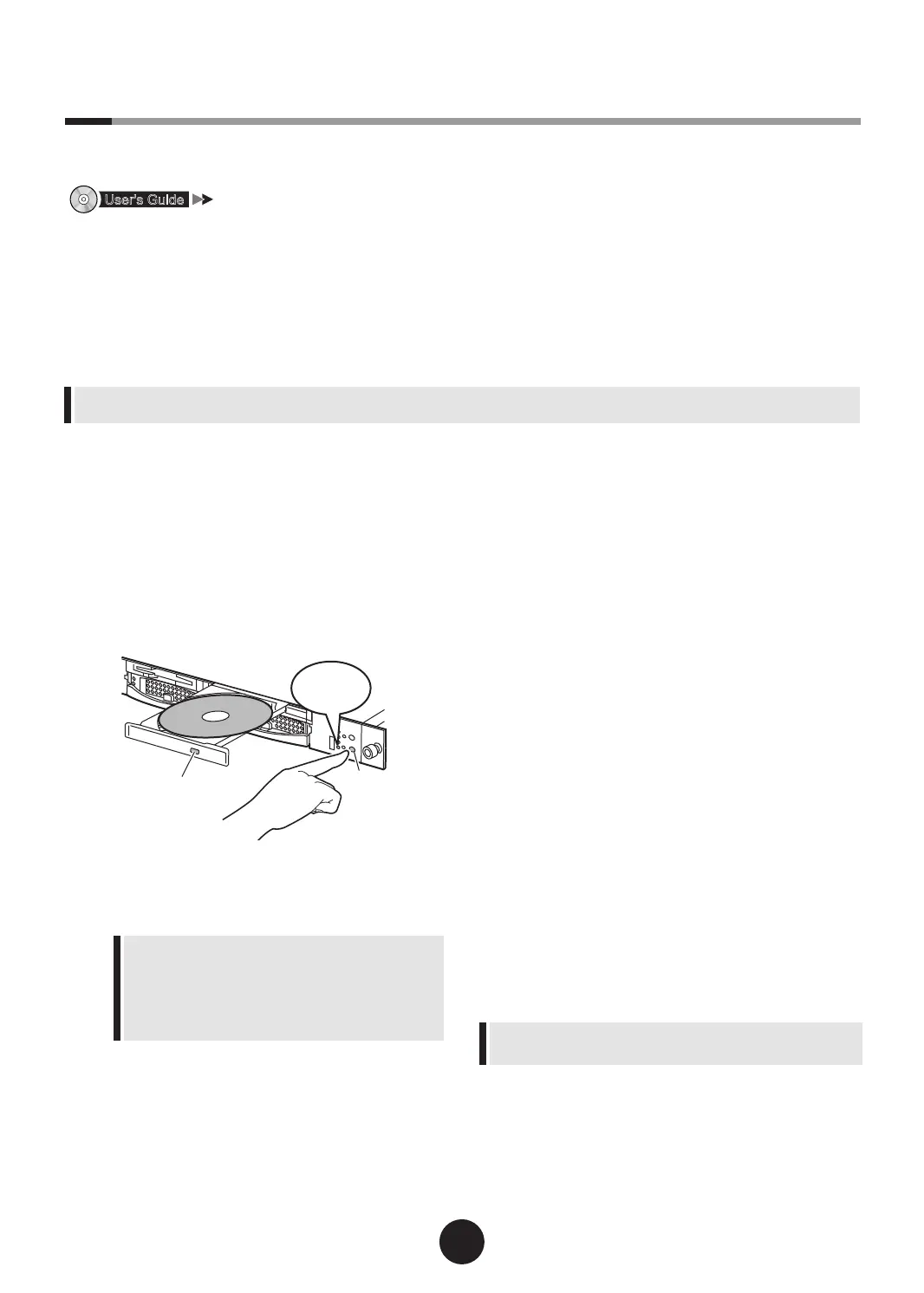6
Turning on the power and setting hardware
Normally, hardware settings are not required to be changed from the default.
However, in the following cases, start each utility and check/change hardware settings.
"Chapter 8 Hardware Conguration/Utilities"
l
BIOS Setup utility
Change the settings in the following cases:
- When changing the drive to start the server
- When installed/removed optional devices
- When performing remote installation
l
SCSI Setup utility
Change the settings in the following cases:
-When an internal hard disk unit is added
1
Power on the peripheral devices, such
as the display.
2
Turn on the power and insert
ServerStart CD-ROM immediately.
1.
Press the power switch on the front of the server.
2.
Press the CD-ROM eject button, and insert
ServerStart CD-ROM.
After connecting the power cable, wait for at
least ten seconds and then press the power
switch.
After connecting the power cable, wait for at least
ten seconds and then press the power switch.
If the power switch is pressed right after the power
cable is connected, the server may not turn on
correctly (the LED turns from green to amber).
In this case, press the power switch again.
3
Set the hardware.
If no hardware settings are performed, skip to the
next step when a message to insert the ServerStart
oppy disk is displayed.
l
BIOS Setup utility
1.
When the "Press <F2> to enter SETUP
<F12> to boot menu" message appears at
the server startup (during POST), press the
[F2] key.
2.
Check/change the settings.
3.
Select "Save Changes & Exit" from the
Exit menu and press the [Enter] key.
l
SCSI Setup utility
1.
When the "Press Ctrl-C to Start LSI Logic
Conguration Utility…" message appears
at the server startup (during POST), press
[Ctrl] + [C] keys.
2.
Check/change the settings.
3.
Press the [Esc] key twice to display the
exit window.
4.
Select "Save change then exit this menu"
and press the [Enter] key.
For the use of Linux distribution with diskless type, refer to
the Fujitsu PRIMERGY website (http://primergy.fujitsu.com).
Print the "Conguration Sheets" - "Conguration sheet" in the PRIMERGY Document & Tool CD (Disc 2) and then write
down the hardware conguration and the setting values of BIOS setup utility.