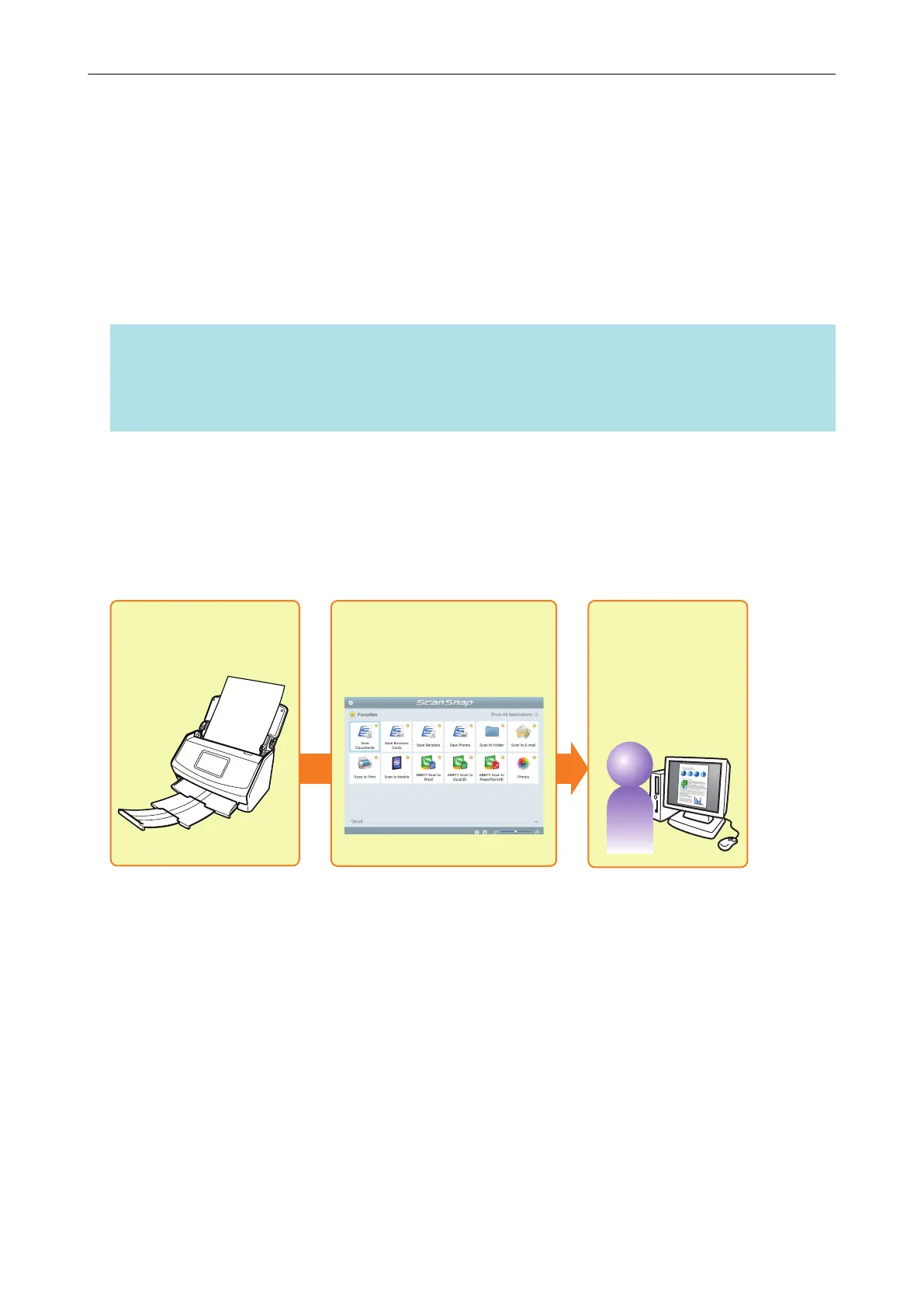How to Perform a Scan
This section explains how to use the ScanSnap to perform scanning.
You can scan documents in two different ways. Choose either way depending on your intended use
of the scanned image.
l "Scanning Using the Quick Menu" (page 12)
l "Scanning Using a Profile" (page 12)
HINT
For SV600, you can also perform the scanning of documents by using a foot pedal that supports
shortcut keys (keyboard shortcuts).
For details, refer to the ScanSnap Manager Help.
Scanning Using the Quick Menu
After scanning the document using the ScanSnap, you can simply select the application from the
displayed menu to save, send as e-mail, or print the scanned image, or link the ScanSnap Manager
with an application.
Scanning using the Quick Menu is set on default.
Select an application
from the Quick Menu
Scan Save and use
the scanned image
For details, refer to "Selecting Operations from the Quick Menu" (page 14).
Scanning Using a Profile
Select a previously set profile (scan settings and an application to be linked) and simply press the
[Scan] button to scan the document and link with the application.
It is convenient to use when you want to scan a document using the same scan settings repeatedly.
How to Perform a Scan
12
