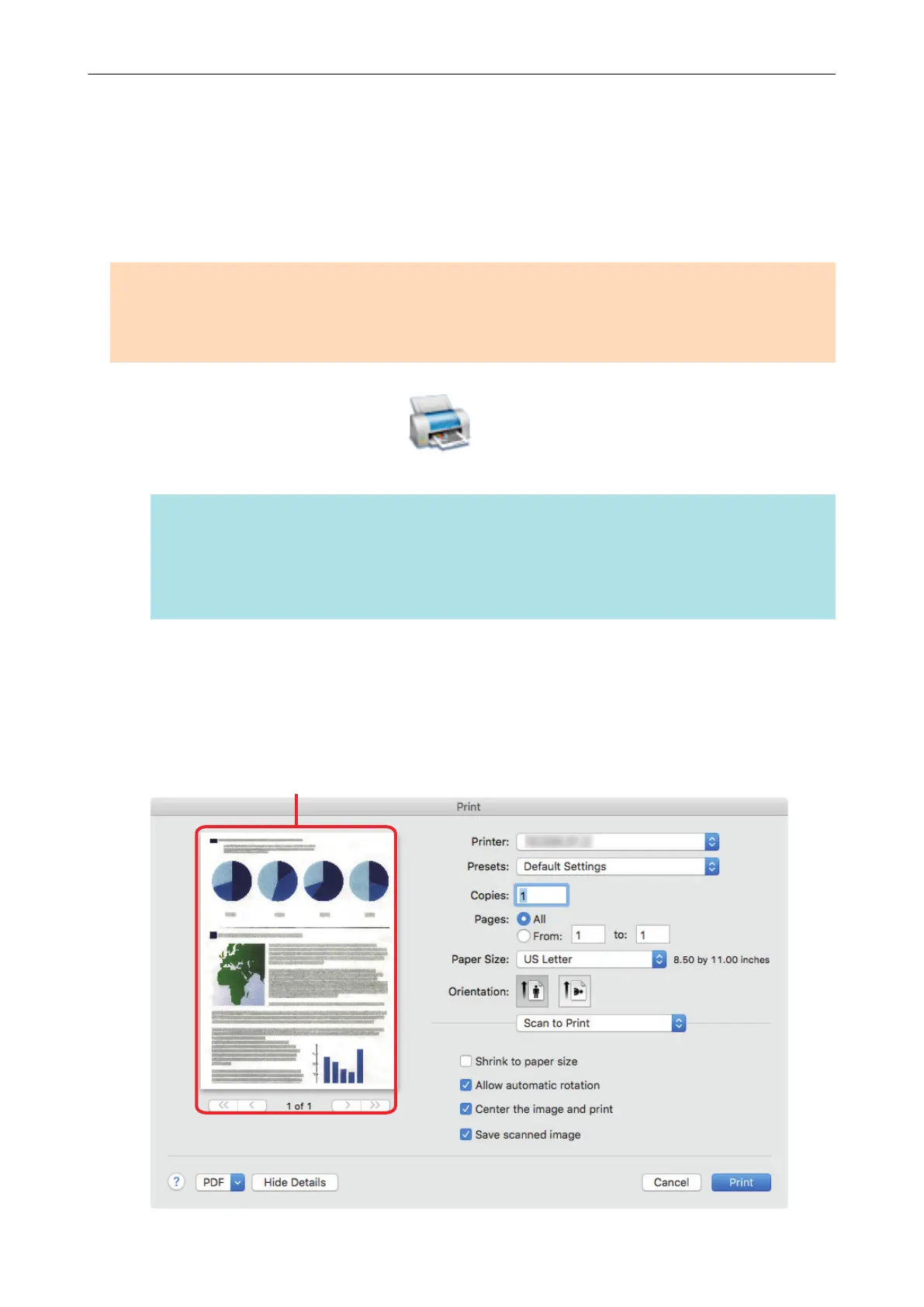Using ScanSnap as a Copy Machine to Print Scanned
Images with a Printer
This section explains how to print the scanned image with a printer.
When a printer links with ScanSnap Manager, the ScanSnap can be used as a copy machine.
ATTENTION
Note that shadows around the edges of the document may appear as lines on the generated scanned
image, depending on the scanning method and paper conditions. If you print such an image, the
printed image will also have lines appearing in it.
1. Click the [Scan to Print] icon in the Quick Menu.
a The [Print] window appears.
HINT
You can configure the settings to not show the [Print] window. If you configure the settings to not
show the [Print] window, printing is performed directly.
For details about changing the settings, refer to "Changing the Settings of Linked Applications"
(page 91).
2. Check the scanned image in the [Print] window.
In the [Print] window, you can specify the printer to be used, the number of copies and size and
position of the scanned image to be printed, and whether to save the scanned image in the
folder specified for [Image saving folder].
For details about the [Print] window, refer to the ScanSnap Manager Help.
Using ScanSnap as a Copy Machine to Print Scanned Images with a Printer
27
