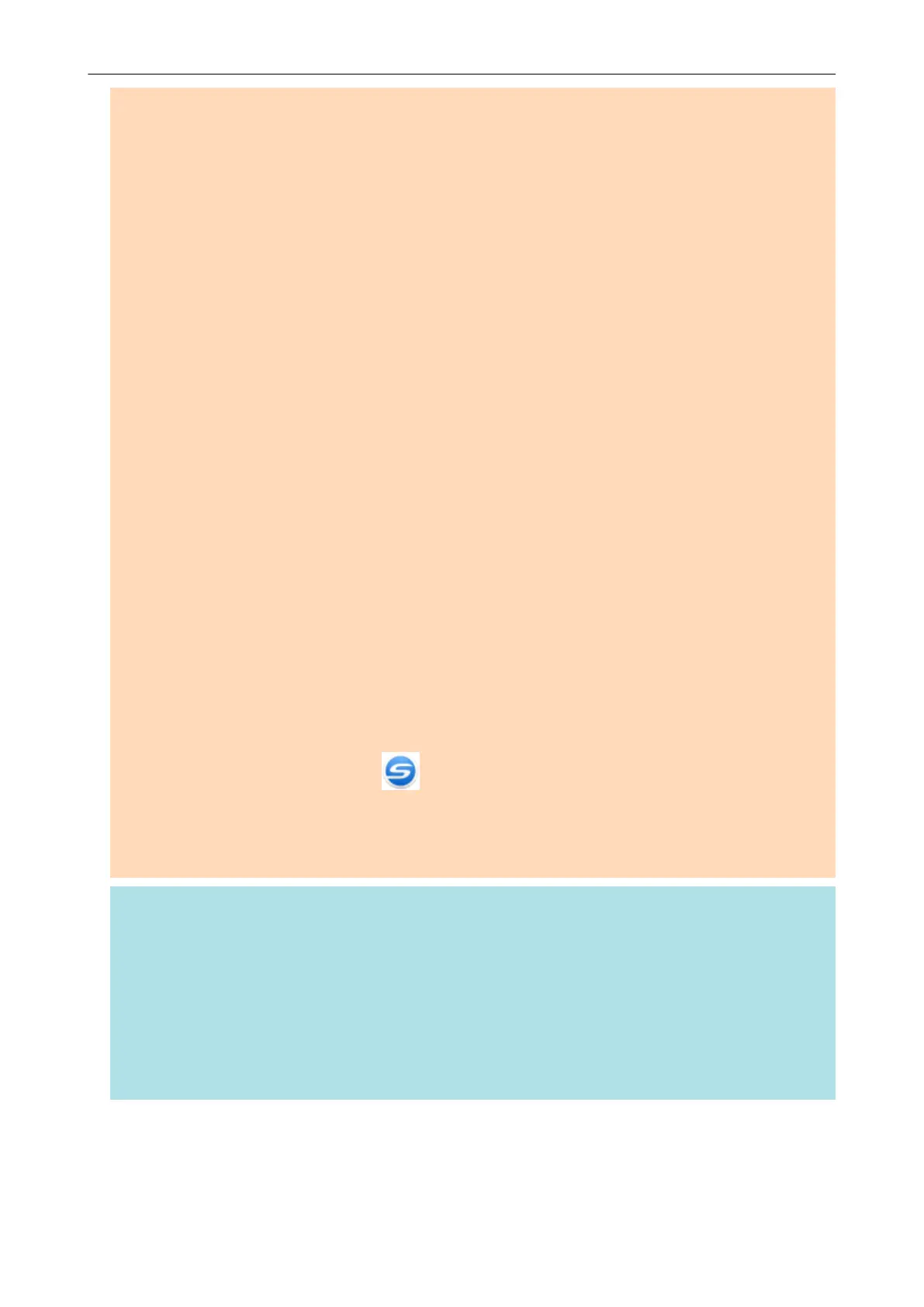ATTENTION
l When you select the [Set the marked text as a keyword for the PDF file] checkbox, it may take
extra time to process text recognition depending on your computer system environment.
l Scanned images of the following types of documents (characters) may not be recognized correctly.
In that case, better results in text recognition may be achieved by specifying a higher resolution in
[Image quality].
- Documents including handwritten characters
- Documents with small characters scanned at a low resolution
- Skewed documents
- Documents written in languages other than the specified language
- Documents including texts written in italic characters
- Documents containing characters with superscripts/subscripts and complicated mathematical
expressions
- Documents with characters on an unevenly colored background
Example:
Shaded characters
- Documents with many decorated characters
Example:
Decorated characters (embossed/outlined)
- Documents with characters on a patterned background
Example:
Characters overlapping illustrations and diagrams
- Documents with many characters contacting underlines or borders
l It may take extra time to perform text recognition on the following documents:
- Documents with complex layouts
- Documents with information other than text
Example:
Text on a shaded background
l If bleed-through reduction is enabled, the recognition rate may be lowered as the marker may be
erased or lightened. In that case, disable it in the following procedure.
Click the ScanSnap Manager icon in the Dock while holding down the [control] key on the
keyboard, and from the ScanSnap Manager menu, click [Settings] → [Scanning] tab → [Option]
button to display the [Scanning mode option] window. Then, clear the [Scanning mode option]
checkbox (for SV600, the [Reduce bleed-through] checkbox is located in the [Image quality] tab on
the [Scanning mode option] window).
HINT
l If the same character string is marked several times in the document, the same keyword is added
multiple times in the PDF file.
l Total length of all the keywords can be up to 255 characters, including punctuation marks in
between keywords.
l When you check keywords in Adobe Acrobat or Adobe Reader, the added keywords may be
displayed with a set of quotation marks (for example, "ABC").
l When ScanSnap Manager is linked with ScanSnap Home, information about keywords is applied to
[Memo] under [Document information] in the content data record view.
Setting Keywords in PDF Files
75
