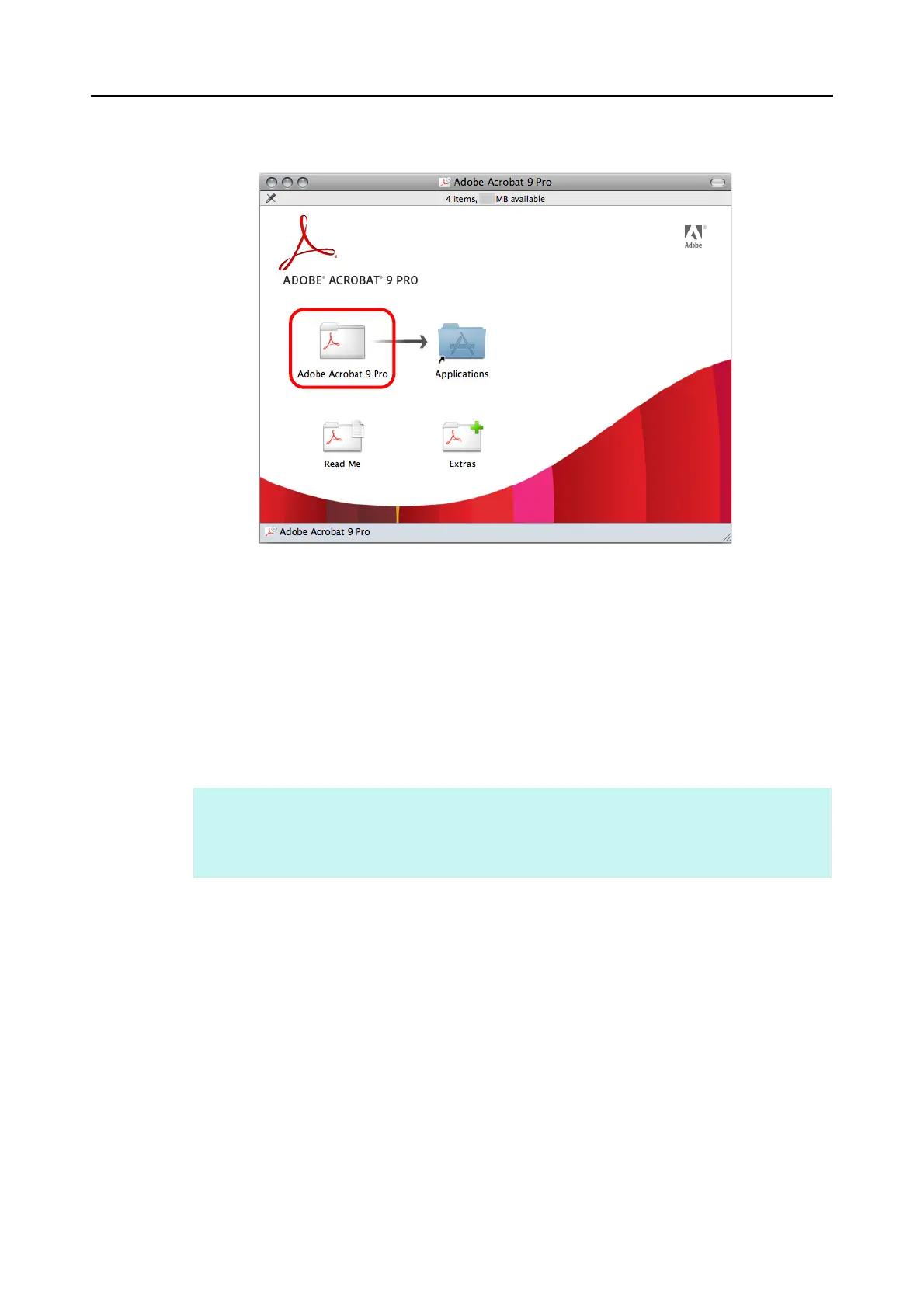Installing in Mac OS
71
2. Drag the [Adobe Acrobat 9 Pro] icon onto the [Applications] icon.
D [Adobe Acrobat 9 Pro] is copied into the [Applications] folder.
3. When the copying is finished, install Adobe Acrobat in the following
procedure.
1. Double-click the [Applications] icon.
2. Open the [Adobe Acrobat 9 Pro] in the [Applications] folder.
3. Double-click the [Adobe Acrobat Pro] icon and follow the instructions on the screen
to continue with the installation.
4. When the installation is complete, remove the Adobe Acrobat DVD-ROM
from the DVD-ROM drive.
HINT
z For details about the installation of Adobe Acrobat, click [Read Me] on the [Adobe Acrobat 9 Pro]
dialog box in step 2. and read the installation instructions.
z For details about how to use Adobe Acrobat, refer to the Adobe Acrobat Help.
