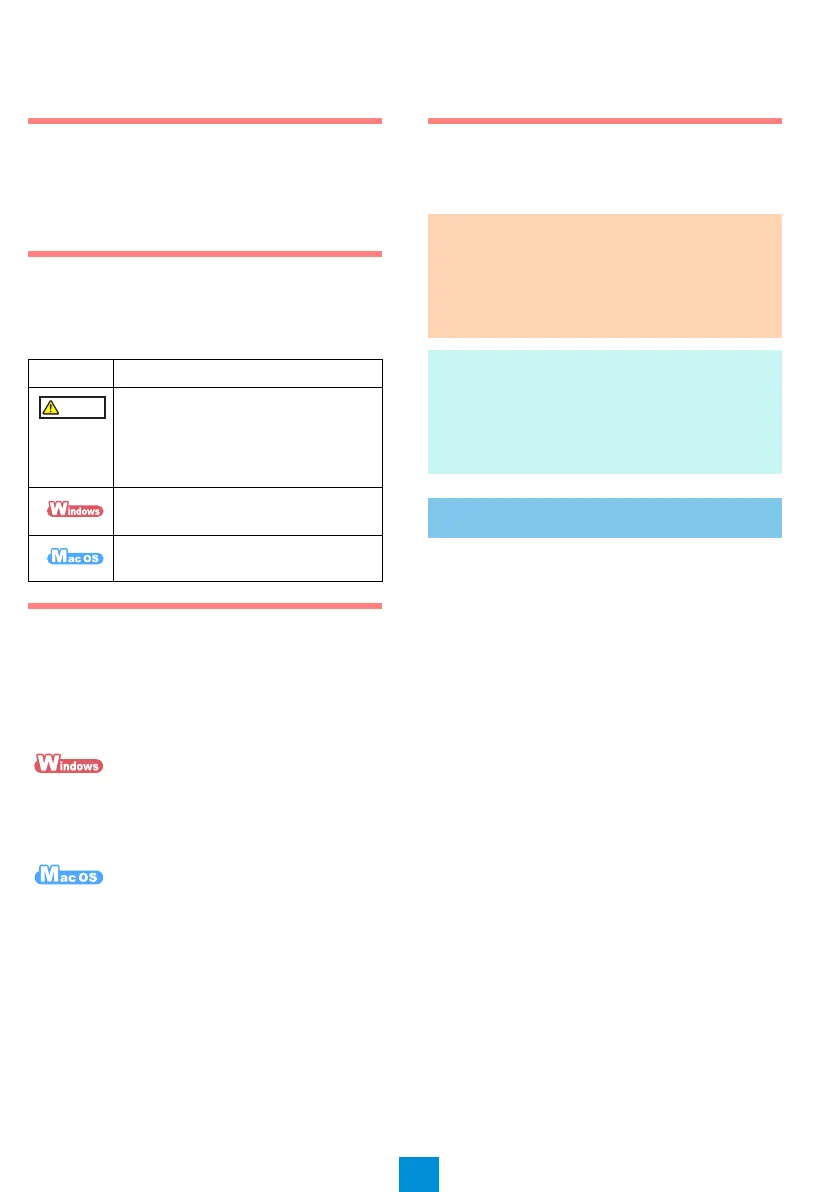2
If anything is missing or damaged, contact your FUJITSU scanner dealer or an authorized FUJITSU
scanner service provider.
Read the Safety Precautions
Before using the ScanSnap, make sure to read
and understand the information provided in the
"Safety Precautions" document.
Symbols Used in This
Manual
The following symbols are used in this manual.
Referring to the "Basic
Operation Guide"
To refer to the "Basic Operation Guide", insert the
Setup DVD-ROM into the DVD-ROM drive, and
follow the procedure below.
Click the [Manuals] button in the [ScanSnap
Setup] dialog box, and then the [Basic Operation
Guide] button.
Double-click the [Basic Operation Guide] icon in
the [ScanSnap] window.
Installing the Software
Windows
®
Installation (→ page 2)
Mac OS Installation (→ page 4)
Software
You can install the following software.
ScanSnap Manager (Scanner driver)
ScanSnap Organizer (File management
application)
CardMinder (Business card management
application)
ABBYY FineReader for ScanSnap™ (OCR
application)
Install other software bundled with the ScanSnap
as needed.
Symbol Description
This indication alerts operators of an
operation that, if not strictly
observed, may result in safety
hazards to personnel or damage to
the product.
This symbol indicates operations
using Windows
®
.
This symbol indicates operations
using Mac OS.
ATTENTION
Do not connect the ScanSnap to your
computer before installing the software.
If you have no DVD-ROM drive, please visit
the following web page:
http://scansnap.fujitsu.com/g-support/en/
HINT
When you export the data scanned by the
ScanSnap to your mobile device, download
ScanSnap Connect Application for mobile from
an application store such as the App Store,
Google Play, or Amazon Appstore.
Windows
®
Installation
