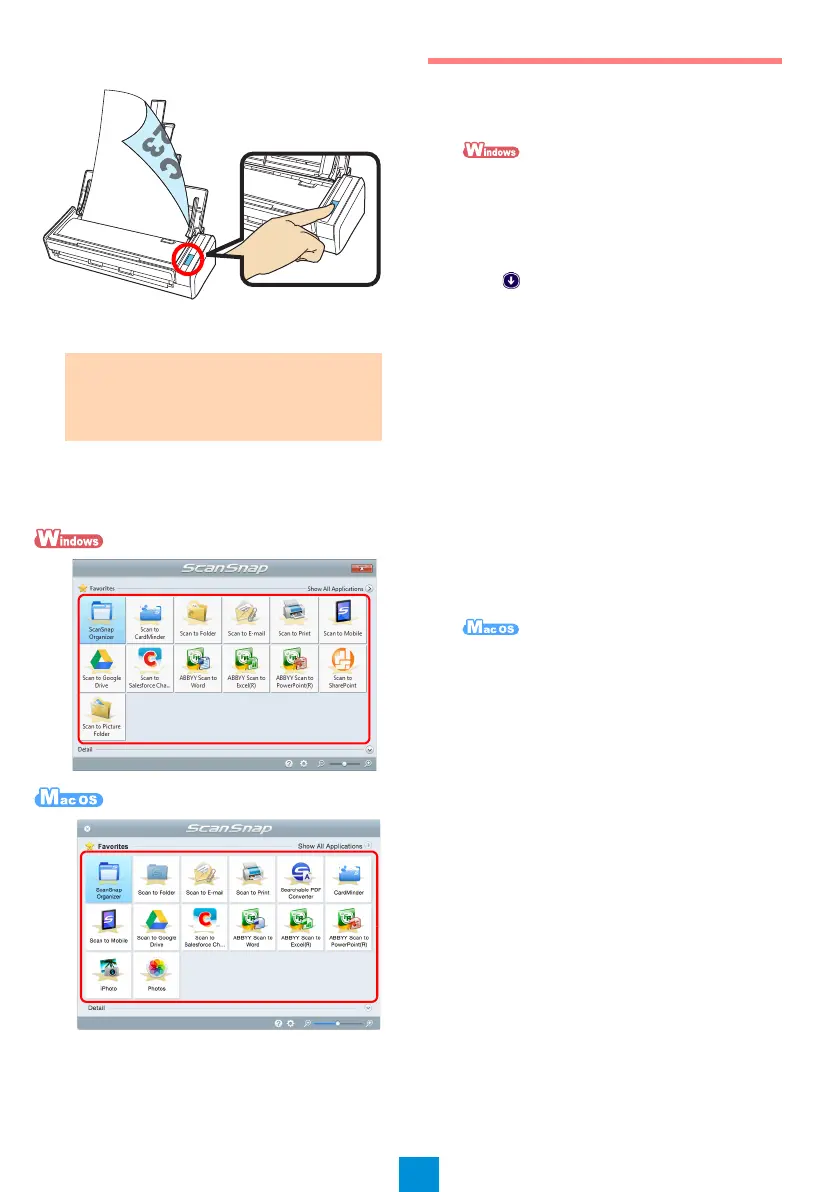8
2. Press the [Scan] button on the ScanSnap.
Scanning starts.The Quick Menu appears
when the scanning is completed.
3. In the Quick Menu, click the icon of the
application to link with ScanSnap
Manager.
The selected application starts up.
Check that ScanSnap Manager is linked with the
application that was selected in the Quick Menu.
Contact for Inquiries
ABBYY FineReader for ScanSnap™
- Windows
®
10
Select [Start] menu [All apps] [ABBYY
FineReader for ScanSnap (TM) 5.0]
[User's Guide] [Technical Support].
- Windows
®
8.1
Click on the lower left side of the Start
screen, and select [User's Guide] under
[ABBYY FineReader for ScanSnap (TM) 5.0]
on the All apps screen [Technical
Support].
- Windows
®
8
Right-click the Start screen, and select [All
apps] on the app bar [User's Guide] under
[ABBYY FineReader for ScanSnap (TM) 5.0]
[Technical Support].
- Windows
®
7/Windows Vista
®
/
Windows
®
XP
Select [Start] menu [All Programs]
[ABBYY FineReader for ScanSnap (TM) 5.0]
[User's Guide] [Technical Support].
From the sidebar in Finder, select
[Applications] → [ABBYY FineReader for
ScanSnap] → [ABBYY FineReader for
ScanSnap] → [Help] → [ABBYY FineReader
for ScanSnap Help] → [Technical Support].
Evernote
For inquiries regarding Evernote, refer to the
following web page:
http://www.evernote.com/about/contact/
support/
Google Drive™
Refer to the Google Drive Help Center or the
Google Product Forums.
To open them, select [Help] in Google Drive.
Salesforce
Contact your Salesforce system
administrator.
ATTENTION
If scanning does not start, refer to
"Troubleshooting" in ScanSnap Manager
Help.
