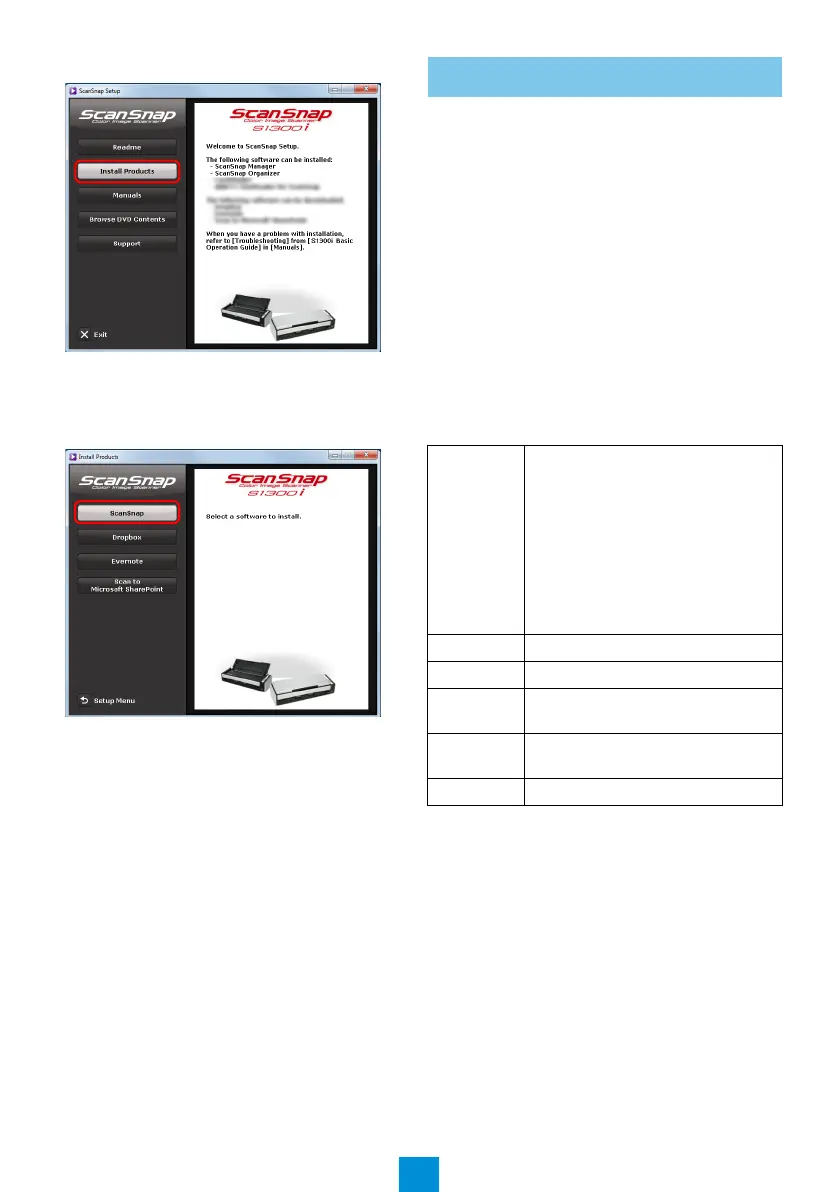4
3. Click the [Install Products] button.
The [Install Products] dialog box appears.
4. Click the [ScanSnap] button.
Follow the instructions on the screen to
continue with the installation.
If installation is not completed successfully, click
the [Manuals] button in the [ScanSnap Setup]
dialog box, and then the [Basic Operation Guide]
button, and refer to the Basic Operation Guide.
Software
You can install the following software.
ScanSnap Manager (Scanner driver)
ScanSnap Organizer (File management
application)
CardMinder (Business card management
application)
ABBYY FineReader for ScanSnap™ (OCR
application)
Install other software bundled with the ScanSnap
as needed.
System Requirements
For the latest information on requirements, please
visit the ScanSnap Support Site at:
http://scansnap.fujitsu.com/g-support/en/
*1: It is recommended to apply the latest updates
to Mac OS.
*2: ScanSnap Organizer and Google Drive™ are
not supported.
*3: When using a USB 3.0 port, data is transferred
at the same speed as USB 2.0.
Mac OS Installation
Operating
system (*1)
OS X v10.11
OS X v10.10
OS X v10.9 (Recommended:
10.9.5 or later)
OS X v10.8 (Recommended:
10.8.5 or later)
Mac OS X v10.7 (Recommended:
10.7.5 or later)
Mac OS X v10.6 (Recommended:
10.6.8) (*2)
CPU Intel
®
Core™ i5 2.5 GHz or higher
Memory 4 GB or more
Display
resolution
1024 × 768 pixels or higher
Hard disk
space
2035 MB or more of free hard disk
space
USB port USB3.0(*3)/USB2.0/USB1.1
