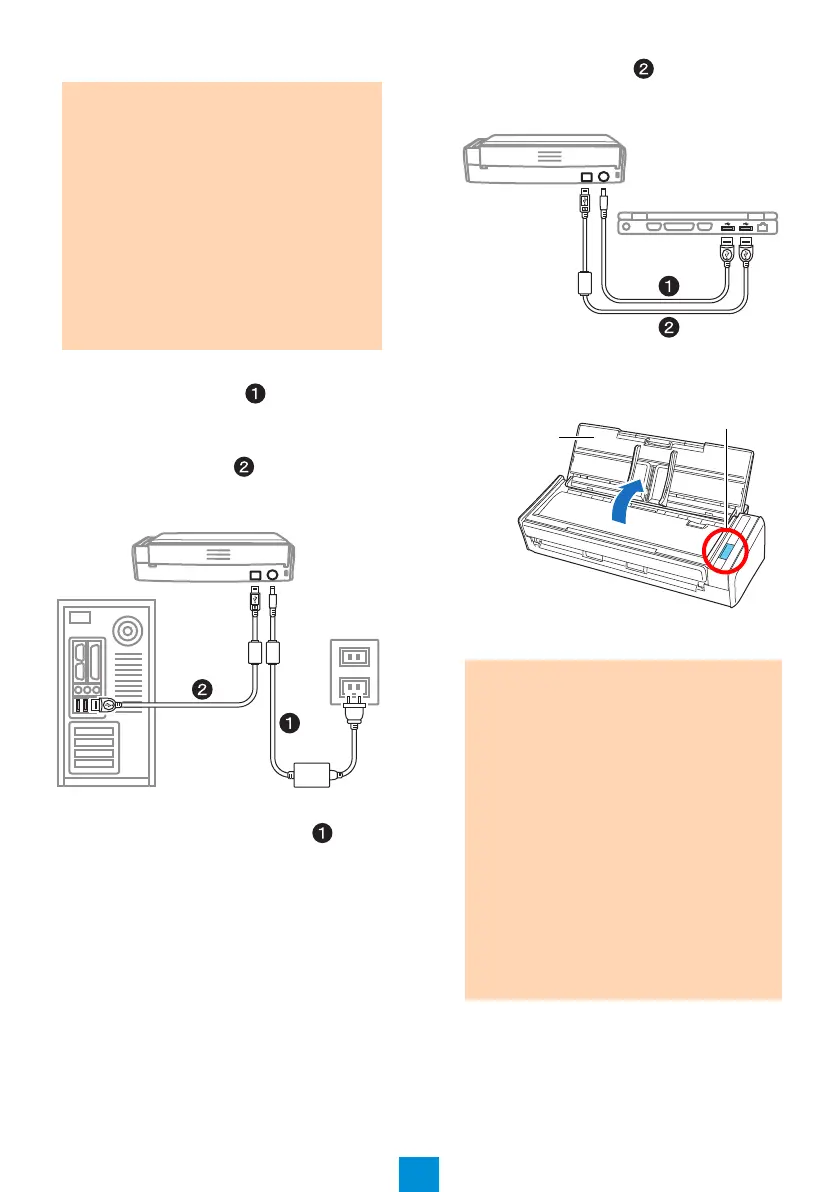6
3. Connect the cables to the ScanSnap.
Using the Power Cable
1. Connect the power cable to the power
connector of the ScanSnap, and plug it in the
AC outlet.
2. Connect the USB cable to the USB
connector on the ScanSnap and the USB
port on your computer.
Using the USB Bus Power Cable
1. Connect the USB bus power cable to the
power connector on the ScanSnap and the
USB port on your computer.
2. Connect the USB cable to the USB
connector on the ScanSnap and the USB
port on your computer.
4. Open the ADF paper chute (cover) of the
ScanSnap.
The ScanSnap is powered on and the
[Scan] button lights in blue.
ATTENTION
To power on the ScanSnap, the USB
cable and either of the power cables
(power cable or USB bus power cable)
need to be connected.
When using a USB hub, make sure to
connect the ScanSnap to the USB hub
which is connected to a USB port of your
computer. Use a powered hub equipped
with an AC adapter.
If the USB port or the USB hub is version
1.1, scanning speed will slow down.
Connect the USB cable with the USB
mark facing up.
ATTENTION
The bottom part of the ScanSnap may
become hot when the ScanSnap is being
used but this does not affect ScanSnap
operation or cause any physical harm. Be
careful not to drop the ScanSnap when
carrying it.
When the ScanSnap is turned on and left
unused for 4 hours, it will turn itself off
automatically. To turn the ScanSnap
back on, perform one of the following
operations:
- Press the [Scan] button
- Close the ADF paper chute (cover) and
open it again
The time until power-off can be changed.
For details, refer to the Basic Operation
Guide.
[Scan] button
ADF paper
chute
(cover)
