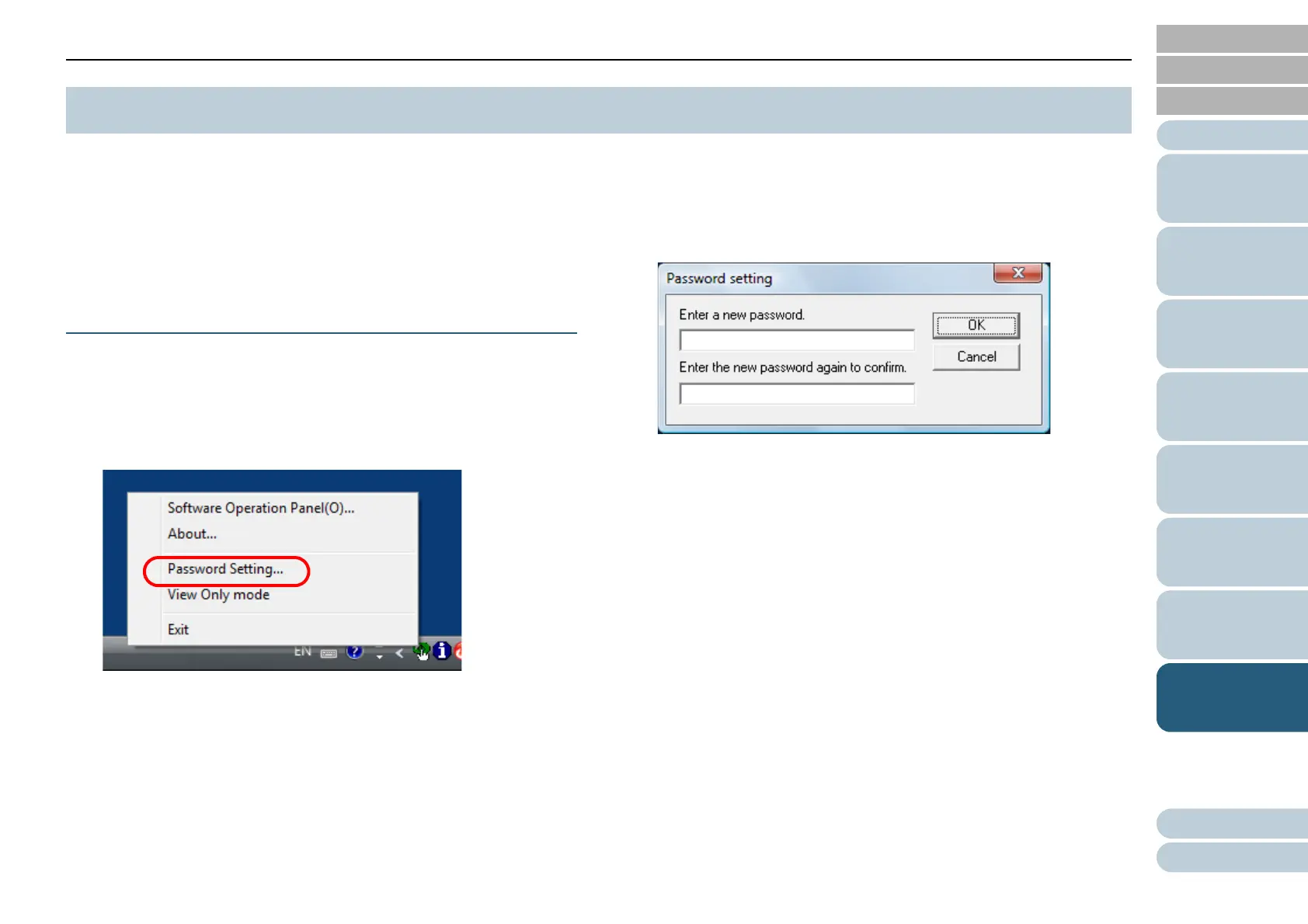Chapter 8 Operational Settings
88
Appendix
Glossary
Contents
TOP
How to Load
Documents
How to Use the
Operator Panel
Various Ways to
Scan
Daily Care
Troubleshooting
Operational
Settings
Replacing the
Consumables
Scanner
Overview
Index
Introduction
By setting a password, the Software Operation Panel can run
in [View Only mode] which allows users to only view the
scanner settings.
The scanner settings can be changed if no password is set.
In order to prevent unnecessary changes to the settings, a
password can be used to restrict user operations.
Setting a Password
Set a password in the following procedure.
1 Right-click the Software Operation Panel icon in the
notification area, and select [Password Setting] from the
menu.
The [Password setting] dialog box appears.
2 Enter a new password then again to confirm, and click the
[OK] button.
Up to 32 characters can be used for the password.
Note that only alphanumeric characters (a to z, A to Z, 0 to 9) are
allowed.
A confirmation message appears.
3 Click the [OK] button.
The password is set.
8.2 Password Setting for the Software Operation Panel
