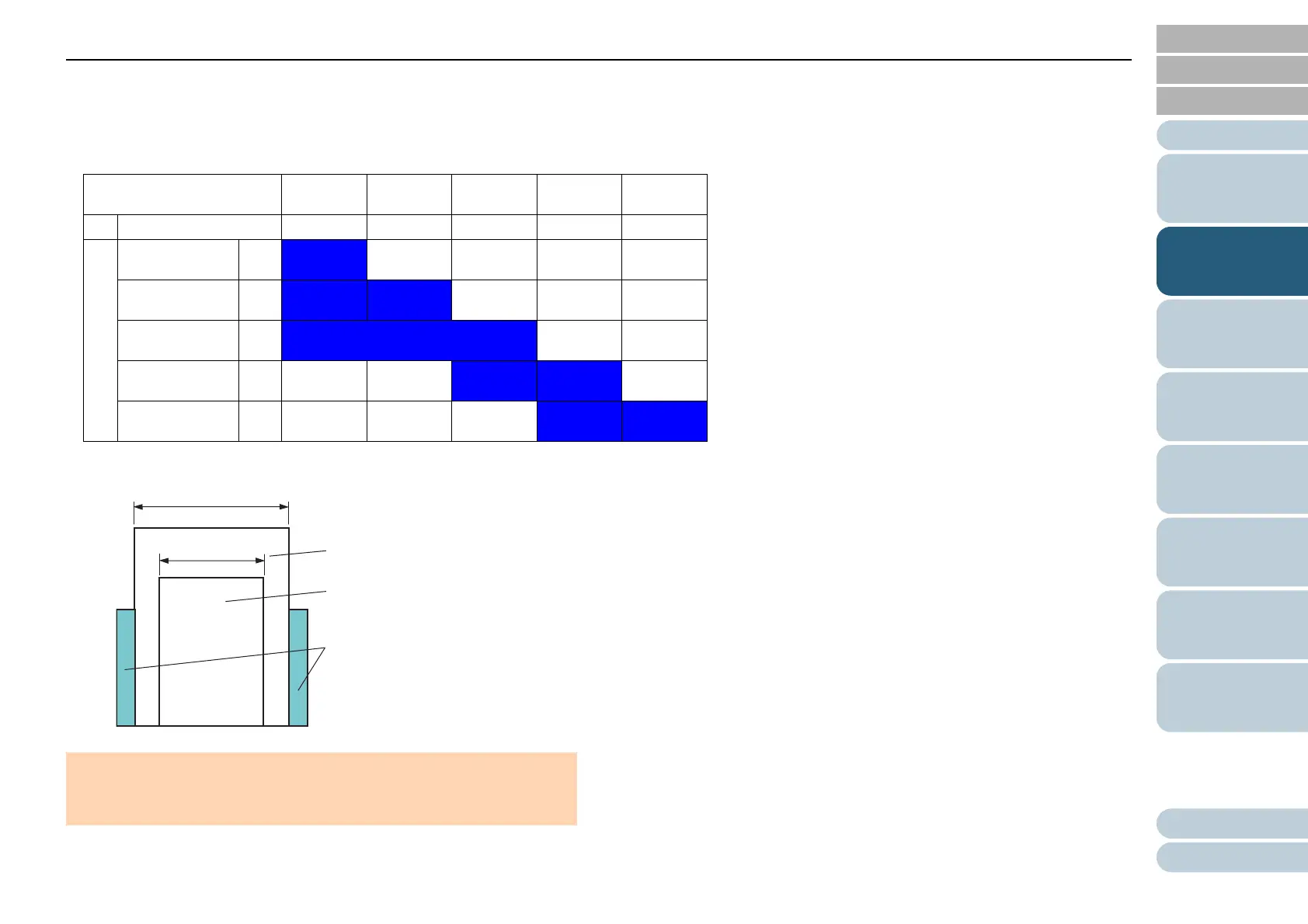Chapter 2 How to Load Documents
36
Appendix
Glossary
Contents
TOP
How to Load
Documents
How to Use the
Operator Panel
Various Ways to
Scan
Daily Care
Troubleshooting
Operational
Settings
Replacing the
Consumables
Scanner
Overview
Index
Introduction
Combinations of standard paper sizes in a mixed batch
Refer to the table below for a guideline of the range available for mixed batch scanning.
However, note that not feeding the documents straight may cause paper jams or part of the image to appear missing.
It is recommended to check the documents thoroughly before scanning and also check the image if the document was skewed.
?
LTR: Letter size
*1: The following picture shows how to set the widest and the narrowest documents of the batch between the side guides.
Maximum size LTR (P) A4 (P)
A5 (L)
B5 (P)
B6 (L)
A5 (P)
A6 (L)
B6 (P)
B7 (L)
Width (mm) (*1) 216 210 182 149 129
Minimum size
LTR (P) 216
A4 (P)
A5 (L)
210
B5 (P)
B6 (L)
182 Available range
A5 (P)
A6 (L)
149
B6 (P)
B7 (L)
129
ATTENTION
A6 (portrait) and A7 (landscape) or less cannot be scanned with other
paper sizes.
Maximum width
Minimum width
Side guides
Narrowest document
Widest document
