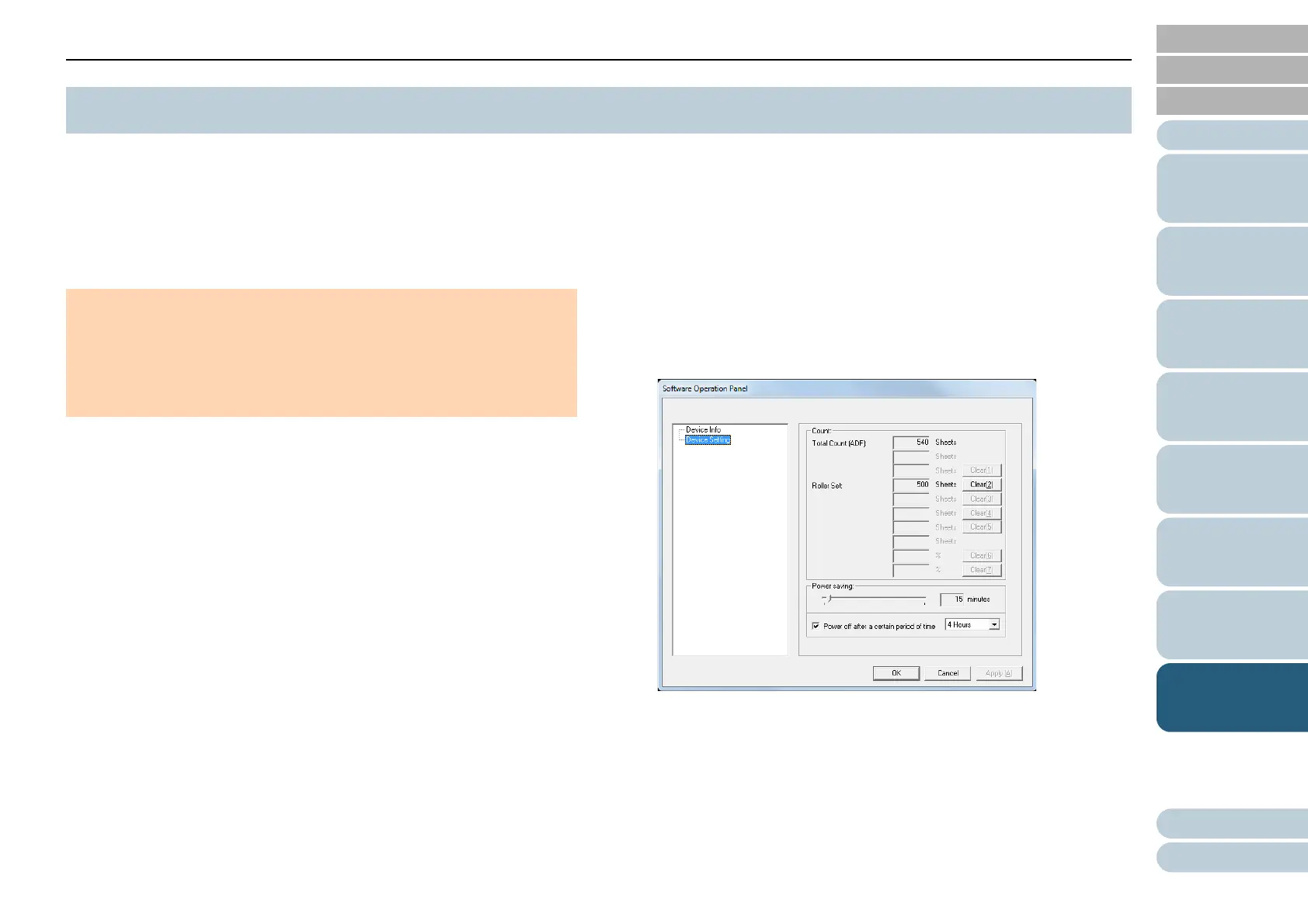Chapter 8 Operational Settings
86
Appendix
Glossary
Contents
TOP
How to Load
Documents
How to Use the
Operator Panel
Various Ways to
Scan
Daily Care
Troubleshooting
Operational
Settings
Replacing the
Consumables
Scanner
Overview
Index
Introduction
The Software Operation Panel is installed together with the
PaperStream IP driver.
This application allows you to configure various settings such
as the operation of the scanner and managing the
consumables.
1 Check that the scanner is connected to the computer,
then turn on the scanner.
For details about how to turn on the scanner, refer to "1.3 Turning the
Power ON/OFF" (page 16).
2 Display the [Software Operation Panel] window.
Windows Vista/Windows Server 2008/Windows 7
Select the [Start] menu [All Programs] [SP Series]
[Software Operation Panel].
Windows Server 2012/Windows 8
Right-click the Start screen, and select [All apps] on the app
bar [Software Operation Panel] under [
SP Series].
Windows Server 2012 R2/Windows 8.1
Select [
↓] on the lower left side of the Start screen
[Software Operation Panel] under [
SP Series].
To display [
↓], move the mouse cursor.
8.1 Starting Up the Software Operation Panel
ATTENTION
Do not use the operator panel while the Software Operation Panel is
running.
If you connect multiple scanners, only the first scanner will be
recognized.
Connect only one scanner at a time.
