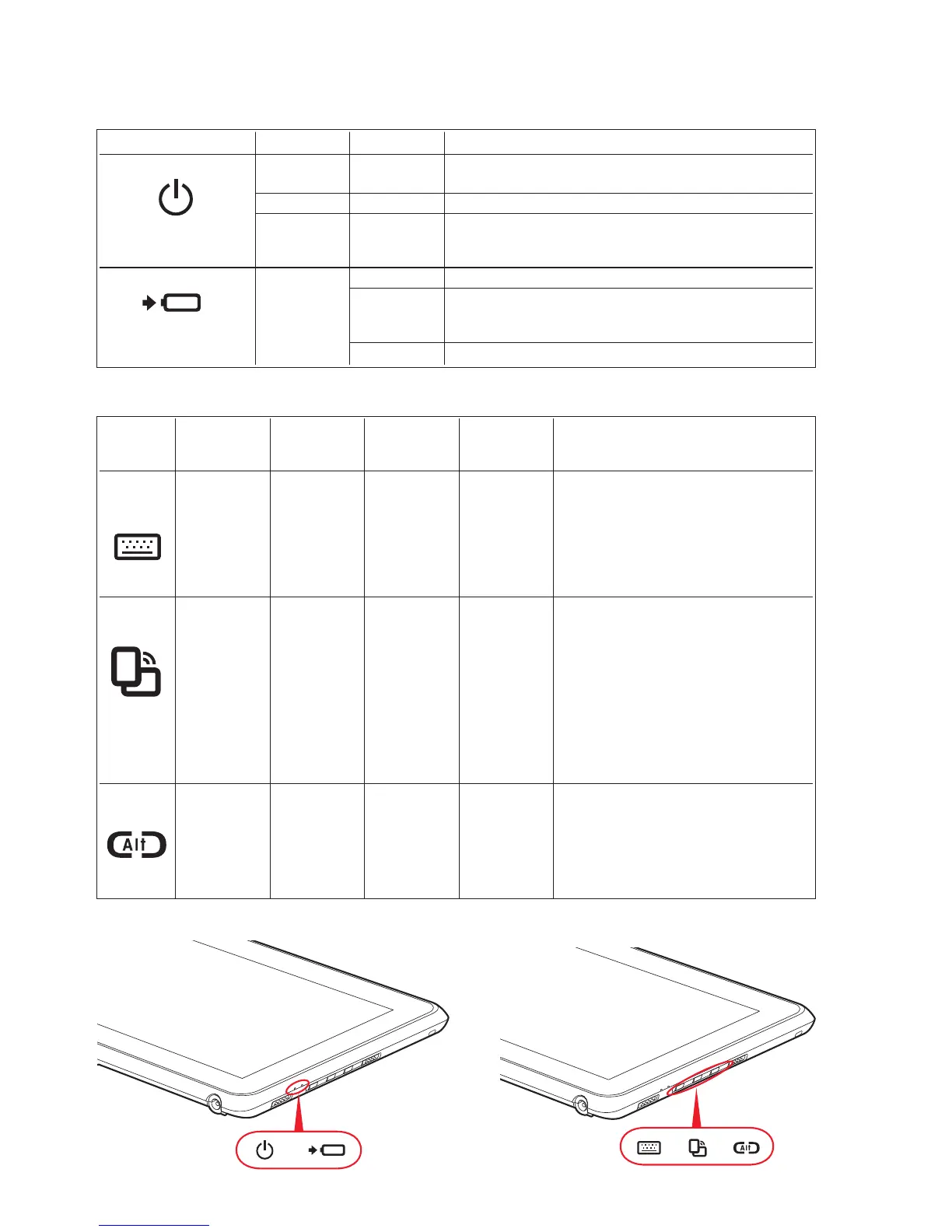Power
Charge/DC In
6
Status Display Icons
Shows status of system power and battery.
Indicators
Icon Mode/State LED State Remarks
On State Blue, Continuous The system is powered on and ready for use.
Idle Mode
Sleep Blue, blinking The system has suspended and saved active settings to RAM.
Off State Off The system has suspended and saved settings and data to
the hard disk drive.
Hibernate
On State Orange AC adapter and battery are available and system is charging.
Idle Mode Green AC adapter and battery are available and battery has
50% - 100% charge.
Sleep AC adapter is available but battery is not present.
Off State Off AC adapter is not available.
Button Icon Primary Secondary Press at In BIOS Description
and Function Function Splash Setup
Name (Press)
(Press and Hold)
Screen* Utility
Keyboard Launch Launch Boot Enter
Pressing the Keyboard button launches the Slate PC
Button Slate PC FujitsuHL Menu
Input Panel. Pressing and holding the button launches
SoftKeyboard
Input Panel
the FujitsuHL utility that
provides
shortcuts to a variety
of commonly accessed tools and tasks, including
the web camera application. If you press the Keyboard
button while the Fujitsu logo appears during system
boot, the Boot Menu will open. While you are in the
BIOS Setup utility, this button can be used as an [Enter] key.
Rotate Screen Rotate Enable/ Disable BIOS Setup Down
When you press the Rotate button, the system screen
Button Auto Rotate Utility
orientation changes from landscape (horizontal) to
portrait (vertical) or from portrait to landscape. When
you
would like to use the Slate PC as an eBook, for
example,
you would use the portrait orientation, when
accessing spreadsheets, you would more typically
use
a landscape orientation. Pressing and holding the button
enables and disables the Auto Rotate function. If you
press the Rotation button while the Fujitsu logo appears
during system boot, the BIOS Setup Utility will open.
While you are in the BIOS Setup utility, this button can
be used as a Down key
Ctl-Alt-Del
Ctrl + Alt + Del None Application Up
Pressing the Ctl-Alt-Del button for approximately one
Button Menu
second causes it to act as if Ctl-Alt-Del had actually
been entered from a keyboard. If you press the
Ctrl+Alt+Del button while the Fujitsu logo appears
during system boot, the Application Menu will appear.
While you are in the BIOS Setup utility, this button can
be used as an Up key.
* “Press at Splash Screen” refers to the action that occurs when you press the button when the Fujitsu logo appears
when you first start up the system.
Application Buttons
Allow you to quickly launch pre-defined applications and utilities, rotate your screen, and perform Ctl-Alt-Del by pressing a button.
Status Display Icons
Application Buttons
