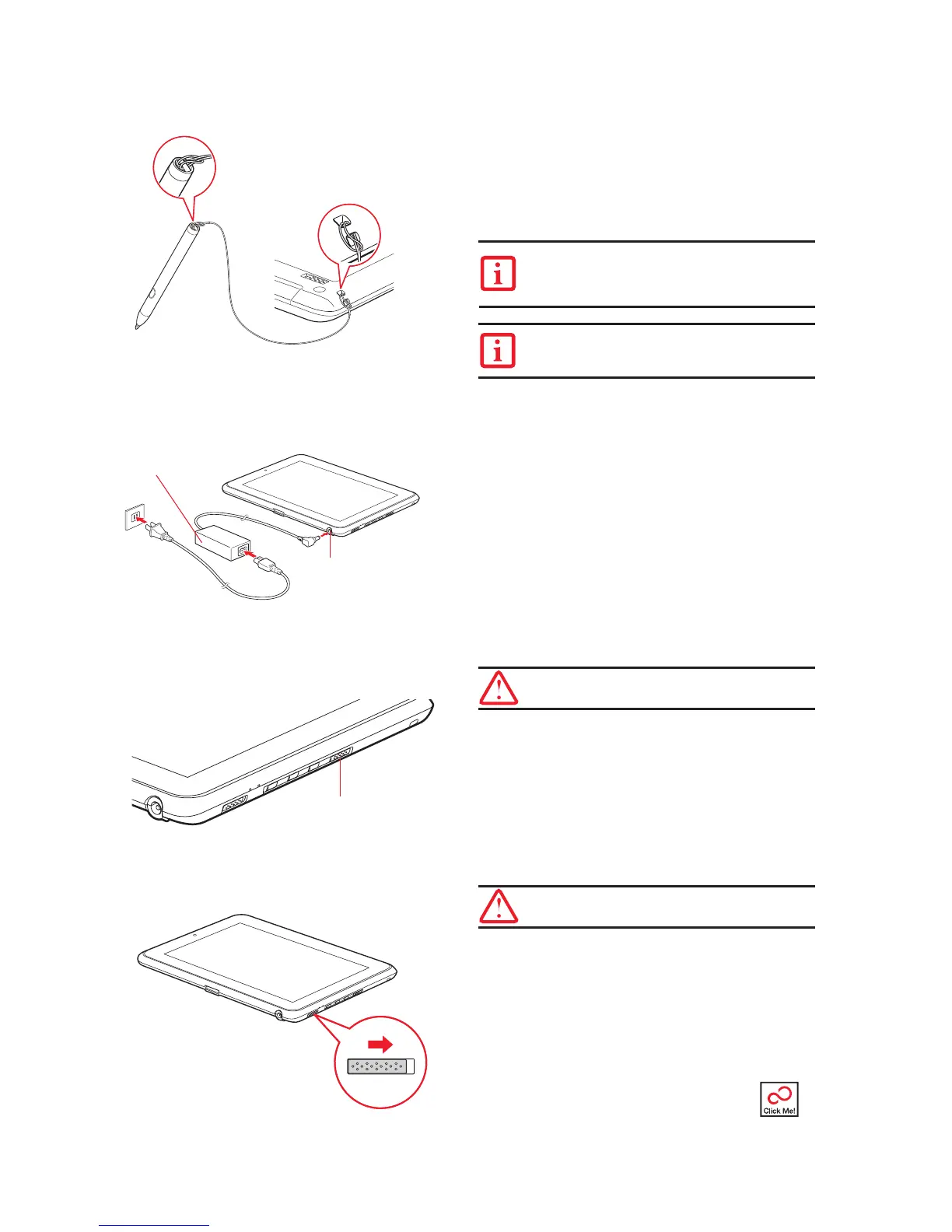3
“Click Me!”
(For
Additional
Applications
and Utilities)
1. Install the AAAA-battery into the
pen (see diagram on blister pack)
and install the Pen Tether.
• Push one end of the tether under the slot on the top of the pen,
and then thread the opposite end of the tether through the loop.
• Insert the other end of the pen tether through the attachment
point on the STYLISTIC
®
Slate PC, and feed the pen through
the large loop in the tether.
2. Connect AC Power
• Be sure that you have the battery installed.
• Plug the AC cord into the AC Adapter.
•
Plug the DC output cable into the DC power jack of your Slate PC.
• Plug the AC adapter into an AC electrical outlet.
3. Turn on Power
• Slide and release the Power/Suspend/Resume switch.
• The STYLISTIC Q550 Slate is now on and the battery is
being charged.
•
The slate will begin a power-on self test. Once successfully completed,
the operating system will begin the initialization process.
4.
Starting Windows
®
for the First Time
• Accept the Microsoft
®
Windows
®
Licensing Agreement and the
Fujitsu End User License Agreement to proceed. Select your User
ID and Password during the “Welcome Screen.” Keep a record of
your User ID and password stored in a secure place. THE SCREEN
WILL GO DARK FOR SEVERAL MINUTES. Do not attempt to turn
power on or off during this stage.
5. Activate Additional Utilities,
Applications, & Drivers
• Slide the Wireless Device Switch to “On”. This will allow you to
configure WLAN and Bluetooth. Check to be sure your slate is
NOT connected to the network or the Internet.
Ensure that the AC adapter is connected and supplying power to
your slate before activating Click Me! It will take 25 to 30 minutes
for Click Me! to install and configure your drivers and utilities.
•
In addition to an icon on the desktop, a dialog box
will automatically
open that prompts you to run
Click Me!. If you choose not to run Click Me! at
this time, the Click Me! icon will appear on your
desktop. When you click the Click Me! icon, your
system will automatically build the icon tray in the
bottom right of the screen.
These icons provide
links to utilities that you will frequently access.
Initial Start Up
THE LITHIUM POLYMER BATTERY IS NOT CHARGED UPON
PURCHASE. YOU WILL NEED TO CONNECT THE AC ADAPTER
TO CHARGE YOUR BATTERY OR USE YOUR STYLISTIC SLATE PC.
IT WILL TAKE APPROXIMATELY 5 HOURS TO INITIALLY CHARGE
THE BATTERY.
AC Adaptor
DC Power Jack
Installing a Pen Tether
Wireless Device Switch
Power Suspend/Resume Switch
There is an indicator on the battery. The indicator color means:
Green: 50% - 100% charge
Orange: 49% - 10% charge
Red: under 10% charge
Check to be sure that your slate is NOT connected to a network
or the Internet.
When configuring Windows
®
7, skip the step to setup the WLAN.
Otherwise, there may be issues when activating Click Me!.
