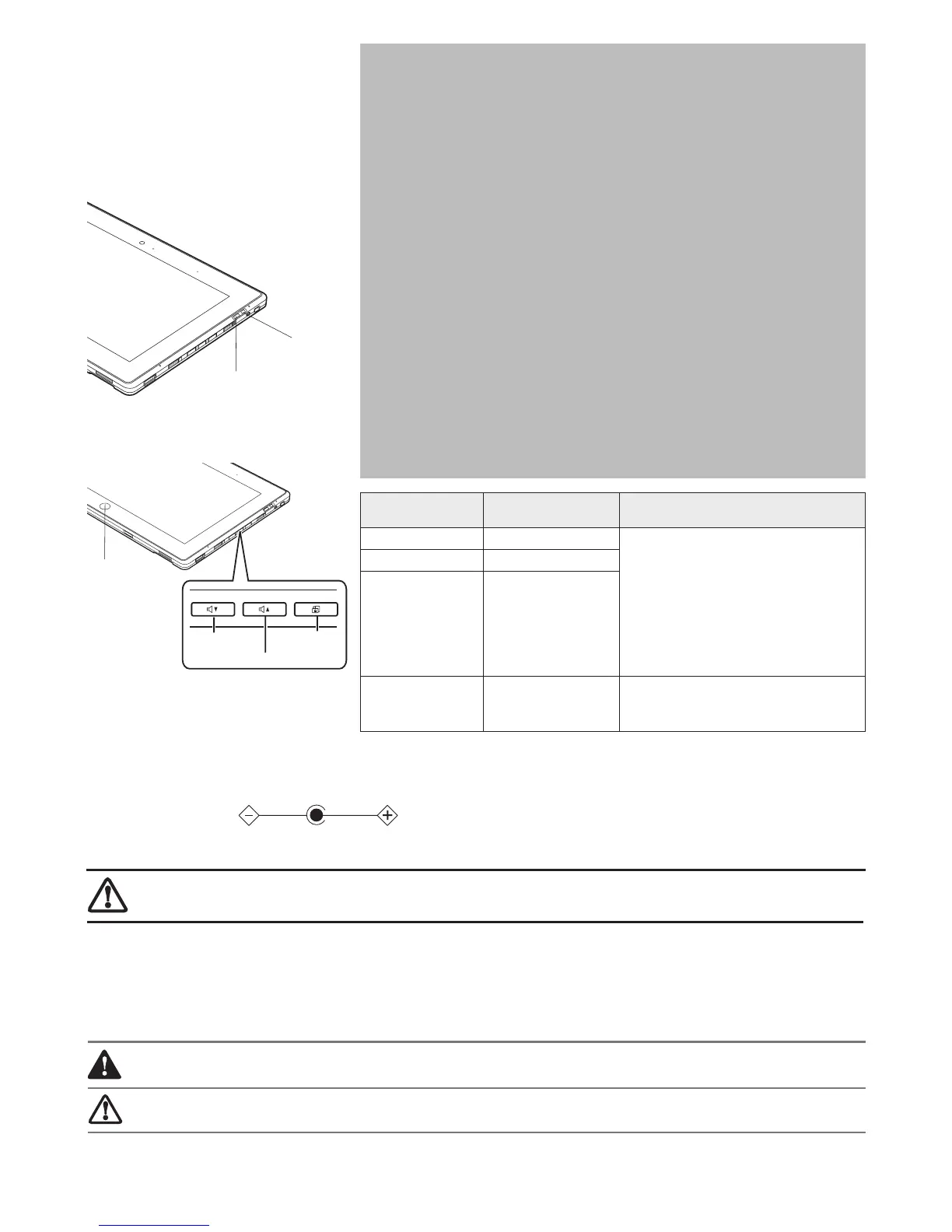Page 4 of 5
Common Indicators
Status Display Panel
The indicators are only visible when the unit is on.
Quick Tips
It takes approximately 3 hours to charge a fully discharged single battery with unit off or in
suspend mode.
Optimizing Battery Life
• Set power management setting for best battery life.
• Adjust display brightness levels to lowest comfortable setting.
• Utilize Suspend mode when not using your tablet.
• Read the Power Management section in your User’s Guide for additional features.
Heat damage to your Lithium ion battery
• Extended exposure to heat will have a negative impact on your battery. Do not expose your
tablet to excessive heat such as leaving it in the car on a hot summer day. If you are near
an outlet and playing a graphics-
intensive game, it is recommended
that you remove the
battery from the unit to avoid exposing it to excessive heat.
Discharging your battery
• Full battery discharges (to unit shutdown or 0%) should be avoided. It is recommended that
batteries only be partially discharged to levels of 20-30% before recharging.
Prolonged storage
• If your tablet isn’t going to be used for a while, you should remove its Lithium ion battery. To
store a battery for long periods of time, its charge capacity should be around 40% and store
it in a cool dry place.
Purchasing a replacement battery
• Only purchase a replacement battery from Fujitsu. Ensure that you purchase a battery that
is specically designed for your model computer. It is recommended that you purchase
a replacement battery only when the current battery has noticeably degraded; unused
batteries will
still suffer degradation when stored.
Volume Down
Button
Volume Up Button
Rotation
Lock Button
Charge/DC-In
Indicator
Power
Indicator
Button Name
Primary Function (Press)
Description for Rotation and Windows
Buttons
Volume Down Button Volume Down When you press and hold the Rotation Button,
the autorotation feature is turned off or
turned on, depending on its previous state.
If you press the Rotation button while the
Fujitsu logo appears during system boot, the
BIOS Setup Utility will open. While you are in
the BIOS Setup utility, the Volume up button
functions as a up arrow key and volume down
button functions as a down arrow key.
Volume UP Button Volume Up
Rotation Button Rotate Lock
Windows Button Quick access to the
Start menu
When you press and hold the Windows
button, then slide the power button,
the CTRL+ALT+DEL screen is brought up.
CAUTION: HOT SURFACE: THE BOTTOM OF THIS COMPUTER CAN BECOME HOT WHEN USED FOR LONG PERIODS OF TIME. WHEN USING THIS DEVICE, TAKE CAUTION TO LIMIT
LONG TERM OR CONTINUOUS USE WHILE RESTING IT ON EXPOSED SKIN, SUCH AS THE LAP.
CAUTION: RISK OF EXPLOSION OF BATTERY IS REPLACED BY AN INCORRECT TYPE. DISPOSE OF USED BATTERIES ACCORDING TO THE INSTRUCTIONS.
DANGER OF EXPLOSION IF LITHIUM (CLOCK) BATTERY IS INCORRECTLY REPLACED. REPLACE ONLY WITH THE SAME OR EQUIVALENT TYPE RECOMMENDED BY THE
MANUFACTURER. DISPOSE OF USED BATTERIES ACCORDING TO THE MANUFACTURER’S INSTRUCTION.
Important Safety Instructions
This unit requires an AC adapter to operate. Use only UL Listed I. T .E. Adapters with an output rating of 19 VDC, with a current of 3.16A (60 W).
AC adapter output polarity:
When using your Tablet PC, basic safety precautions should always be followed to reduce the risk of re, electric shock and injury to persons, including the
following:
• Do not use this product near water for example, near a bathtub, washbowl, kitchen sink or laundry tub, in a wet basement or near a swimming pool.
• Uses only the power cord and batteries indicated in the User’s Guide for this product. Do not dispose of batteries in a re. They may explode. Check with
local codes for possible special disposal instructions.
Save These Instructions
For Authorized Repair Technicians Only
FOR CONTINUED PROTECTION AGAINST RISK OF FIRE, REPLACE ONLY WITH THE SAME TYPE AND RATING FUSE.
Windows
Button
