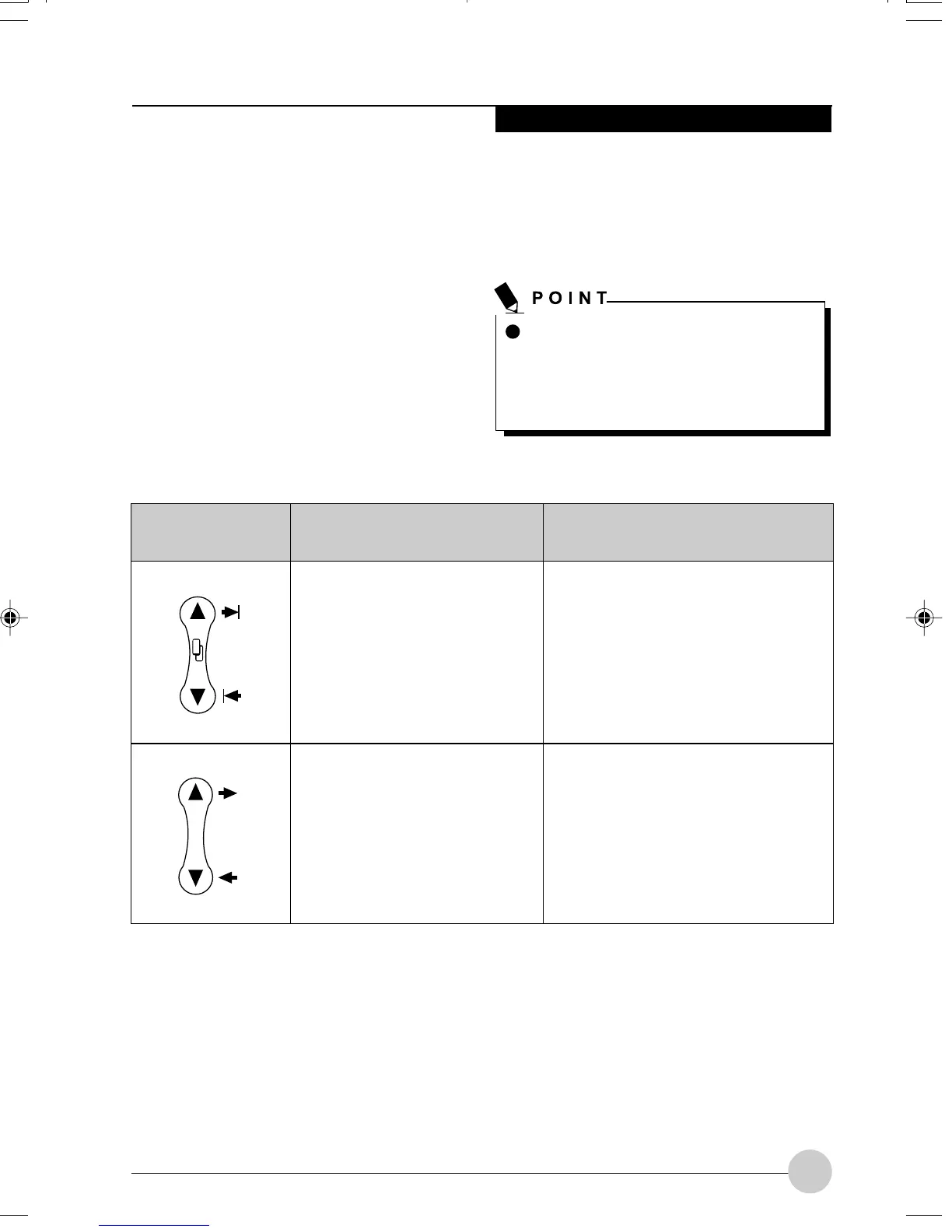Getting Started
13
NAVIGATION BUTTONS
The two navigation buttons are located on the
lower right-hand side of a vertically-oriented
system.
(See figure 1-2 on page 4 for location)
.
Each of the buttons can be toggled by pressing
either end of the button.
The buttons have dual functions. The
secondary funtions are activated by pressing
the Function (Fn) button while pressing the
application button*.
The buttons also have separate tertiary
functions that can be used while the system is
booting up. For more information about the
tertiary functions, refer to Table 1- 5 on page 14.
Buttons/Icons Purpose (when pressed alone)
(“Primary” function)
This button consists of Up and
Down segments. When the Up
portion is pressed, you will scroll
up one page.
When the Down portion is
pressed, you will scroll down one
page.
This button consists of Up and
Down segments. When the Up
portion is pressed, the cursor will
move up.
When the Down portion is
pressed, the cursor will move
down.
Purpose (when pressed with Fn button)
(“Secondary” function)
When pressed with the Function (Fn)
button*, the Up portion of this button
allows you to tab right.
When pressed with the Function (Fn)
button*, the Down portion of this
button allows you to tab left.
When pressed with the Function (Fn)
button*, the Up portion of this button
will move the cursor to the right.
When pressed with the Function (Fn)
button*, the Down portion of this
button will move the cursor to the left.
* The Fn button has a handy “sticky” feature that allows you to press the two buttons in immediate
succession, rather than at exactly the same time. After pressing the Fn button, you have a short
time (2 to 3 seconds) to press the second button. Note that this feature is not available with the
Right-Click/Hovering button.
Table 1-4 Navigation Buttons
Ctl-Alt-Del is the only Application
button that can be used while the
system is logging on or when the
system is locked (i.e., when you have
the Logon or Computer Locked
window showing on your desktop).
Alb1_UG (1-16) 10/24/02, 11:49 AM13
