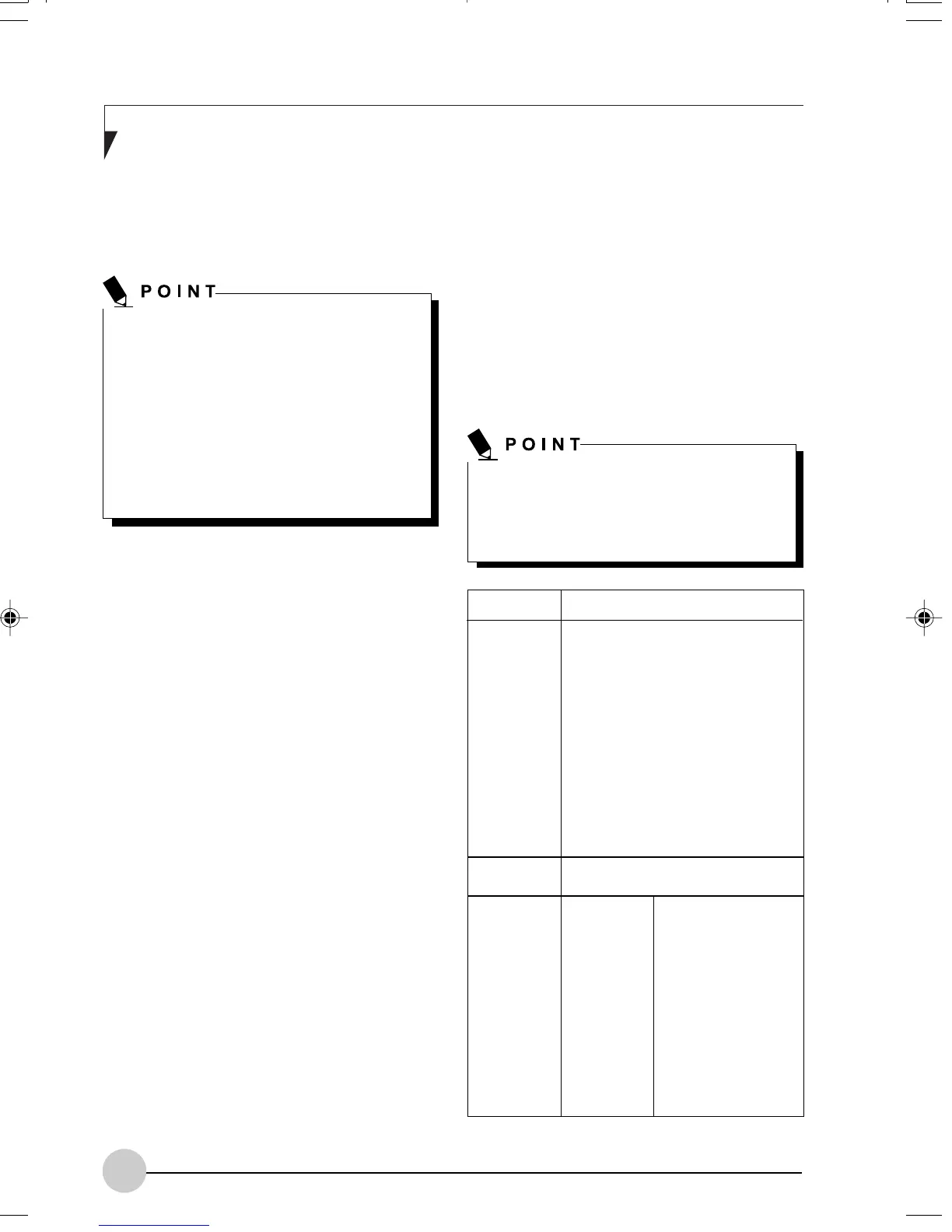50
Stylistic ST4110 Fujitsu Tablet PC User’s Guide - Section One
Workflow
The proper setup of the wireless LAN
connection requires that several steps be
performed in the proper order. Following is a
general outline of the steps to be performed.
Each step is detailed later in this procedure.
1. Setting parameters
• Setting the profile
• Setting the encryption
2. Network settings
• Setting the protocol and checking the
network
• Setting file and printer sharing
• Checking the connection
Setting Parameters
1.
Click [Start] -> [Control Panel].
2.
Click [Network and Internet connections].
3.
Click [Network connection]. A list of networks
that are currently installed is displayed.
4.
Right click [Intersil PRISM Wireless LAN PCI
Card] in the list, and click [Properties] from
the menu that is displayed. [Wireless Network
Connection Properties] appears.
5.
Click the [Wireless Networks] tab. The
[Wireless Networks] tab appears.
6.
Perform the following steps.
• Make sure that [Use Windows to configure
my wireless network settings] is checked.
Be sure to specify the encryption keys. If
you do not specify the keys, any computer
with a wireless LAN card can be
connected. This presents a risk that other
users may steal or destroy your data.
CONNECTING WINDOWS XP SYSTEMS
This chapter describes how to set up the wireless
LAN connection for computers that are running
Windows XP.
If you purchased a Stylistic ST4110
Fujitsu Tablet PC with the optional
integrated wireless LAN device, the device
and drivers have already been installed.
This procedure outlines the steps for
setting the device parameters.
Updated drivers and/or utilities may
become available after this manual is
printed; see any addenda or fliers that
may be included in the system packaging.
• Click [Add] under [Preferred networks].
[Wireless
Network Properties] appears.
7.
Set parameters in accordance with Table 8.
• For the AdHoc network, specify the same
value to all the computers, for which the
encryption key is used for connection.
• For the infrastructure network, specify the
encryption key (network key) with the same
value to the
encryption key of the access
point. For how to check the encryption keys
set for the access point, refer to the manual
supplied with the access point.
Item
Network
Name
SSID
Key
Format
Description
Enter the network name to which
you want to connect. This is a
required item. For the network
name, ask your LAN administrator.
AdHoc network:
Set the same
name for all of the computers
that are to be connected.
Infrastructure network:
Specify
the same name as that specified
on the access point that is to be
connected. For access point
instructions, refer to the manual
that comes with the access point.
Click the down arrow and select
the input for the Network key.
Select this when
using ASCII
characters for the
Network Key.
Characters that
can be used follow:
0-9, A-Z, a-z, and
_ (underscore)
Example: To set
the key to
“ABC12”, input
“ABC12”.
ASCII
characters
Alb6_UG (50-60) 10/24/02, 11:53 AM50
