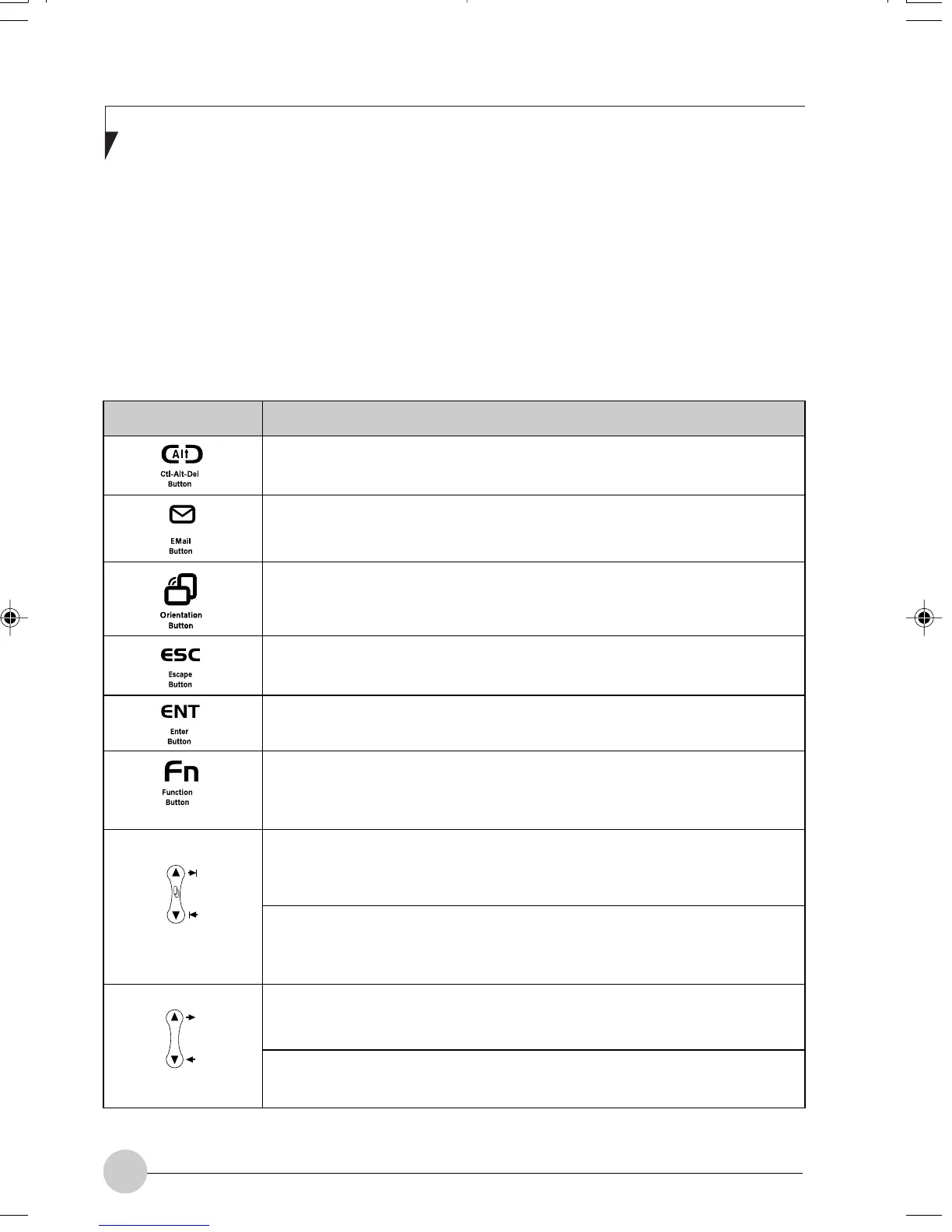14
Stylistic ST4110 Fujitsu Tablet PC User’s Guide - Section One
While you are booting up your system, the
Application Buttons and Navigation buttons can
be used for entering and navigating through the
Basic Input-Output System (BIOS), and for
invoking the Advanced Options Menu, where you
can enter different modes (such as Safe Mode).
The BIOS is a program and a set of parameters
that are stored in ROM which tests and operates
your Tablet PC from when you turn it on until it
TERTIARY FUNCTIONS OF APPLICATION AND NAVIGATION BUTTONS
loads your installed operating system from disk.
Information from the BIOS is transferred to the
operating system to provide it with information on
the configuration and status of the hardware.
The system is booting up while the Fujitsu logo
is displayed immediately after turning on the
system. The table below indicates how the
buttons act while the system is booting up and
while you are in the BIOS.
Buttons/Icons
Pressing the Ctl-Alt-Del button while the system is booting up takes you
into BIOS setup. This is the same as if you had tapped [F2] on a keyboard.
Pressing the EMail button while the system is booting up opens the Boot
Options menu. This is the same as if you had tapped [F12] on a keyboard.
Pressing the Orientation button while the BIOS setup screen is open
causes the selected item (if applicable) to change to the next item. Pressing
this is the same as tapping the spacebar on a keyboard.
Pressing the Esc button while the BIOS is open acts to escape from the
BIOS. This is the same as if you had tapped [Esc] on a keyboard.
Pressing the Ent button while the BIOS is open acts the same as the [Ent]
button on a keyboard.
Pressing the Fn button while the system is is displaying the operating system
boot menu opens the Advanced Operating System Options menu. This menu
allows you to enter different operating system modes (such as Safe Mode).
Pressing this button is the same as if you had tapped [F8] on a keyboard.
Pressing the top half of the upper navigation button while the BIOS setup
screen is open causes the cursor in the BIOS setup screen to move up.
This is the same as if you had tapped Arrow Up on a keyboard. This feature
is also functional in the operating system boot menu.
Pressing the bottom half of the upper navigation button while the BIOS
setup screen is open causes the cursor in the BIOS setup screen to move
down. This is the same as if you had tapped Arrow Down on a keyboard.
This feature is also functional in the operating system boot menu.
Pressing the top half of the lower navigation button while the BIOS setup
screen is open causes the cursor in the BIOS setup screen to move right.
This is the same as if you had tapped Arrow Right on a keyboard.
Pressing the bottom half of the lower navigation button while the BIOS
setup screen is open causes the cursor in the BIOS setup screen to move
left. This is the same as if you had tapped Arrow Left on a keyboard.
Table 1-5 Tertiary Functions of Application and Navigation Buttons
Purpose (when pressed while the system is booting up)
Alb1_UG (1-16) 10/24/02, 11:49 AM14
