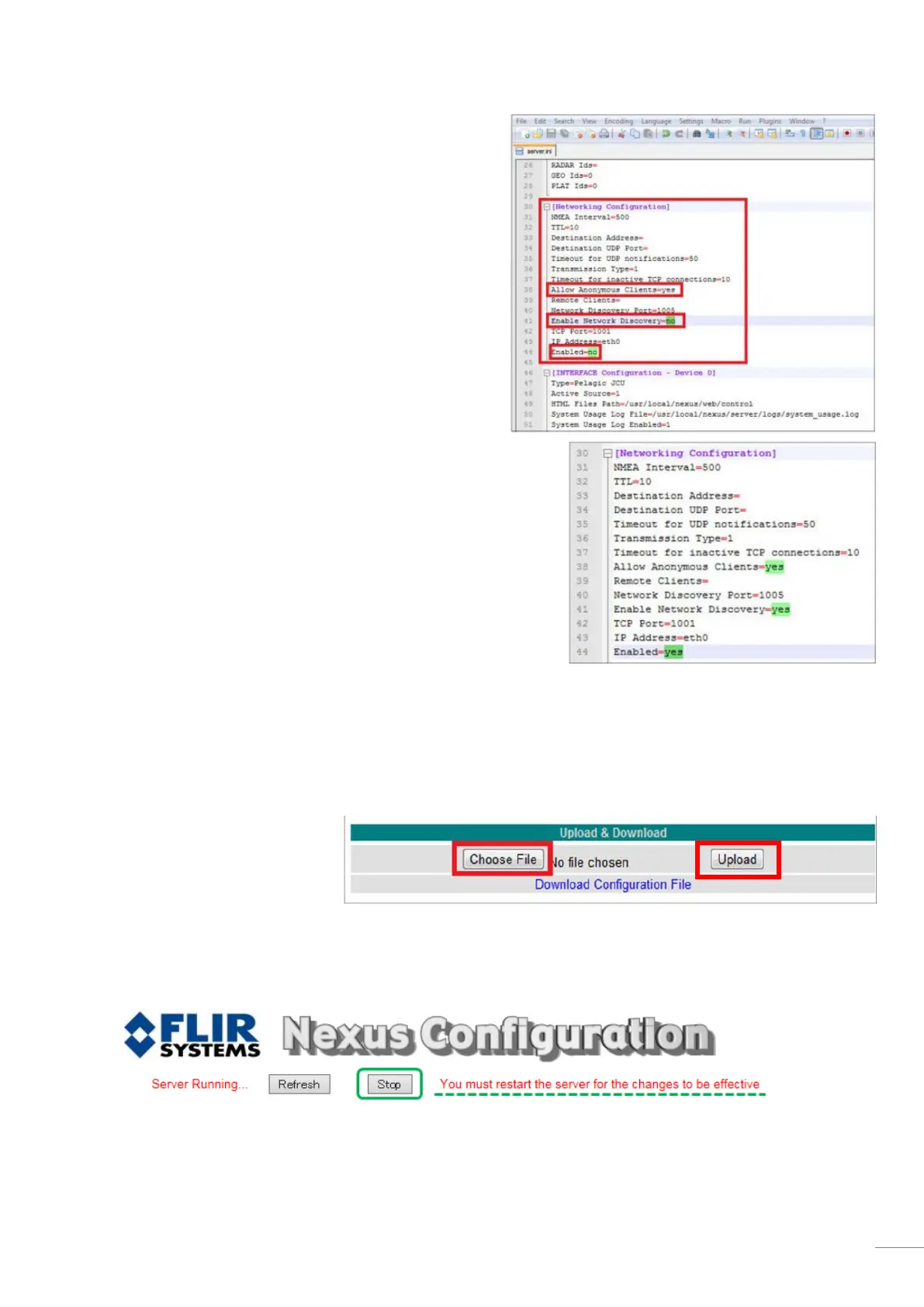17
(5) Save the file somewhere on the PC, such as the Desktop.
(6) Open the configuration file “server.ini” with a text editor,
such as Notepad, and look for the section [Networking
Configuration].
(7) Set [Enable Network Discovery], [Enabled] and [Allow
Anonymous Clients] to [yes].
Note:
You can search the text file for
[Discovery], [Enabled], and
[Anonymous] to find the line you need to check.
(8) Save the file.
Note:
Ensure that other items have not been modified.
(9) Access the Nexus Configuration page again and select [Configuration File].
(10) Click [Choose File] at the bottom
of the page and select the modified file
“server.ini”.
(11) Click [Upload].
(12) To activate the changed setting, the server should be restarted as instructed in the message below.
Click [Stop].
(13) After the message in (12) disappears, click [Start] to restart the server.
